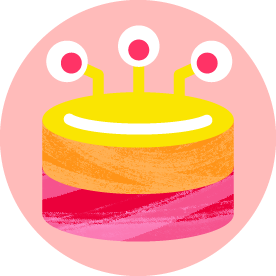- Home
- Photoshop ecosystem
- Discussions
- A question about my fly zipped down in a photo
- A question about my fly zipped down in a photo
A question about my fly zipped down in a photo
Copy link to clipboard
Copied
Explore related tutorials & articles
Copy link to clipboard
Copied
Generative fill or take an image from another jean pant and place it on top.
Copy link to clipboard
Copied
You might also use Liquify. Crete a new layer and use the Liquify tool with a large brush size to move the whole fly over and straighten it out. Then once it is straight, add a layer mask and mask out the zipper on the left side. When you are happy merge the two layers into a new layer (Control-Alt-Shift-E) and use the Stamp tool to eliminate any residue where the zipper was over the seam.
Having another pair of jeans that you can use to copy and paste would be optimum, but if your don't have it, this might be a quick fix.
Let us know if you have any questions!
Michelle
Copy link to clipboard
Copied
Grab a patch from roughly level with the zip, so that the creases will line up, and copy to a new layer. I feathered the selection (3.0pixels) before using Ctrl J.
Move into position, and use Free Transform to improve the alignment
Paint in the highlight on the edge of the fly opening.
Gaussian Blur (I used 2 pixels)
Reduce layer opacity (I used 20%)
Do the same thing with a smaller black brush to the right of the highlight.
Select the angled seen to the right of the fly opening. Feather it (I used 3 pixels) and copy to new layer
Use Free Transform > Warp to align better with the fly opening
Use the Clone tool to make good the bit of zip still showing at the top. Do this on a layer just above the background, so the higher layers cover the overlap.
The bottom of the shirt was a bit soft, so I grouped all the fix layers and added a mask to the group.
I masked the dge with a fully hard black brush, and feathered the mask for best effect
Doing it this way instead of using a softer vrush, allows us to fine tune non destructively.
I used a plain round brush preset for the highlight. If I was doing thisa for real, I'd have used something like a chalk preset.