- Home
- Photoshop ecosystem
- Discussions
- Re: Action doesn't work on the first pass
- Re: Action doesn't work on the first pass
Action doesn't work on the first pass
Copy link to clipboard
Copied
I have 7 different actions with different steps on each.
Today I was adding a few extra steps to all of them, at the end of each action (just a simple Open, Crop, Save, Close)
What I noticed with all of them is that once I try to run just that last group of steps I just added, it runs, but it doesn't really execute the "Save" part. At least, not on the first pass. When I do it again, from the same place, it then saves the file as expected.
As I said, this is happening with all the Actions, not just a single one. This seems like a bug to me. Anyone experiencing it?
EDIT: Ok so I just found out why it wasn't working and let me know if this is a normal behavior. Once I record all the steps, the file is created inside the folder it's supposed to. So far so good. Then I delete the file that was created, so I can try it by running those last 4 steps. What I noticed (by accident) was that on the destination instead of showing the folder it's showing the Trash Bin and maybe that's why it didn't work, because for some reason it changed the destination to the trash Bin (weeeeeeird). Once I run it the first time and then go back to the destination, now it shows the normal destination, the folder I want it to be saved to. So basically, when I create the steps, it creates the file inside the folder, but once I delete the JPG I just created, the destination inside the action changes to the Trash Bin. I run it, regardless, and once it's done and I check it, it's back to the original folder. I run it a second time and now it creates the JPG.
Definitely a bug. Is there a place where we can report bugs directly to Adobe?
Explore related tutorials & articles
Copy link to clipboard
Copied
You can see what Photoshop did per step, if you open each single command entry.
What wrote Photoshop exactly?
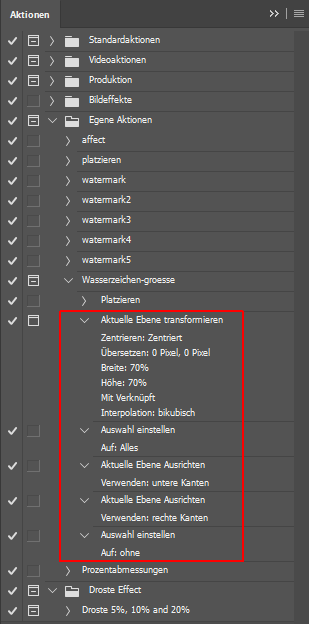
Fenja
Copy link to clipboard
Copied
This is what's happening. See how it's a normal folder first, then it's in the trash and the name of the image itself when I hit Run, just renames itself
This is when I record all the steps, before I send the created file to the Trash
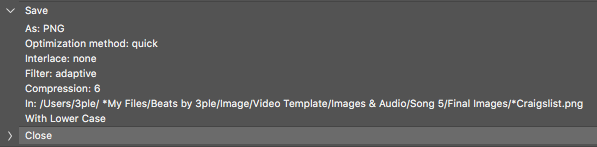
Then when I delete that png, the location itself changes:
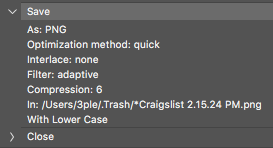
And this is the file in the Trash, when I hit run the first time:
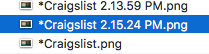
Copy link to clipboard
Copied
First thing I see is, you have recorded the file name (Craigslist.*)
Modify the step "Save" and record only the destination folder and let Photoshop derive the png's file name from the original file name.
Look what happens.
Your's is a Mac machine and I'm on a Windows PC: I'm afraid I don't know why the action can look in the trash bin at all. It isn't so with the Windows "Recycle bin".
If I do what you did (I did it very often!) Photoshop just creates a new "filename.png".
And if I don't delete the first-run "filename.png" Photoshop will overwrite the file without hesitation in the next run because the file name was recorded.
Fenja
Copy link to clipboard
Copied
I just tried it and if I don't change the name of the file, it doesn't change the destination.
But this to me sounds like a bug, because why would it change the destination based on the user changing the name of the file? What if the original file is called ABC.png and I want to create a file called DEF.png (not jpg)? That would overlap, but the thing is that maybe I want the original file to be the "master" file and then I want to crop it and create a second file with a different name.
Seems like a bug, right? Especially when it goes back to normal once I do the second run
Copy link to clipboard
Copied
In any case, it's very strange.
You can report the issue here: https://feedback.photoshop.com/photoshop_family?topic-list[settings][type]=problem
Don't forget to name your Photoshop and OS Version.
Fenja
