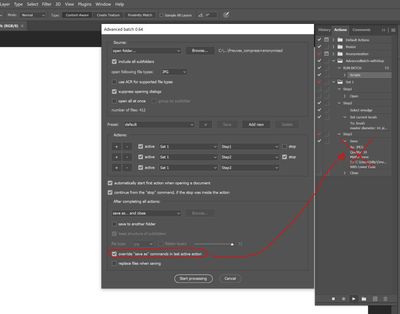- Home
- Photoshop ecosystem
- Discussions
- Action to save as Jpeg in origin image folder
- Action to save as Jpeg in origin image folder
Action to save as Jpeg in origin image folder
Copy link to clipboard
Copied
Hello everybody,
I tried to create an action to save as Jpeg but i have a problem.
I open an image, for example in "E:\folder1\"
I play action and surprise Photoshop don't save my image in "E:\folder1\" but save it in the last folder's image i save !
How i can modify action to save image in the same folder where it is originally ?
Thank you to help me and sorry for my very bad english...
Explore related tutorials & articles
Copy link to clipboard
Copied
Have you checked your preferences/file handling and checked "Use Legacy Save As" - this has messed up many a script with the new save protocols. Checking this resolves it.
Copy link to clipboard
Copied
have you tried just using the (included) Image Processor script?
under the File menu > Scripts > Image Processor
you tell it which image(s) or folder to process, and you can specify the destination folder (I usually pick the same folder as the original)
You can save images as JPEG, PSD _and_ TIFF, all at the same time! Each image type goes into its own folder.
You also have the ability to run an action from the Actions panel on all the images.
Copy link to clipboard
Copied
Hi there,
Quite difficult to follow.
At the end, what would be the script that I can integrate into my action that will allow the img to be saved in the same folder as the original (re-place the orginial) ?
Thanks
-CC
Copy link to clipboard
Copied
Hi there,
Quite difficult to follow.
At the end, what would be the script that I can integrate into my action that will allow the img to be saved in the same folder as the original (re-place the orginial) ?
Thanks
-CC
By @Charles91
The thread is eight years old and has many posts on side topics, so it is unclear which bit is difficult to follow.
For example, there is a Preference > File Handling setting to save to the same folder as the original, so no script is required. For scripting, in order to save into the same folder as the original, the file format and file saving options also need to be included.
Perhaps starting a new topic and clearly spelling out the situation, desired outcome and challenges would help to bring clarity to your situation.
Copy link to clipboard
Copied
thanks for answering Stephen_A_MArsh,
I found that I'm not the only one having the issue of saving to orginal folder.
Even if in preferences > File Handling is set to "save as to original folder", and "save as to legacy" is cheked, and like some suggest, image preview is set to "Always save".
So I'm looking for a script to bypass this bug.
-CC
Copy link to clipboard
Copied
Did you reset prefs which worked for some people in that topic?
OK, is this the same format and options or a different file format and options?
If different, what are they? Please provide a screenshot of the save format options.
Copy link to clipboard
Copied
Stephen,
Exactly. I reseted my preferences, but without success.
I finally manage to make my batch edit work and properly save edited images into the original folder (replace original image with the new edited one), but I had to go with this advanced batch script : : https://community.adobe.com/t5/photoshop-ecosystem-discussions/how-to-stop-action-to-use-healing-bru...
This script override the "save as" action and save it as I want. (Also I had to test many times the advanced batch script. You must not chek the "replace file when saving", (even if counterintuitive), other ways it keeps saving a copy of the image into the main folder instead of the subfolder where it lives.
Still, I'll make a new post for a simple action saving to the correct orginal folder:
Regards,
-CC
Copy link to clipboard
Copied
Aside from everything else, I would strongly advise against resaving/overwriting jpegs.
Jpeg compression is destructive, non-reversible and cumulative. Every resave degrades the file further.
This needs to be mentioned since many are not aware of this.
Copy link to clipboard
Copied
I finally made it happened somehow by:
- Using Cmd + E to fusion all the layers so you have only one layer
- Mode > Indexed Colors (so it become locked again)
- Then using the simple Cmd + S (save)
One time it tried to ask me to save in the Adobe cloud... then I said no I put my computer. So it didn't work
The second time it just saved the damn file. So this time it's using it's actual path.
-
- 1
- 2
Find more inspiration, events, and resources on the new Adobe Community
Explore Now