Adding a sky - Layers column
Copy link to clipboard
Copied
I hope I have selected the proper forum. I'm relatively new to Ps so bare with me. I am trying to add a different sky to a photo. I have the original photo and the sky picture showing side by side above the work screen. By using the move tool, I can get both on them on top of each other in the work area but only the selected photo has its corresponding image in the layer column. Before I continue, shouldn't both images appear in the layers column? How do I do that?
Explore related tutorials & articles
Copy link to clipboard
Copied
Can you post a screen shot that includes the Layers panel so we can get a good idea of what you are describing.
You might also like to post your images if you are comfortable doing so and people can give suggestions on how best to create your composition.
Copy link to clipboard
Copied
Your separate images can be combined into layers in the one document by Drag-and-Drop methods
Create collages, montages | Photoshop, Photoshop Elements
Now with two layers you can use a mask to 'hide' parts of the top layer and reveal the lower layer image.
Copy link to clipboard
Copied
normann22196590 wrote
I have the original photo and the sky picture showing side by side above the work screen.
Hi Norman,
You need to use the Move tool tool to drag one image into the other window — don’t put the two windows on top of each other. It may look like it’s not working at first but keep going and both layers will be in the same document.
~ Jane
Copy link to clipboard
Copied
It worked. Thanks
Copy link to clipboard
Copied
The way I like top do this is to have the foreground layer above the sky layer so that the foreground overlaps the sky.
Original
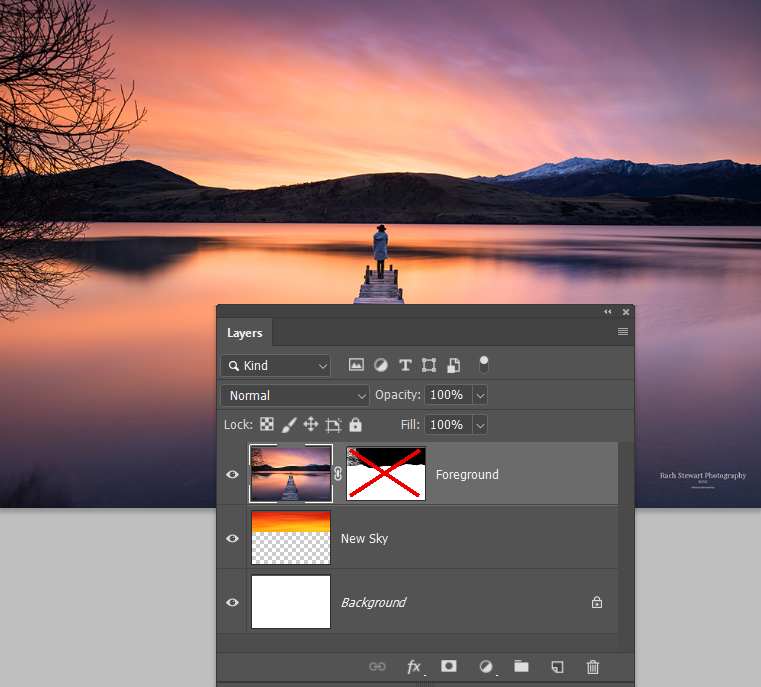
Selection of foreground. Select & Mask made a nice job of the tree, but I'll talk about this further down this post.
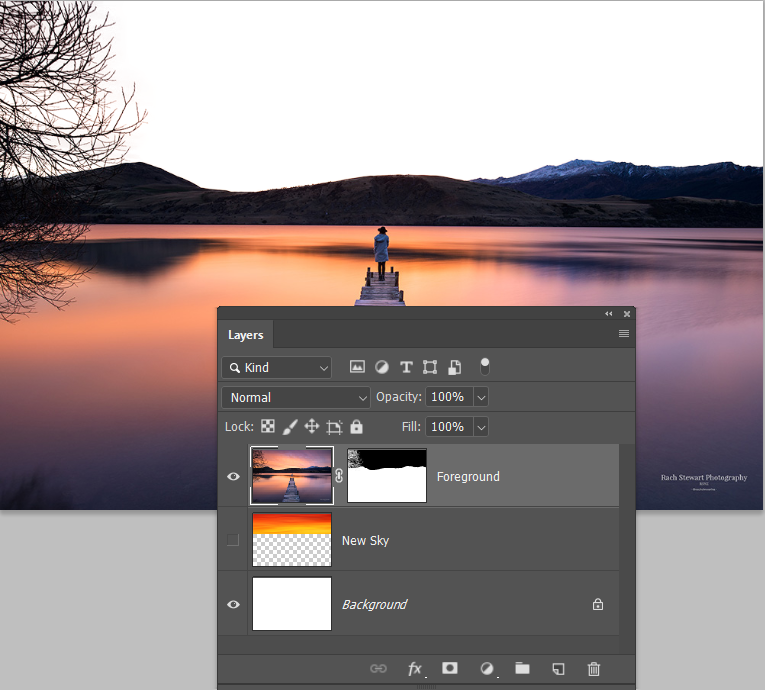
New sky behind the foreground.
Note, the reflection in the lake does not match the new sky. This can be fixed, but that's a different question.
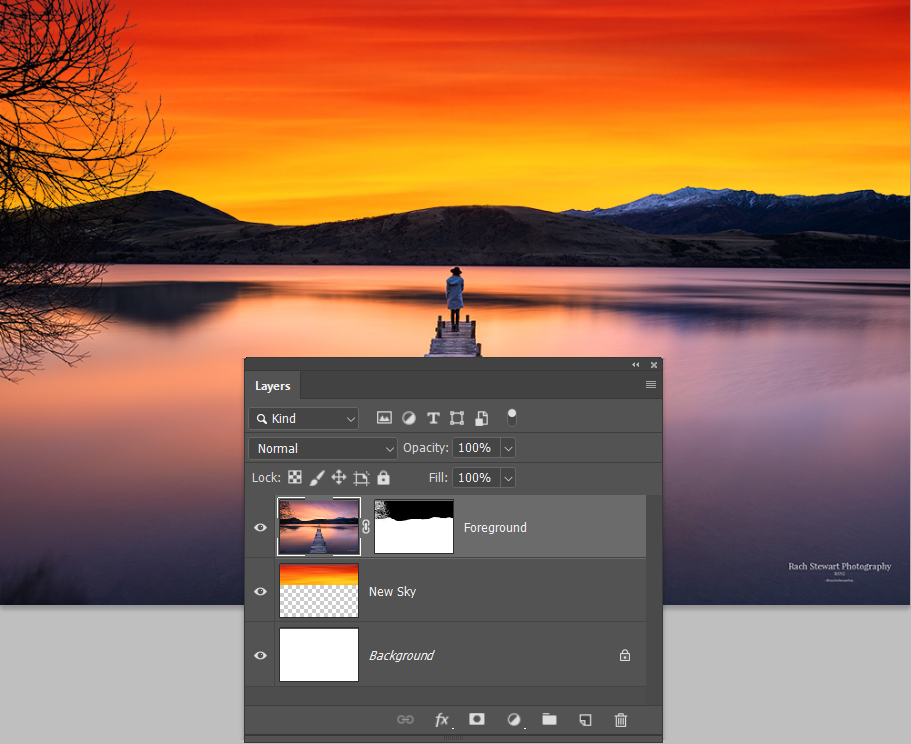
The tree selection is always going to be a bit weak in this sort of situation, but simply copying the foreground layer firms it up
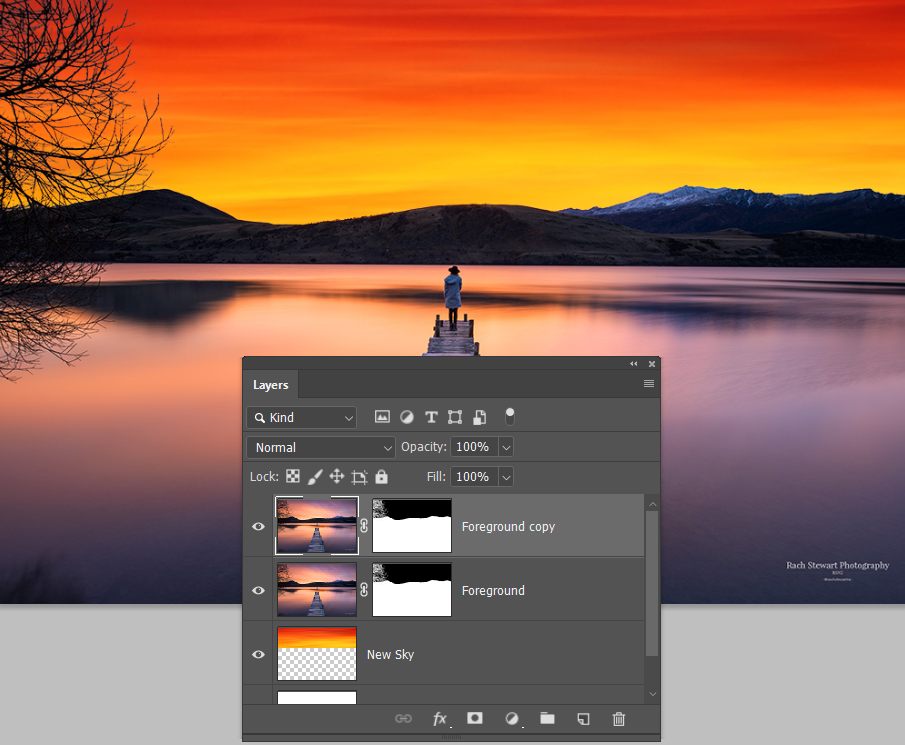
If the tree had been more problematic, what often do is delete it, and replace it with a Filter > Render > Tree
This will also have a problem with the reflection, so remove the reflection as well as the original tree
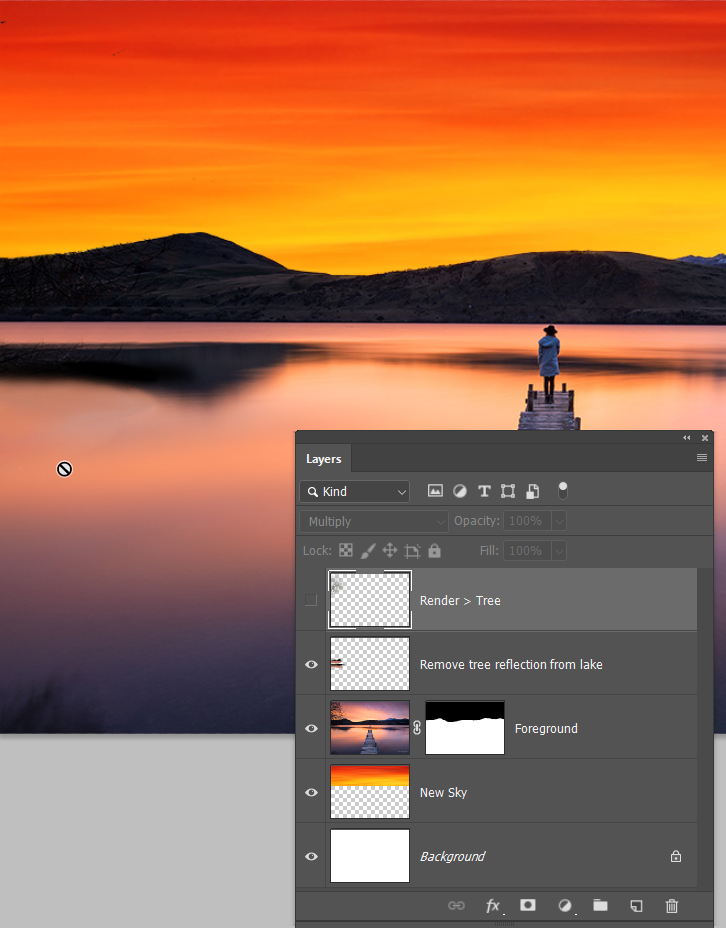

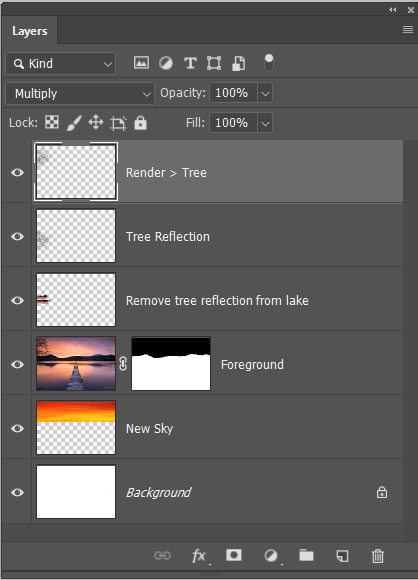
Copy link to clipboard
Copied
Thanks!!!
Copy link to clipboard
Copied
Do both images have to be the same size?
Copy link to clipboard
Copied
Hi Normann,
The pictures don’t have to necessarily be the same size. If the sky is a little smaller, you can clone or use content aware to extend it a bit. If it’s smaller, just crop it.
If you can show us what you have, we can better advise for your specific situation.
~ Jane
Copy link to clipboard
Copied
Jane - the back round photo is really bad. It is just an experiment.


Copy link to clipboard
Copied
The foreground is not great for making a decent selection, but I had a go. In this instance, the sky and clouds is 100% hand painted using the Aaron Blaise cloud brushes.

Copy link to clipboard
Copied
Nice job.
Could you take the time to tell me how you did all this step by step?
I am still trying to layers and masks sink in.

