 Adobe Community
Adobe Community
Copy link to clipboard
Copied
Has been awhile since accessing this .psd file, but am not understanding how to add additional "gnome" pics and layers, as well as move those already there. The .jpg version of this .psd will be on a website (www.gnomadsland.com), but I can't seem to manipulate the layers. Originally, I was using the de3sktop version of PS and am now - with difficulty - using the online version.
Any help is more than appreciated.
Michael
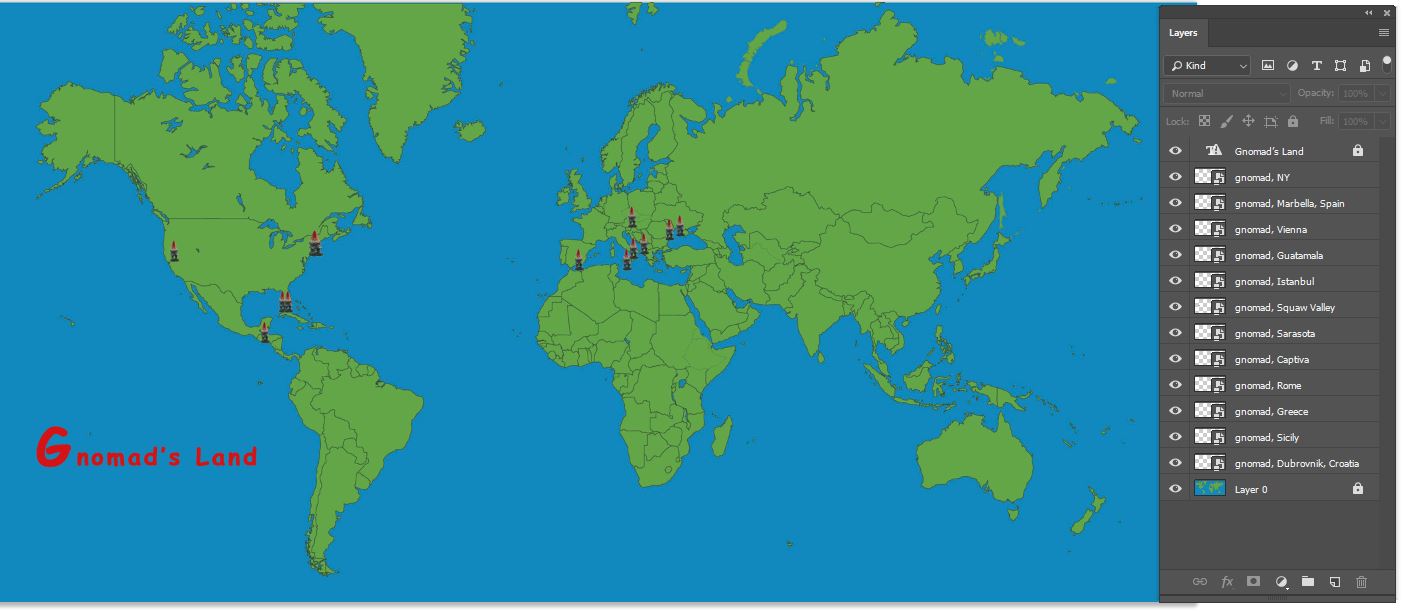
 1 Correct answer
1 Correct answer
Hi
You should just be able to click on the layer in the layers panel. press V to get the move tool. then move it by clicking and dragging in the image. Before doing so though check the options bar at the top, with the move tool selected, and make sure "Autoselect" is not checked otherwise your selected layer may change as you click in the image.
To duplicate a layer - select it, by clicking in the layers panel, and then press Ctrl+J (Cmd+J on Mac) then move the duplicate as above.
Dave
Explore related tutorials & articles
Copy link to clipboard
Copied
Hi
You should just be able to click on the layer in the layers panel. press V to get the move tool. then move it by clicking and dragging in the image. Before doing so though check the options bar at the top, with the move tool selected, and make sure "Autoselect" is not checked otherwise your selected layer may change as you click in the image.
To duplicate a layer - select it, by clicking in the layers panel, and then press Ctrl+J (Cmd+J on Mac) then move the duplicate as above.
Dave
Copy link to clipboard
Copied
Thanks Dave. Just had to click on the move tool and problem solved.
Mike