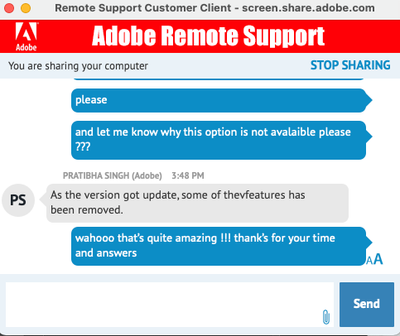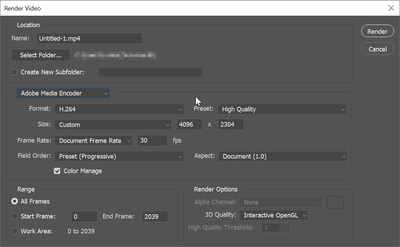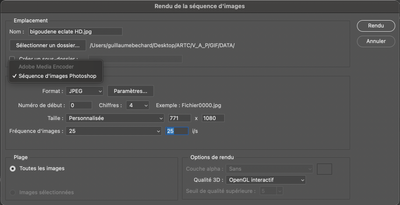- Home
- Photoshop ecosystem
- Discussions
- Adobe Media Encoder is greyed out in Photoshop CC
- Adobe Media Encoder is greyed out in Photoshop CC
Copy link to clipboard
Copied
So I've been trying to render a animation but I can't do that because Adobe Media Encoder is greyed out in the render video setting. This means I can't export it as a video file. I've tried reinstalling photoshop and removing preferences but neither worked. I've attached a screenshot.
Is there a solution for this?
Thanks so much!
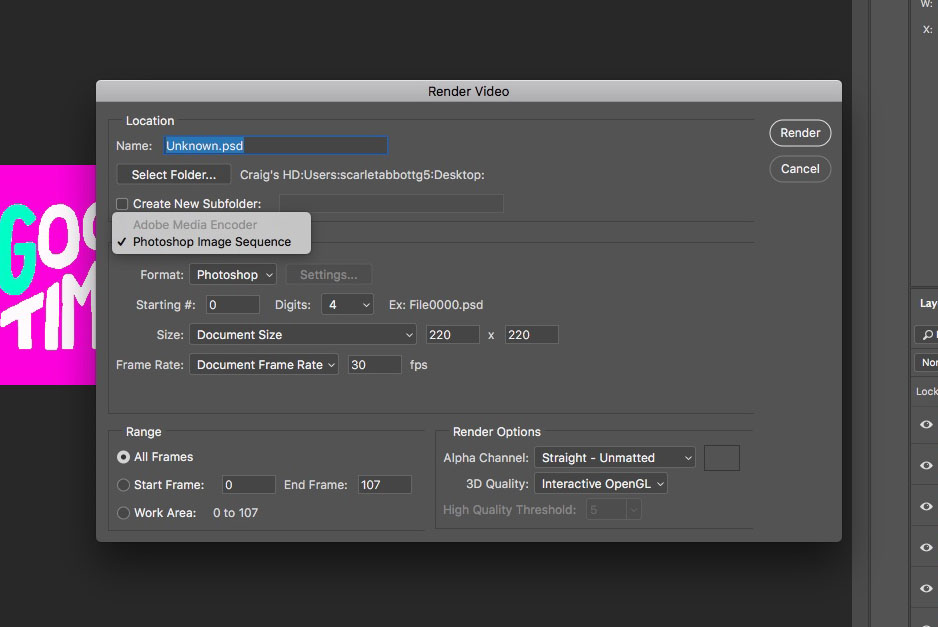
 1 Correct answer
1 Correct answer
Hi! I have the same problem.. It wasn't like this before..
and I createda a timeline like i allways did but when i want to export to video "adobe media encoder" is greyed out too..
I also downloaded and installed the program (which I didn't need before..)
could you solve it ???
Thanks!
Explore related tutorials & articles
Copy link to clipboard
Copied
Hi creativescarlettabbottc3,
Sorry that the option "Adobe Media Encoder" is grayed out in Photoshop's Render video menu. Which version of Photoshop CC are you using? Please check that the latest version of Adobe Media Encoder is installed on your computer.
Thanks,
Akash
Copy link to clipboard
Copied
I've uninstalled and reinstalled both the latest Photoshop CC and Adobe Media Encoder CC and still the same
Copy link to clipboard
Copied
yes, but it makes no difference..
Copy link to clipboard
Copied
One thing I see is that the name in your screenshot has a .psd extension and your format is Photoshop.
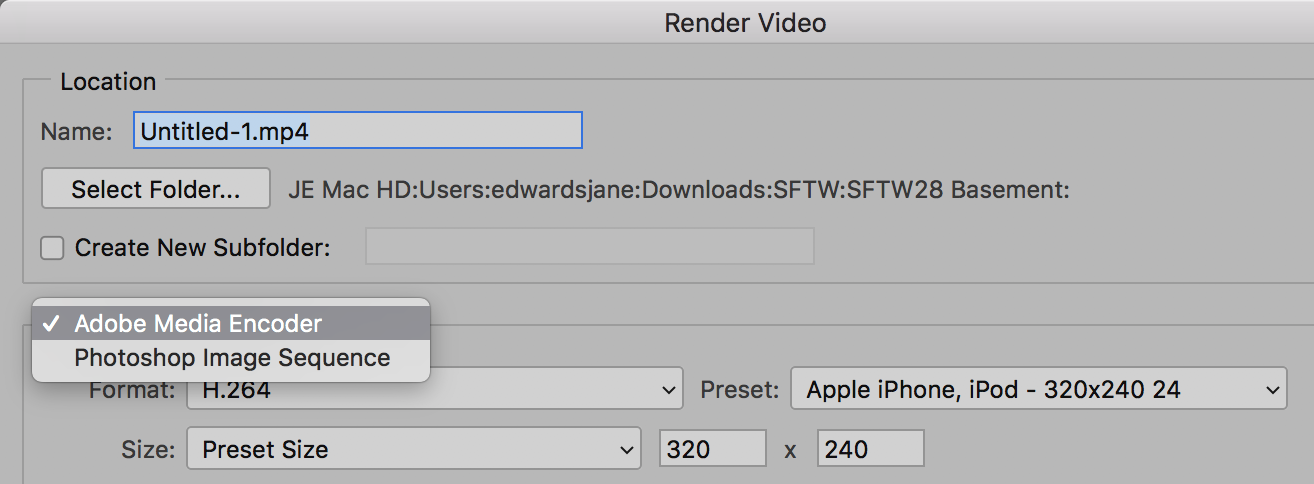
Copy link to clipboard
Copied
That's just the default as it opens the render video option, if I change manually it doesn't make a difference I'm afraid
Copy link to clipboard
Copied
Then show your Timeline and Layers panels. Maybe we can see something there.
Copy link to clipboard
Copied
I've tried it with different gifs, trying to export as mp4 but never gives the option of the adobe media encoder, always greyed out

Copy link to clipboard
Copied
Yo! Did you ever figure this out? I'm having the exact same issue and cant figure it out.
Thanks!
Copy link to clipboard
Copied
This happens because you did not create a video timeline for the file. Just open "timeline" and click the "create video timeline button"
Copy link to clipboard
Copied
Hi! I have the same problem.. It wasn't like this before..
and I createda a timeline like i allways did but when i want to export to video "adobe media encoder" is greyed out too..
I also downloaded and installed the program (which I didn't need before..)
could you solve it ???
Thanks!
Copy link to clipboard
Copied
Hello! I am having the same problem too. And I created a video timeline for the file. Never had a problem until about 9 months ago it started. Please help!
Copy link to clipboard
Copied
Copy link to clipboard
Copied
I'm having the same issue. Running Photoshop 22.3.1 on Mac mini (M1, 2020) (media encoder istalled) and the same version of photoshop with old install of cc pack with latest updates on Macbook pro gives the "Render Video" option with the same files.
I would be more than happy to get rendering working.
Copy link to clipboard
Copied
I completely uninstalled the Creative Cloud and ran the Adobe Creative Cloud Cleaner Tool. Then I manually searched for additional Adobe presets and deleted them, as well as old presets from programs that had already been deleted. Restart the computer. Then first aid via the hard disk utility. Then reinstall Creative Cloud and run first aid again. After that, Adobe Media Encoder was available again.
Copy link to clipboard
Copied
Same for me !!!
I spent 1 hour with adobe support trying to reset the preference and so on to finally get that answer :
Not exactly my vision of progress...
I hope adobe will fix that soon
Copy link to clipboard
Copied
It's fixed...
Well, more precisely, Adobe support gave you a wrong answer. It's still there and available.
Copy link to clipboard
Copied
Hi,
Thanks for your answer.
Yes it's here, but it's grey... I tried different kind of projects, this option is never avalaible.
Copy link to clipboard
Copied
Hi,
So did you find out what was causing the problem? I'm in the same boat. It's grayed out but I have it installed and opened.
driving me nuts.
Copy link to clipboard
Copied
See my post further up that helped!
Copy link to clipboard
Copied
This is the solution that I find works for me. You need to force Photoshop to open in Rosetta:
- In your Finder (the Desktop), go into the Applications folder and select the Photoshop application.
- Choose File > Get Info.
- Check on Open using Rosetta.
Hope this helps!
Copy link to clipboard
Copied
great it works! thank you so much!!
may i know why that affects the media encoder thing? thanks
Copy link to clipboard
Copied
YOU ARE THE MAN!!
Copy link to clipboard
Copied
Yes!!! Thank you for the solution!!
Copy link to clipboard
Copied
Thank you for this! So helpful!
-
- 1
- 2