- Home
- Photoshop ecosystem
- Discussions
- Re: Advise me tools for better shadow reflection
- Re: Advise me tools for better shadow reflection
Advise me tools for better shadow reflection
Copy link to clipboard
Copied
Hey guys,
I'm new to drawing on PC, so could somebody advise me tools which help to draw realistic shadows from the generator at this picture and make it look more natural?

Thank you in advance,
Mike
Moderator Edit: Link removed
Explore related tutorials & articles
Copy link to clipboard
Copied
One way is to use the image of the generator itself and create the shadow. Is the generator on it's own layer surrounded by transparent pixels? If so, then you can duplicate the layer (Cmd-J or Ctrl-J) and move that layer underneath the generator layer.
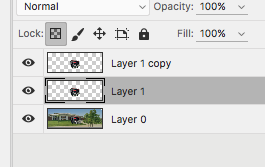
Turn off the visibility of the generator layer and select the middle layer
Next, with that middle layer selected, click on the Lock Transparency Icon in the Layer's panel (notice the gray box around the transparent icon) and then fill the layer with black. This will fill only the pixels and leave the transparent area clean. To fill with Black press Shift-Delete (or select Fill from the Edit menu) and choose black from the dropdown and click ok.
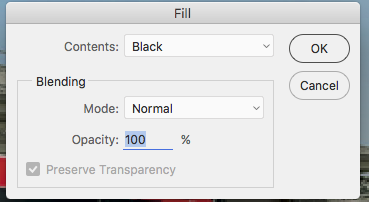
This is what you will see once you've filled the layer with black.

Next, you want to unclick the Transparency icon in the layer's panel because you want to blur the black image. Notice the gray shadow on the right size of your image on the grass? You want to match the angle, the softness of the edge, and the opacity to make your shadow look realistic.
I uses Blur>Gaussian Blur and a Radius of about 2 pixels, and click ok.

Next, select the Transform tool and drag the top of the image down -- see the image below. Then, while the Transformation is still active, choose Edit>Transform>Skew and grab what is now the bottom left anchor point and move it to the right, then select the top right anchor point and drag it also to the right. Try to match the angle that you already have in the image. Click ok to set your transformation. See second image below.


And then last, change the Blending mode of the layer to Multiply and change the opacity of the layer to match the already existing shadow in the image.

Hope that helps! Let us know if you have any questions.
Michelle
Copy link to clipboard
Copied
Hi Mike,
I appreciate that this is not your question but on a related note you might want to darken the generator a little. I think this one act would really help sell your composition.
Cheers,
Michael
Copy link to clipboard
Copied
I concur with Michael. The generator is lit inconsistent with the environment shadows. You will need to add bits of burn/shadows to various parts of the front of it and not just darken it to make it look realistic. also the scale is wrong. it is too big. also remove/crop the tree on the right to help with that too.
/G
Copy link to clipboard
Copied
Thank you all for replies, but I found this tutorial covers my issue in a more detailed way and shadows make this way looks more naturally
Find more inspiration, events, and resources on the new Adobe Community
Explore Now