Align to grid
Copy link to clipboard
Copied
I purchased a pattern (someone else's design). It was very small and on multiple pages. Making it larger is an easy adjustment in Photoshop, but splicing the pages into one pattern is proving troublesome. I scanned a paper original and my gridlines and page edges are all wavy. I've tried distort and puppet warp with very slight improvement. I'll get one corner aligned and the one I just fixed will pop out of alignment. Also, because I'm distorting them, the gridlines on the two pages do not line up. Someone else suggested I try liquify, but even after watching several tutorials, I'm not figuring out how it works on my particular image. Are there any other ways of aligning an image or path to a grid or frame?
Explore related tutorials & articles
Copy link to clipboard
Copied
I'd abandon what you are doing, and start again by making a seamless pattern
How to Create a Seamless Pattern (Tile) in Photoshop « Julieanne Kost's Blog
If there is scroll work involved, you need to use the grid, and plan where to take the pattern from. If you'd like to paste some of the sroll work to this thread, we can give you step by step specific help.
[EDIT] I have just read your post again, and I am wondering where on earth I got scroll work from? Show us what you are dealing with, and I am sure someone will help.
Copy link to clipboard
Copied
It's a cross stitch pattern. It has little icons in each grid square representing the color that was supposed to be used. I hesitate to post it here as it is someone else's copyrighted work. I have included just a very small corner of the pattern I'm trying to fix. I know it doesn't look that crooked, but it's enough to make the pages not match up and the rows not line up. It's not just a straightening issue either. Looking at the whole edge, the grid lines are wavy.

Copy link to clipboard
Copied
You would need to define a new pattern like the one you purchased but sized larger. Here I outliner 8 pattern each looks empty in the thumbnail. Actually all a black square outlines. Each is a different size square 25px, 50px, 75px, 100px, 150px, 200px, 250px and 300px. I filled a layer with each.

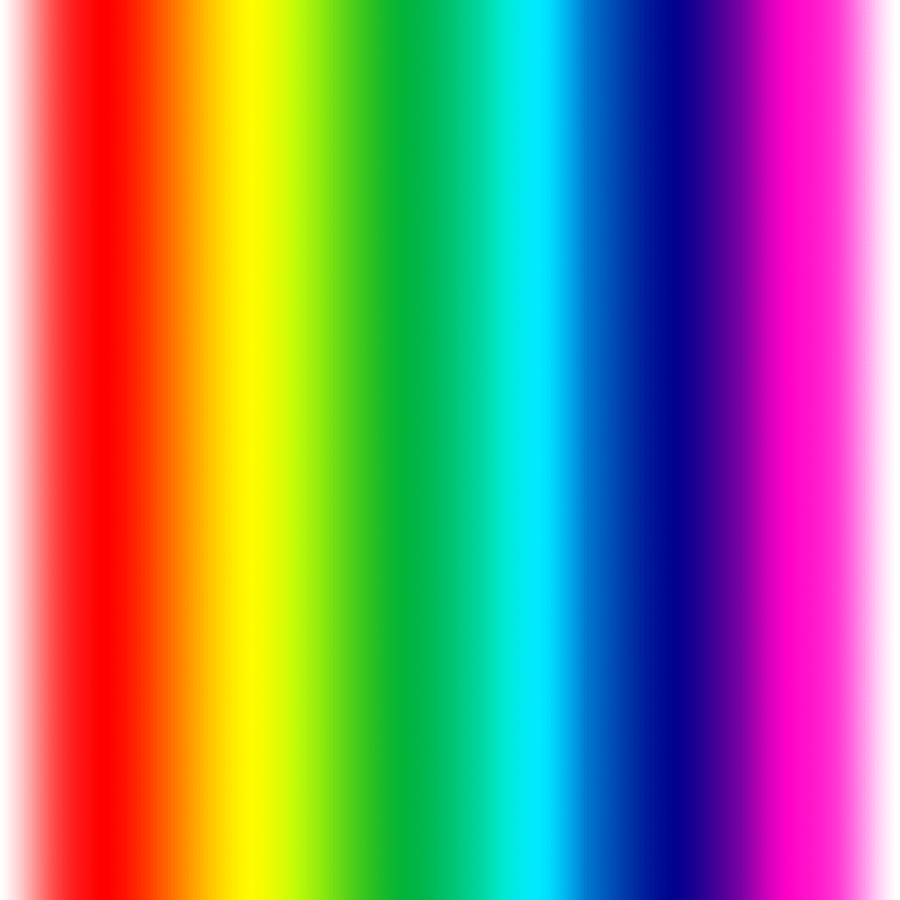
Copy link to clipboard
Copied
It's not my grid or my pattern. It's one I purchased and scanned in. I would recreate it myself, but that would be VERY time consuming. It's several thousand squares across and over a thousand vertically. As far as I know, I'd have to recreate each square one at a time. I can't just overlay my grid on top of the pattern because very few of the symbols would line up with their assigned square.
Copy link to clipboard
Copied
Unless of course there was some way to line up the scanned grid with a grid pattern I created.
Copy link to clipboard
Copied
Its even easier that that, When you use fill Pattern and you pull down the pattern list and position the mouse cursor over the pattern a Tip window will pop open and show you the size and mode the pattern has like I showed in my screen captures. Once you know that you open a new document that size and mode and fill it with the pattern. You can resize the document and define a new pattern. the size you need. You man nee to fix it quality first if the resize change size is a large difference in size.
Copy link to clipboard
Copied
I'm using the term "pattern" differently than you are. I am well aware of Photoshop designed/defined patterns, that's not what this is. This is a paper pattern from a craft project having nothing to do with the Photoshop definition of pattern.
If it helps, you can think of these as simply several images with grid backgrounds that need to eventually line up. The problem is the original images were scanned off a paper copy and what was intended to be a straight line is anything but. My question is: there is a leveling tool that allows a slanted straight line to be defined as a horizon and rotates the rest of the image to level, is there a similar tool that works when a straight line is bowed (can warp the rest of the image back to straight)?
Copy link to clipboard
Copied
I understand now. My questing is why are you using Photoshop. There must be better software or a Photoshop plug-in for creating cross stitch patterns. If you do a google search you may even find free software. That will be easier to use than Photoshop.
Copy link to clipboard
Copied
There are many websites for creating patterns. That is what I usually use. However, I did not create this pattern. Someone else did. I'm just trying to piece it together. Hence the scans of the paper copy. As far as I know, Photoshop is the best software for piecing together photos.
Copy link to clipboard
Copied
If you scan a document be it Text, Image, Pattern whatever those scan will not be square with the scan image file's canvas. You can usually straighten the scan vertically or horizontally. All the scans will not have the same canvas size, If the scams patterns are rectangular and have the black grid boarder you show you may be able to trim the whites border around the Patterns, If you can the scanned patterns may all have the same same Aspect Ratio and size if the original scanned patterns did. If what you want to do is align all the scanned document onto a large canvas in a grid matrix, You may be able to automate with my Paste image Roll script. You would need to set the tile aspect ratio and size the tile the print size size you want and you would need to set the document width a multiple of the tile width so the correct number of pattern image will fii in a row across the document width. The number of columns in you grid. And also set the print resolution you want the document to have. The script will create the document the height required to fit the number of patterns you select to populate from your Scand Patterns image folder. Your images will be populate in rows across your grid document in document name sort order. The pattern images will be resized to fill the tile size you set. The Tile aspect ratio should have the same aspect ratio as your pattern image. If they are not the resized image will be larger than tile size and it will be mask to tile size parts of the pattern images will be hidden by their layer.
http://www.mouseprints.net/old/dpr/PasteImageRoll.jsx
http://www.mouseprints.net/old/dpr/PasteImageRoll.html
Copy link to clipboard
Copied
Please see my sample image (orange and black) above because I still don't think you understand my problem. What you see is a sample of one corner of one page. Copying and pasting the scans into one document is super simple - and not the problem I'm having. Where I'm stuck:
Each page has a grid printed on it of 250 squares wide by 400 squares tall. Each of those squares is filled with a symbol that indicates the appropriate color needed. I have straightened each page as much as possible and cropped each page as near as I can. However, each of the printed gridlines does not show in the scan as a straight line. Each gridline is wavy and distorted. When I put the pages next to each other, even if I line up the top squares perfectly, by the time I scroll to the bottom of the page, the gridlines are way off and the rows don't line up. Plus, because the gridlines are wavy along the x axis and the y axis, some grid squares are right next to each other along the seam, others have an inch gap between them and the next page. I'm wondering if it is possible to select points along a non-straight line, tell Photoshop they are supposed to be linear and have Photoshop adjust the image accordingly.
Copy link to clipboard
Copied
The sample you showed/posted did not have the wavy lines and the distortion issues you now write about. To me it sound like the process you used to straighten and crop the scans introduces your problems. There is no magic pill that will straighten your line and remove the other distortion you introduced. How did you go about straightening and cropping your scans. What interpolation method was used in the process. How did you scan the patterns. Where the Patterns your purchased not image files of some kind.
Copy link to clipboard
Copied
They are wavy when I look at the jpeg I loaded, but do not show up as wavy in the post (I think because it shrunk the image). It was wavy before I rotated it - it's hard to get paper to lay exactly perfectly straight on a scanner. I rotated some of them using the arbitrary image rotation function and making small adjustments. Then I found the level tool in crop mode, which seemed to work with less trial and error. I scanned the patterns at 1200 dpi on a standard cannon copier. No, they did not come with any digital file, it was simply a paper pattern.
Copy link to clipboard
Copied
If the printed patterns you purchased are the same size and the pattern grids and symbols are the same size. When you rotated and cropped your scans you must also have distorted them differently for they do not line up even if you disregard the wavy line. The symbols do not line up.
Copy link to clipboard
Copied
The grids and symbols are the same size, but because the printed pattern did not lay perfectly flat some squares were closer to the scanner glass - making them larger - and some were farther from the glass making them smaller. It's not a huge difference in size, but it is enough to make them not line up over the course of several pages. I do think rotating them compounded the problem and distorted them slightly, but since they are rotated different directions I don't know of a way to match them up without rotating them. If I forget making the lines straight, is there any tool to help stitch photos together so elements match up?
Copy link to clipboard
Copied
The real problem is you scans are no good your needs. Try pasting the patterns you purchased together and then use a camera to capture an image of the pasted patterns. A single scan of the pattern laid out the way you want them to be.
Copy link to clipboard
Copied
Sadly, there are a couple of problems with that. First, there is information on the sides of the pattern, I would like to avoid cutting them up if possible. Second, the pattern is on the fronts and backs of each page. I would have to make a copy of at least one side before pasting, but then I'm putting them on the same scanner glass. Lastly, each page is already 12x18 (including some border, but not a ton). 12x18 is the maximum size my 1200dpi scanner will scan. I do have access to a blueprint scanner, but it is only 30ish dpi - very low res. Since I'm blowing the size up about 800%, I'm worried it may be too blurry to read.
Copy link to clipboard
Copied
What is you gold I not referring to want to align your pattens I undetstand that part. What I referring to what size you want the final document size to be. You never stated the number of pattern pages you have and want to align in a gride how many columns and rows your grid will have. Why are you scanning your 12" by 18" patterns at 1200dpi. You printed patterns were most like not printed at at resolition that high. You eyes can not resolve down to 1200dpi and the quality of the pixels would not be the great for you printed pattern quality is not 1200dpi. Lets say your patterns have no boarders they are 12" x 18" and your scans are perfect and you can align them and your grid is 2 columns and 3 row That will document 24" x 54" in feet 2' by 4.5' at 1200dpi which is 28,800px, by 64,800px a total of 1,866,240,000 pixels nearly 1.9 giga pixel. What are you goint to do with that size image. How do you intend to use it. If you scaned your patterm at 300dpi the image size would be 1/16 that size 7,200px x 16200px a total of 116,640,000 It will print 24" bt 54" at 300dpi and the print will look the same as one printed from your 1200dpi file at 1200DPI.
Copy link to clipboard
Copied
1200 dpi happened to be the default setting for that machine. The file size wasn't huge - only about 100 kb per page. I haven't measured the actual grid portion of each of the pages but I think it's about 1/4". It's 1.5 pages tall by 2 pages wide, making the grid portion approximately: 26.25"x23". Because the icons are so tiny, I'm wanting to print them at least 157.5x138 (blowing them up bigger than that would even be better, but Adobe maxes out at 200"). My blueprint scanner isn't 300 dpi - it's 30 dpi (I think it's 36 dpi to be exact, but it's been awhile since I looked it up). The original was most definitely printed higher than 36 dpi (granted, I'd probably still be okay lowering my settings on the regular machine to 600 dpi).
Copy link to clipboard
Copied
1200 dpi happened to be the default setting for that machine. IMO 1200 DPI is overkill you toe eyses can not resolve to that resolution and your printed paterns do not have a 1200DPI resolutiom. Scanning them at 1200 DPI does not improve their image quality. It just give you more pixels them ther were printed with.
The file size wasn't huge - only about 100 kb per page. That just means that the imge content compressed well and produces a small file size. It does not reflect anything anout the image size nor the number of pixels you have fot the image. Its just the compressed image file size.
the grid portion approximately: 26.25"x23" at 1200dpi that would be 869,400,000 a landscape 31,500 px wide by 27,600 px Printed at 300DPI the would print 105" x 92" or 8.75' x 7.66'
Find more inspiration, events, and resources on the new Adobe Community
Explore Now

