- Home
- Photoshop ecosystem
- Discussions
- Re: Alt-click not working for clone stamp. Frustra...
- Re: Alt-click not working for clone stamp. Frustra...
Copy link to clipboard
Copied
Ridiculous levels of frustration.
Alt-click has stopped selecting area of image when using the clone stamp. Any image, any layer and in images with ony background layer.
I am using a yoga 12 with wacom digitizer, Win 10 x64, i5 with 8gb Ram
Problem occurred previously and a rollback of an apparently unrelated software installation cured it.
Have tried (as per plethora of suggestions):
- reset tool
- reset preferences
- uninstall recent software x3
- reinstall Photoshop CC
- in Clone source box "clipped" is selected but layer title does not appear when trying to select.
- Brush dynamics set to off
- target does appear when alt-clicking but on trying to subsequently clone error message pops up
"Could not use the clone stamp because the area to be cloned could not be defined. (Alt click to define a source point)"
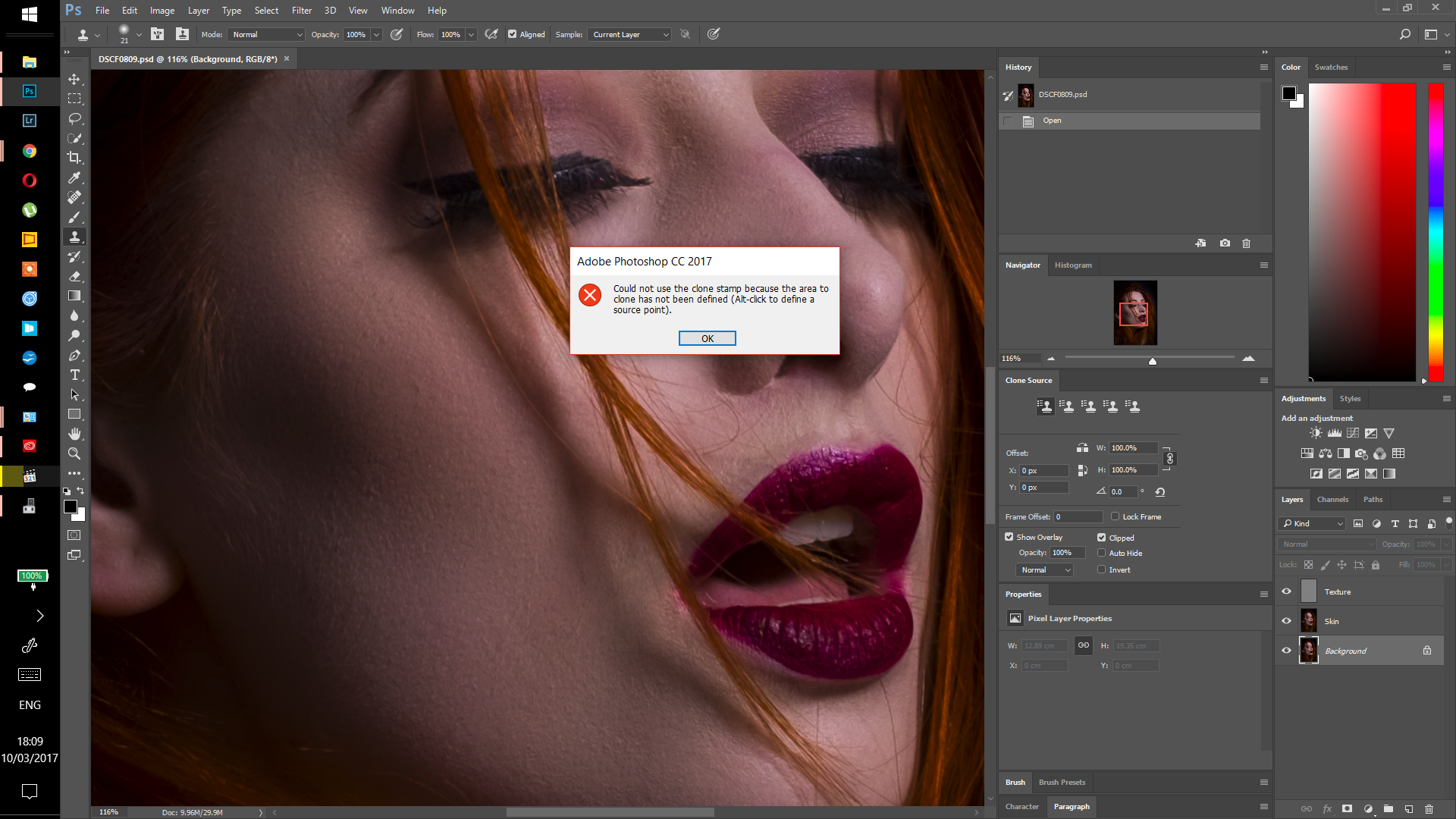
Any other ideas??? All assistance greatly appreciated.
 1 Correct answer
1 Correct answer
Hi everyone,
If you are having same problem. On Photoshop CC at least. The solution as given to me from Adobe is if you get this problem.
With clone stamp selected - press alt key by itself and release. Then try to select clone area,(alt-click) you should find that it works. It has worked for me after trying every other possible solution.
(From reading various forums the problem seems to be that other software associates itself with the alt key making it unavailable to photoshop, perhaps the sing
...Explore related tutorials & articles
Copy link to clipboard
Copied
In your options bar you have the tool set to current layer. However, you have the bottom layer active with 2 layers above turned on. Change the setting to all layers...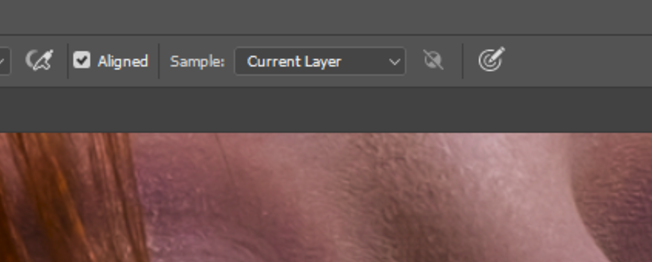
Copy link to clipboard
Copied
Hi,
Not the problem I am afraid
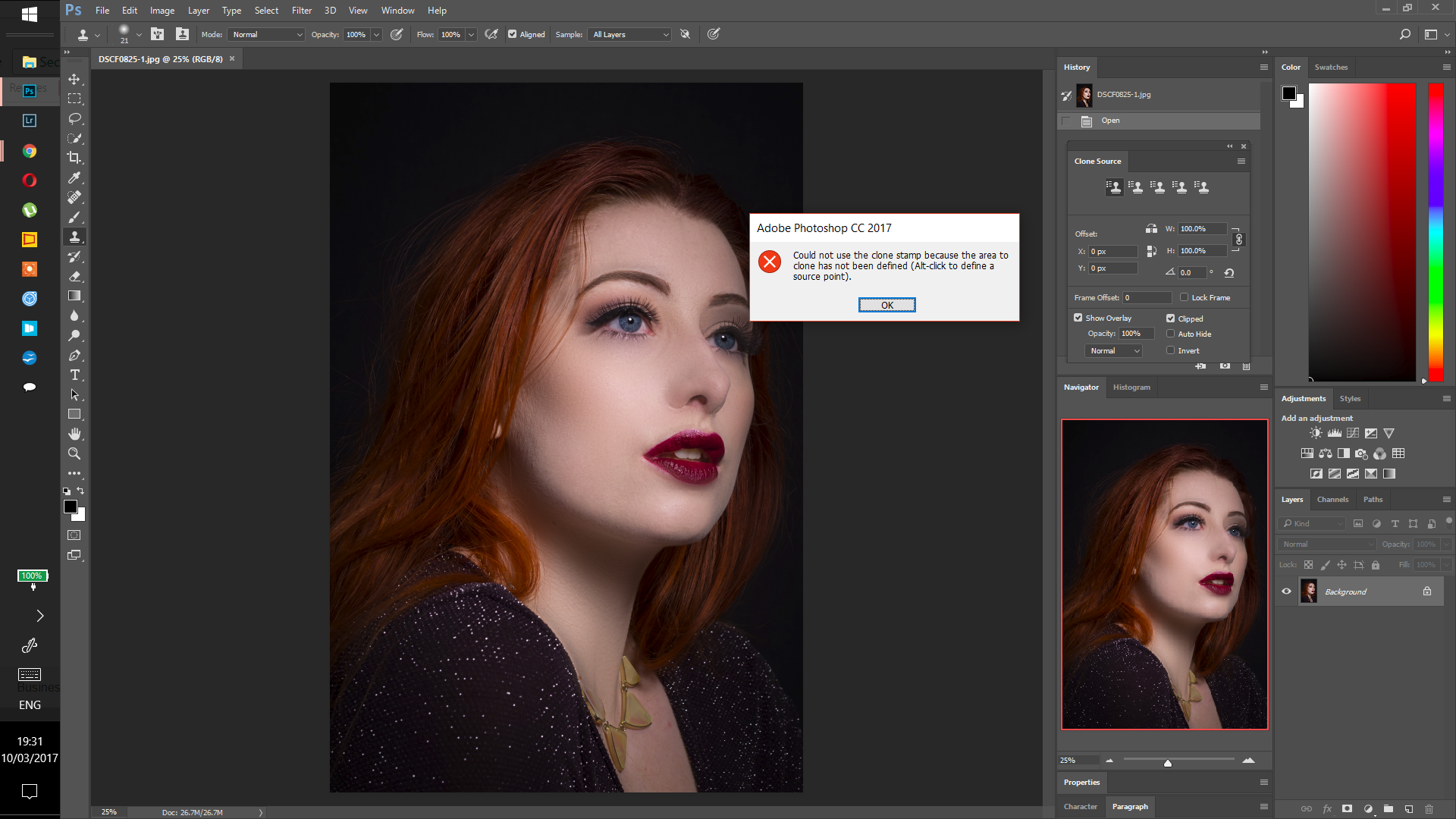
Same problem with background image, no layers.
Copy link to clipboard
Copied
Thought for sure that was it! I don't know what else could be the problem...
Copy link to clipboard
Copied
Thanks anyway ![]()
Copy link to clipboard
Copied
Does your Atl key work with other software?
Copy link to clipboard
Copied
yes - no problem.
Copy link to clipboard
Copied
Just a thought.
Right click on Windows Start button and choose Control Panel > Ease of Access > Ease of Access Centre > Set up Sticky keys.
If "Turn on Sticky Keys" is checked - uncheck it
Dave
Copy link to clipboard
Copied
Thanks but Sticky keys not activated.
Cheers,
Mark
Copy link to clipboard
Copied
Well, you didn't exact state that you've tried this, so the only thing I would suggest is to reset all tools (not just the clone stamp tool). Sorry for your aggravation.
Good luck
Copy link to clipboard
Copied
Hi everyone,
If you are having same problem. On Photoshop CC at least. The solution as given to me from Adobe is if you get this problem.
With clone stamp selected - press alt key by itself and release. Then try to select clone area,(alt-click) you should find that it works. It has worked for me after trying every other possible solution.
(From reading various forums the problem seems to be that other software associates itself with the alt key making it unavailable to photoshop, perhaps the single alt key press re-associates it)
This does not appear to be documented anywhere on forums or elsewhere.
Thanks to those above that made helpful suggestions.
Copy link to clipboard
Copied
This solution doesn't work with Elements 19. I tried closing 19 and and opened Elements 10, which I kept in case version 19 had problems. The Alt button still works with Clone as it should in Elements 10, but not in 19.
(BTW, I've also had problems with Elements 19 not "Auto Creating" a collage or something from my photo files. I added about 72 a couple of weeks ago, and still nothing.)
Copy link to clipboard
Copied
Oops, spoke to soon!
Opened Elements 19 after closing my earlier post, and the Atl key now captures the clone as it should. Don't know why.
(The "Auto Creation" problem still exists, though.)
Copy link to clipboard
Copied
Hello,
I stumbled on your post because I had the same issue. I just installed the driver to my wacom and thats when the issue popped up. In the
Wacom Tablet Properties there's an option in the Express Keys that utilises Alt. I just disabled that one and it fixed the problem for me!
Hope this helps
Copy link to clipboard
Copied

Copy link to clipboard
I've been having that problem and just realised that if I use the Alt key left of the space bar vs the right Alt key next to the space bar, it works....
Simple solution hopefully
Copy link to clipboard
Copied
yes it worked thankyou
Copy link to clipboard
Copied
I've been having that problem and just realised that if I use the Alt key left of the space bar vs the right Alt key next to the space bar, it works....
Simple solution hopefully ![]()
Copy link to clipboard
Copied
wow that solved the problem for me! except the right alt key worked for me, and not the left
Copy link to clipboard
Copied
Yay! That worked for me too. Awesome!
Copy link to clipboard
Copied
That is extraordinary. IT WORKS! My goodness, I've spent hours trying to figure it out. Thank you so much.
Copy link to clipboard
Copied
It worked! Thank you 🙂
Copy link to clipboard
Copied
Hi,
Give this a try:
We found a temporary solution at work that gets rid of this annoying issue.
Go here: https://code.google.com/archive/p/apssistant/downloads
And download the latest version: APssistant 0.8.0.0.7z
Unpack the zip file -> run config -> disable the things in the hotkey tab (I don't know what they do) -> make sure "disable alt menu" is checked in the "anti-disturb" tab -> In the general tab, press "browse" and find photoshop 2018 (program files -> adobe -> photoshop cc 2018 -> photoshop) and select it.
And there you go, it works as normal again. At least I haven't run into any issues yet.
Copy link to clipboard
Copied
Here we are four years down the pike from when this issue first raised its ugly head and folks are still being tripped up. Like me. I fixed it with a fluke keyboard combination. I pressed both alt keys and then pressed them again while clicking and I got a sample area like I was supposed to. But I cannot reproduce the effect. I can only clone from the one source spot where I got lucky. I think we could use a well understood fix. I can't use Ps the way it is.
P.S. I know for certainty that Ps sees the Alt press. I know because I see the lifesaver when I left click. Actually, for a moment after, I see the new sample under the brush, but it is back to the old sample in less than a second. It is not another application.
Copy link to clipboard
Copied
Just in case this works as a fix for anyone who has tried the above solutions and still cannot get alt + click to work (like myself), try alt option + alt + click.
This works for me.
Copy link to clipboard
Copied
go to
setting - Ease of Access - Narrator - (Use the narrator to read and interact with your device) OFF
-
- 1
- 2
