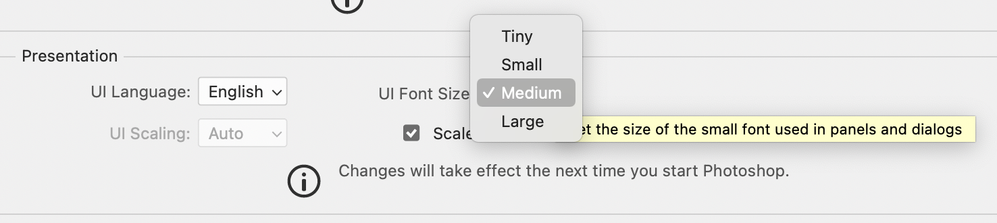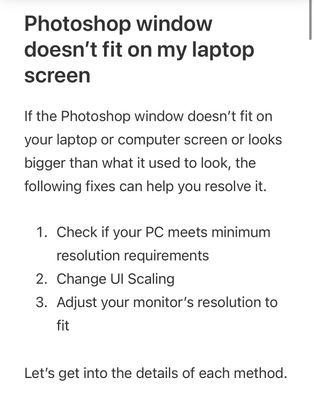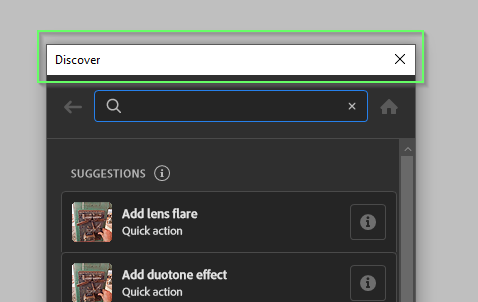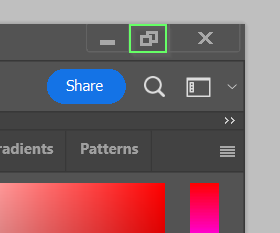Adobe Community
Adobe Community
Alternative to Photoshop
Copy link to clipboard
Copied
It seems that Adobe is gearing Photoshop for 7 year olds these days by adding features that clutter, are annoying and buggy. The biggest, most annoying bug is the help menu. Once launched, it is impossible to exit. A HUGE bug that has been missed because Adobe probalbly now has 12 year olds in charge of software design. Unbelievble! Can anyone recommend an alternative to Photoshop, one built for professional adults?
Explore related tutorials & articles
Copy link to clipboard
Copied
Hey,
I am sorry to hear you are having trouble with Photoshop on your machine. This link may help you:
https://helpx.adobe.com/photoshop/kb /photoshop-slow-lags.html
This is just my opinion of course but one would be hard-pressed to find another program that comes close to Photoshop.
Although Procreate might be a decent alternative.
Happy 2023!
Sim
Copy link to clipboard
Copied
Because this is a help site for Adobe, we are not allowed to recommend non-Adobe applications. You can use Google to look for alternatives.
Photoshop is the photo-editing application for professionals. Adobe also has Photoshop Elements for non-professionals.
I don't have the issue with closing the Help menu that you do. Can you show a screenshot of what you are seeing? We should be able to help you with that and other issues.
Jane
Copy link to clipboard
Copied
Copy link to clipboard
Copied
This is how the Discover panel looks on my computer. I resized it as short and and narrow as I possibly could.
- What size is your monitor?
- What have you set the resolution to in Windows OS?
- What do you have in Preferences > Interface?
I have two button at the top on my Discover panel. One is the Close button and the other makes it full size, which might be what you have. If you can either pull the panel down or change the monitor resolution, then maybe, just maybe, taking it off full size will solve your issue.
If not, this needs to go to the Bugs or Ideas section with a request to resize the panel more than you can now. There are already scroll bars, but it doesn't resize enough for your purposes.
I am on macOS, but it should be the same.
Jane
Copy link to clipboard
Copied
I confess that I don't use the Discover panel as much as Trevor does, but I just clicked the Gear icon at the bottom and learned that "Escape" will close the panel. You might need to press it twice as explained below. Will that work for you?
The panel can be resized, and I think a feature request asking to make it even smalled for the reasons you give would be worthwhile. Start a new thread since this one is cluttered, and tag it as "Ideas" instead of "Discussions".
Jane
Copy link to clipboard
Copied
I didn't have this issue until I updated to PS 2023. It seems like every update brings new a time wasting issue. It's frustrating. In any case, I using After Effects to accomplish what I need.
Copy link to clipboard
Copied
Copy link to clipboard
Copied
"A HUGE bug that has been missed because Adobe probalbly now has 12 year olds in charge of software design".
This dialog hasn't been around for 12 years for one.
Here is the screen shot but there is no way to fix this. It's the software that is not coded properly.
The evidence would suggest otherwise:
Further, the position of this dialog is sticky. Meaning if it is positioned just under or way under the menu above it, it will always come back to that position. You've got an issue with your display resolution changing or something similar whereby the sticky behavior is hiding the top so fix that, move the dialog lower, and all will be fine for you.
As to your initial question, maybe Photoshop Elements is better for you.
Copy link to clipboard
Copied
Hi, I tried a different resolution and other tweaks. None worked. I am running on 14" Windows laptop. Photoshop does not supprt this configuration.
Copy link to clipboard
Copied
This isn't a Photoshop issue per se, and telling us you have a 14 inch display doesn't help.
See:
https://www.thewindowsclub.com/how-to-change-display-resolution-in-windows-10
https://www.thewindowsclub.com/photoshop-window-doesnt-fit-on-my-laptop-screen
Copy link to clipboard
Copied
There might actually be a problem here. You have somehow managed to drag the upper most part of the Discover window off screen. Mine does not allow me to do that. If I drag beyond the top of the sceen it bounces right back into frame again.
Are you sure your monitor is adjusted correctly? What happens when you hit the Photoshop Maximise icon?
Your screen shot is 1920 x 1080 pixels which is minimum spec, so that might be significant.
The Discover window is 370 X 680 pixels and it looks like yours might be a touch bigger than that. Restarting Photoshop will cause Discover to go back to its Default size next time it is opened, and I 'think' it goes back to a default location.
If you restart Photoshop and open Discover, I suspect it will open in a position where you can hit the X in the top right corner to close it and all will be fine after that. There is one other test you can do, and that is to Open Discover with no document windows open, as it defaults to full screen in that situation. That is to say not larger than full screen, so you should definitely be able to click on the X icon.
If you still have a problem, then we need someone else who has a 1920 X 1080 screen to test it on. If no one volunteers than my wife still uses a screen that size, but I'd have to install Photoshop.
Copy link to clipboard
Copied
“You have somehow managed to drag the upper most part of the Discover window off screen. Mine does not allow me to do that.“
Nor does mine. It's not possible except... Move any such dialog or palette to as far as it can go (before it cannot go higher), change display resolution the wrong direction and boom, it's “stuck” as the OP shows. The fix is simple. The palette is sticky so move it down after correcting display resolution. Leave the resolution alone.
Copy link to clipboard
Copied
Further down in the thread, thedigitaldog posted a picture of three steps to check. Step 2 is check UI scaling. I believe that refers to Windows UI scaling, in the Display settings of Microsoft Windows, not any setting in Photoshop. Have you checked that? The reason I ask is that you say it’s a 14" screen, but your screen shot looks unusually crammed in for that size laptop (I also have a 14"). Is your Windows UI scaling set to something like 150% or more? I have not seen that answer yet in this thread.
Keep in mind that Windows UI scaling is a separate setting from the pixel dimensions. For example, 1920 × 1080 pixel dimensions at 150% UI scaling will look bigger (easier to read) but at lot more crammed in than 1920 × 1080 px at 100% UI scaling. So the answer we’re looking for here is that UI scaling percentage.
The Photoshop system requirements literally say it supports “1920 x 1080 display or greater at 100% UI scaling” so that’s why I’m making sure your laptop is actually set within the system requirements. If it is not, then this would not a bug but expected behavior, because at excessive UI scaling there may not be enough height to show the Discover panel between the menu bar and the task bar. And that is what we seem to see in your picture — not only is there not a lot of vertical height, there is also not a lot of horizontal space and that is forcing your Windows taskbar at the bottom to become two rows tall, robbing more vertical height from the screen, which leaves less height for Photoshop or any other application. Normally, the Windows (not Photoshop) UI should have a lot more room on a 14" screen, enough for the taskbar to stay one row tall. That’s what leads me to question how high Windows UI scaling is set on your computer.
By @Indie767Adobe optimizes for Mac users while Window users are largly ignored. At least, that is my take.
The funny thing is that when some Mac users have a problem, they accuse Adobe of the same thing…Adobe being Windows-centric at the expense of the Mac. In reality, it’s probably just a technical problem to troubleshoot.
Copy link to clipboard
Copied
Thanks, Sim
Procreate looks cool but it looks like it only works on Apple OS. I am using Windows 10, which is probably why Photoshop sucks for me. Adobe optimizes for Mac users while Window users are largly ignored. At least, that is my take. I am considering Affinity. It looks more like pro software more than PS 2023.
Copy link to clipboard
Copied
Perhaps try resetting Photoshop preferences?
(read this entire post before acting please)
Resetting restores Photoshop's internal preferences, which are saved when Photoshop closes.
If they become corrupt then various issues can occur.
Here’s some info on how to do that:
https://helpx.adobe.com/photoshop/using/preferences.html
Manually removing preferences files is the most complete method for restoring Photoshop to its default state:
https://helpx.adobe.com/photoshop/using/preferences.html#Manually
Note re macOS: The user Library folder is hidden by default.
To access files in the hidden user Library folder, see here for how to access hidden user library files.
https://helpx.adobe.com/x-productkb/global/access-hidden-user-library-files.html
Unexpected behavior may indicate damaged preferences. Restoring preferences to their default settings is a good idea when trying to troubleshoot unexpected behaviors in Photoshop. check out the video
https://helpx.adobe.com/photoshop/using/preferences.html#reset_preferences
Learn how to access and modify Photoshop preferences and customize per your frequent workflows
https://helpx.adobe.com/photoshop/using/preferences.html
And here’s an earlier forum discussion as an aid to understanding
You may want to backup your settings and custom presets, brushes & actions before restoring Photoshop's preferences.
Here is general info about that: https://helpx.adobe.com/photoshop/using/preferences.html#BackupPhotoshoppreferences
Before you reset your preferences
in case of future issues, I suggest you make a copy as Adobe may need one to check problematic references.
Quit Photoshop.
Go to Photoshop's Preferences folder
Preferences file locations: https://helpx.adobe.com/photoshop/kb/preference-file-names-locations-photoshop.html\
[on MacOS see: Users/[user name]/Library/Preferences/Adobe Photoshop [version] Settings
Note for those on macOS: - be aware that the user Library folder is hidden by default on macOS.
https://helpx.adobe.com/x-productkb/global/access-hidden-user-library-files.html
In the Finder, open the “Go” menu whilst holding down the Option (Alt) key.
Library will now appear in the list - below the current user's “home” directory. ]
Now you can drag the entire Adobe Photoshop [Version] Settings folder to the desktop or somewhere safe as a back-up of your settings.
Note for those on macOS:
Preference preservation is affected by macOS permissions,
you’ll need to allow Photoshop ‘Full Disk Access’ in your Mac OS Preferences/Security and Privacy
It may even be time to reinstall Photoshop.
It’s recommended that you use the Adobe CC cleaner tool to remove all traces first.
(See above about preserving preferences though! Its worth preserving them unless they are corrupted.)
https://helpx.adobe.com/creative-cloud/kb/cc-cleaner-tool-installation-problems.html
Uninstall Photoshop BUT make sure to choose the option “Yes, remove app preference”.
Once that process finishes, start the installation process and look into the “Advanced Options”. Uncheck “Import previous settings and preferences” and choose to “Remove old versions”.
I hope this helps
neil barstow, colourmanagement net :: adobe forum volunteer
google me "neil barstow colourmanagement" for lots of free articles on colour management
Copy link to clipboard
Copied
In my opinion, there is NO real alternative to Photoshop, users generally just choose the options and features they want, ignoring the unwanted options.
Some users do choose Affinity but in my tests [perhaps 23 months ago] I gave up because the colour management seemed buggy and when printing application colour management (think: Photoshop Manages Color) was entirely missing. So, it's not possible to use ICC profiles for third-party media.
Deal breaker for me.
I hope this helps
neil barstow, colourmanagement net - adobe forum volunteer - co-author: 'getting colour right'
google me "neil barstow colourmanagement" for lots of free articles on colour management