Animation option
Copy link to clipboard
Copied
Where is the animation option on my CC2018? I have Timeline but can't figure out how to animate. Also can someone give me a link to the best and easiest-to-learn instructions on animating with CC2018? I am familiar with animation with other programs so at least I know a little.
Thanks.
Explore related tutorials & articles
Copy link to clipboard
Copied
Be sure you have text or layter or (best) Smart Object in your document. Yu can't animate bacground
Open Timeline panel and choose Create Video Timeline option - use the same buton (Create Video Timeline) to create Timeline and starting animating
Open options for your layer and use keyframe to animate them
pawel
Copy link to clipboard
Copied
You can create animated GIFs and a certain amount of video editing with Photoshop, but if you want to do animations properly it mighty be worth having a look at Adobe Animate.
Copy link to clipboard
Copied
You can make a Video animation or a frame animation, Either create a Video timeline or a Frame animation timeline using the Button in the Timeline panel. Use the Button's pull-down menu to select which you want. Select that one and then click on the button. To create a Video timeline or a Frame animation timeline.
Video Animation have more features you can automate rotation better in a video timeline. Frame animation support moving layer content but does not support rotating its content.
How you go about creating animations differ between Frame animation and video animations. Here is a video animation of rotating a 3d Photoshop Photo collage. Rotating 3D Photo Collage
Frame animations can be exported as a Gif animation and can also be exported and rendered out as a video. An MP4 video will have better colors than and animated gif and may even be a smaller file. Video encoding is quite advanced.
One way or an other you can convert a video into an Animated Gif you will lose audio and color will suffer. Web browsers have no problems playing MP4 videos and can automatically do so on a web page with the right HTML code.
Copy link to clipboard
Copied
See this tutorial with practice files.
Copy link to clipboard
Copied
I think that frame animations, is not well covered when it comes to guides and tutorials, which is a pity, because it is not a particularly intuitive skill. It is made more difficult to learn because it can so easily go totally pear shaped. There are several ways to go about it, with one of the easiest to create layers using Free Transform > Step & Repeat, and then Make Frames from layers.
So to get you started, make a new layer and put something in it.

Copy the layer, and give it some movement using Free Transform

Then Step & Repeat to create a bunch of layers (Shift Ctrl Alt T)
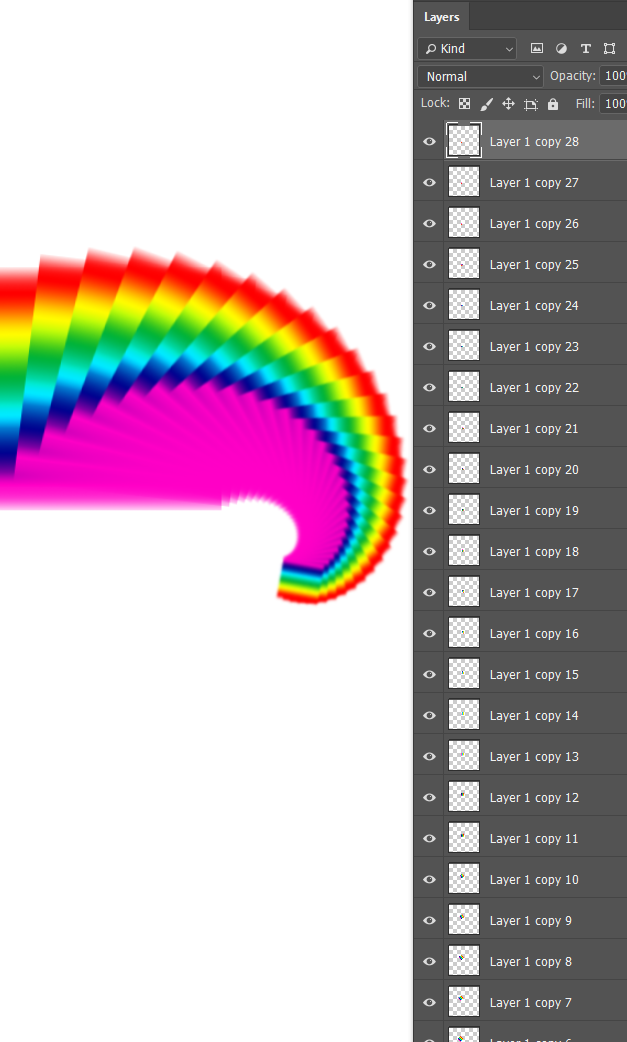
Go to the Motion Workspace, and Make Frame Animation

Then from the op up at the top right corner of the timeline Make frames from layers

It will use ALL layers, so delete the first frame which is the white background.
Select all of the frames (select the first frame, and Shift select the last frame) and turn on the background layer.

To export your animated GIF go File > Export > Save to web (legacy) and chose GIF.
You can dramatically reduce the file size by limiting how many colours are used

So that's a start. You can save GIFs from the web by right clicking, and open them in Photoshop. If you are lucky, you can find them with a transparent background. Especially if you add those parameters to the search string

What makes these so useful is that you can place your own background image behind the GIF



The white fringe is a problem, and the only solution is to either use it on a white background, or Defringe each layer
Layer > Matting > Defringe


Copy link to clipboard
Copied
Wow! Thank you all for such good info and tips! Since I know a little bit about animation from PSP and Gif animator, I think I am getting the idea. and I am going to read all this info very carefully. Here is an easy one that turned out pretty good. Found the tut at Photoshop Animation Glittering Text Effect Animation Tutorial With Adobe Photoshop Tutorial
Here is my result. I am learning. Thanks again. BTW all the answers were correct so I don't know which one to check!

Copy link to clipboard
Copied
If you do not need rotation when you move your layer the one layer will do Frames composite can record layer position in them. In fact you can record a large move between two frame the have Photoshop tween option generate incremental move between the two frames.
Here I have two layers a background layer and a layer above it the is mostly transparent. It also has an unlinked Layer Mask the more one less maps to the clouds in the bottom layer. I moved the content of the top layer mostly off canvas high on the left canvas side. I then create a Frame Animation to create the First frame which I have both layers visible. I then create a second frame where both layer are visible and I moved the top layer content mostly off canvas low on the right side. I then used Photoshop Tween to generate 148 frames between the two frames.
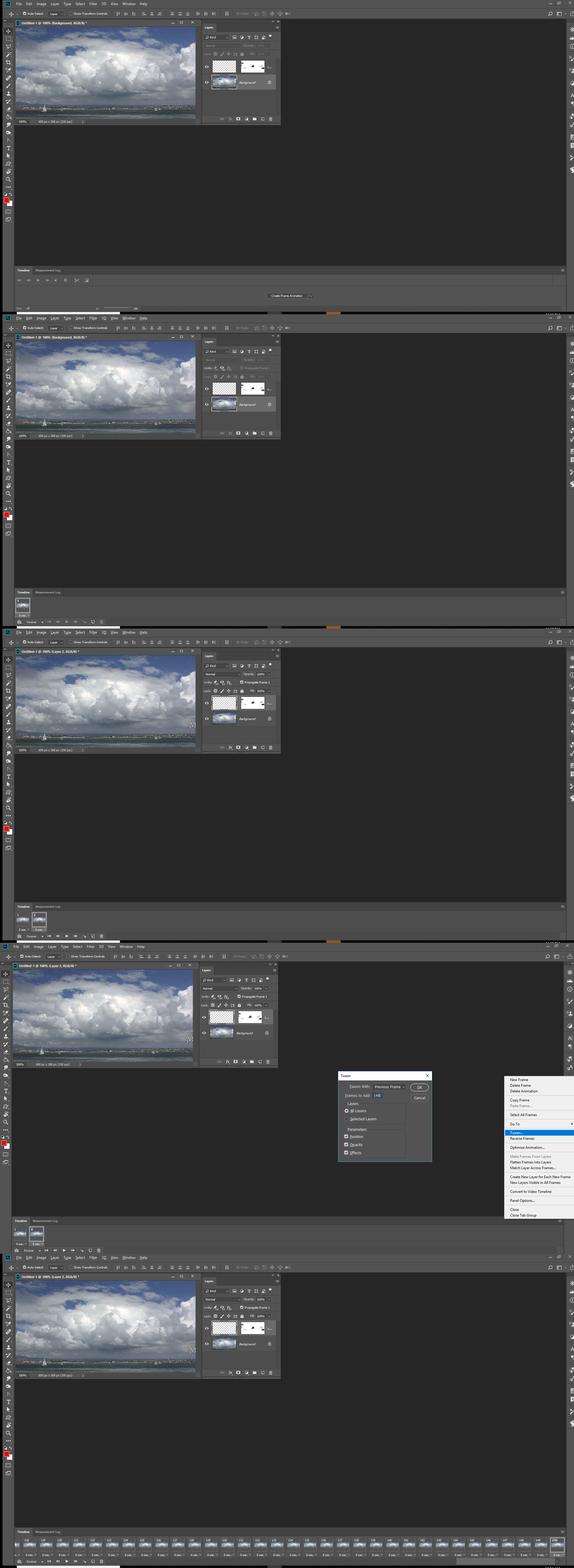

Copy link to clipboard
Copied
That is so cool! But it will be awhile before I try tweening! ![]()
Thanks
Copy link to clipboard
Copied
Trevor.Dennis:
I followed the instructions on making the multiple square frames and after a bit of experimenting with Ctrl shortcuts, I got it to work for me. But how do you get the squares to reduce in size exactly the same each time to give it the swirl?
Copy link to clipboard
Copied
Getting the hang of it except for the size reduction.
Copy link to clipboard
Copied
The transforn you use should do three thing move rotate and reduce size. It look like your only rotated anchor point bottom right.

Copy link to clipboard
Copied
Yes, but do I have to manually resize the layers or is there a way to do it automatically with a shortcut or something?
Copy link to clipboard
Copied
The layers were create using that shortcut Shift+Ctrl+Alt+T. The Transform does the move rotation and sizing of the layer created by the shortcut its part of the shortcut.
Trevor posted that "Then Step & Repeat to create a bunch of layers (Shift Ctrl Alt T)"
Copy link to clipboard
Copied
The Transform does the move rotation and sizing of the layer
I am not getting the change in size.
Copy link to clipboard
Copied
I kept working with it and I did finally get the change in size. So the more I play around with it and read resources, the more I understand. Thanks.
Copy link to clipboard
Copied
You got this

Find more inspiration, events, and resources on the new Adobe Community
Explore Now




