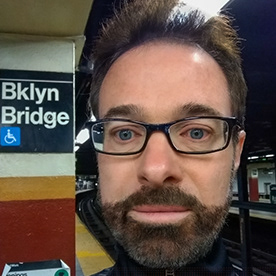- Home
- Photoshop ecosystem
- Discussions
- apply gradient to adjustment layer, not entire fil...
- apply gradient to adjustment layer, not entire fil...
Copy link to clipboard
Copied
I created an adjustment layer, and used Fill to turn off the layer and then paint with white to reveal where I want the adjustment. Now I want to make that correction blend with the adjoining parts of the image. How can I apply the gradient to the area effected by the adjustment layer only, and not the entire image? Screenshots 1 and 2 show the adjustment layer turned off, then on. I want the area at the top portion inside the yellow rectangle to have a smooth transition from light to dark. Thanks.
 1 Correct answer
1 Correct answer
Using the classic gradient tool option, you can apply a black-to-white gradient in a blend mode such as darken or lighten, however, this will permanently alter the current layer mask.
Another option is to put the layer into a group, then apply a layer mask to the group and apply the gradient mask to the group.
Explore related tutorials & articles
Copy link to clipboard
Copied
Click on the mask to reveal Mask Properties in the Properties panel, and adjust Feather.
Copy link to clipboard
Copied
Do you know that Alt clicking the mask shows just the mask full screen. This can make it easier to seen what the mask looks like. Alt click again to toggle back to normal.
Copy link to clipboard
Copied
Using the classic gradient tool option, you can apply a black-to-white gradient in a blend mode such as darken or lighten, however, this will permanently alter the current layer mask.
Another option is to put the layer into a group, then apply a layer mask to the group and apply the gradient mask to the group.
Copy link to clipboard
Copied
Another option is to put the layer into a group, then apply a layer mask to the group and apply the gradient mask to the group.
By @Stephen Marsh
Yes, this is the way I always do it, and I do this a lot. Ctrl+G is one of my most used shortcuts, for this reason.
Copy link to clipboard
Copied
Another option is to put the layer into a group, then apply a layer mask to the group and apply the gradient mask to the group.
By @Stephen Marsh
Yes, this is the way I always do it, and I do this a lot. Ctrl+G is one of my most used shortcuts, for this reason.
By @D Fosse
For completeness, one could also convert the layer to a smart object, then apply a gradient layer mask, however, that's a lot of overhead compared to simply using a group.
Copy link to clipboard
Copied
Amazing! Putting the layer into a group as you recommended worked great. Thank you!
Find more inspiration, events, and resources on the new Adobe Community
Explore Now