- Home
- Photoshop ecosystem
- Discussions
- Re: Auto Align Layers not working
- Re: Auto Align Layers not working
Auto Align Layers not working

Copy link to clipboard
Copied
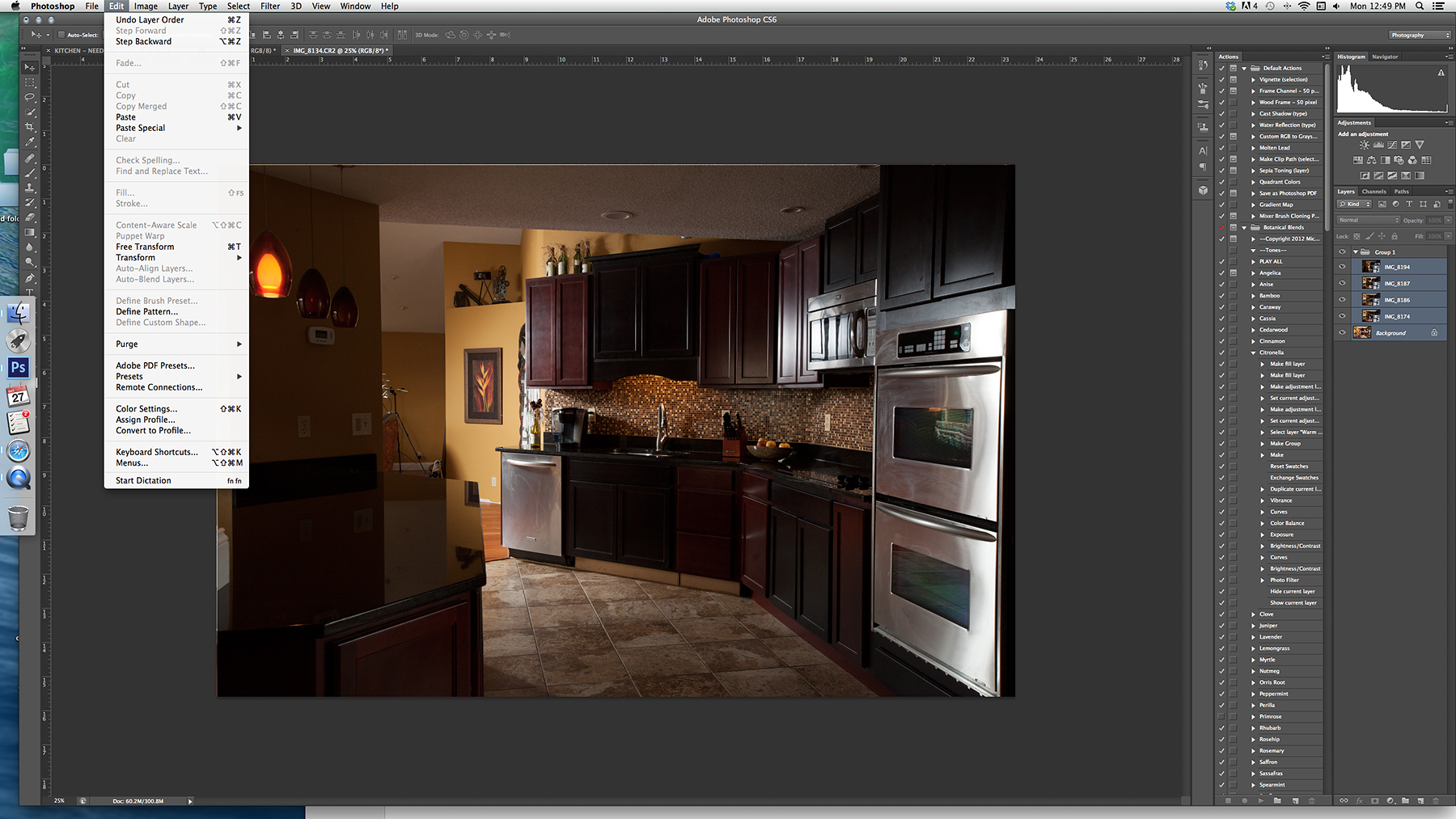 Hello,
Hello,
I am trying to auto align layers from a commercial job to mask different exposures and flashes in and out.
Every time I try to auto align, it doesn't work.
I make them JPGs in Lightroom and bring them over to photoshop.
I add a base layer and then upload the other exposure/light layers.
I make a group to add the exposures into but not the base layer.
Select them all.
Go to Edit - Auto Align Layers - but its always greyed out.
I am extremely frustrated. Help.
Kelsey
Explore related tutorials & articles
Copy link to clipboard
Copied
Try unlocking the base layer. Not sure if that'll effect it, but I could see it not wanting to auto-align if a layer was locked, even the base layer.
I would also try auto-aligning as soon as you import, before grouping. Shouldn't make a difference, but I do some RE/architectural work myself, and have never run into issue with my workflow (from lightroom I choose "open as layers in Photoshop", then autoalign, then group and mask and edit). Though I don't usually run auto-align. I assume you're on a tripod, did something move?

Copy link to clipboard
Copied
I unlocked the layer and nothing happened, unfortunately.
Yes the tripod was bumped. I tried that multiple times and unfortunately it didn't work. I went ahead and did it this way and it worked! Yay.
Auto-Align Command | Understanding Adobe Photoshop CS6 | Adobe TV
Thank you both for being awesome.
XOXO
Copy link to clipboard
Copied
As csuebele mentioned, Auto-align won't work with Smart Objects; you need to rasterize before initiating the command.
You used the script which basically does the same thing but with a little less input on your behalf.
Copy link to clipboard
Copied
Are you using Smart Objects? It won't work with them.
Copy link to clipboard
Copied
Chuck Uebele wrote:
Are you using Smart Objects? It won't work with them.
It's not that straight forward with SOs. If you merge a raster layer with an adjustment layer, then Auto Align works. If your merge two or more raster layers into SOs, then it doesn't.
I tried quite hard to break Auto Align, and failed! It works right up to 32 bit. Some layers grouped and others not grouped. A mix of simple SOs and raster layers.
It's hard to tell from the OP's screen shot whether those layers are SOs. The shot below has my layers panel on the right, and it does look very similar, but it is complicated by the double oven in the bottom right corner that could look like an SO icon in the thumbnail. I'm guessing there was some fundamental user error in the first attempt, because the link he posted looks to have the same steps. So an unsolved mystery IMO.
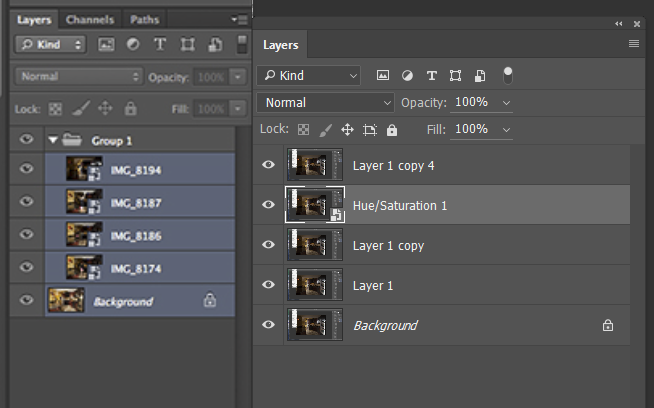

Copy link to clipboard
Copied
You must to SELECT A FEW LAYERS you want to aligned. Just one selected layer can't be aligned.
Good luck!
Copy link to clipboard
Copied
Thanks for the good response
Copy link to clipboard
Copied
YES. Thank you for this. I know it seems obvious but I spent the last 45minutes trying complicated fixes for this issue when all I needed to do was select the layers haha. I feel like an idiot but appreciate this answer more than I can say. Sometimes its the simplest things!
Copy link to clipboard
Copied
Should also say, just to spell it out. You have to hold CONTROL and click each layer you want to align. Just as you would when selecting multiple photos in other programs or viewers. For PC this is what works and Im running the newest PS version on a Microsoft Surface Book 2.
Find more inspiration, events, and resources on the new Adobe Community
Explore Now
