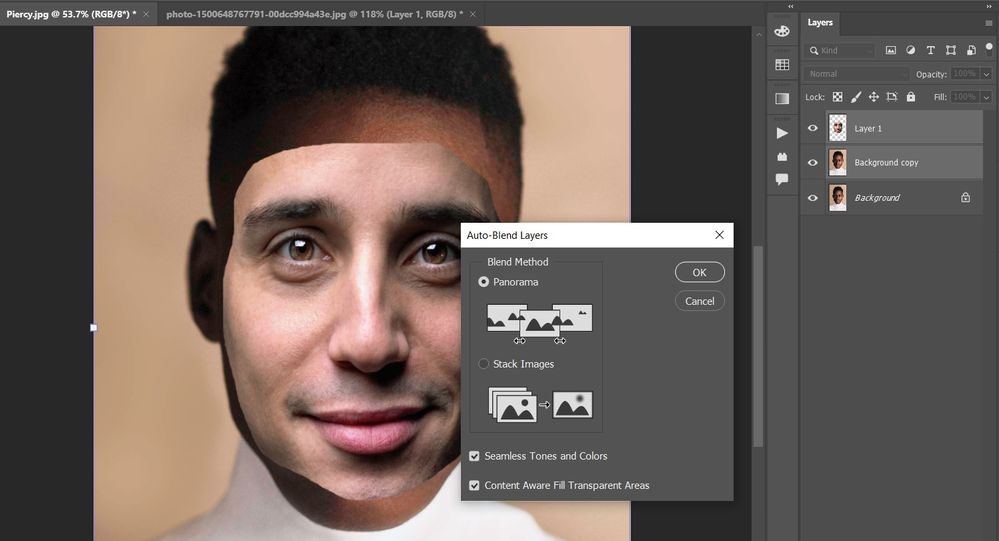Adobe Community
Adobe Community
Auto-blend error???
Copy link to clipboard
Copied
Whenever I try to auto-blend layers I get an error message saying, 'The parameters for command "Trim" are not currently valid.' How do I fix this?
Explore related tutorials & articles
Copy link to clipboard
Copied
If you move your left most image down so that there is empty space top left with no pixels and then do the auto-blend you may find it is OK.
The Trim command tries to do a fill of empty pixels.
In history I find I have a number of steps when it completes normally
Auto-Blend Layers
Stamp Layers
Trim
Load Selection Fill
Photoshop is probably complaining that the Trim step has nothing to trim.
I think it is a bug but the auto-blend has worked (at least mine has) so don't worry about it.
Copy link to clipboard
Copied
I don't really understand your solution to the problem... I have the same problem and I really need to fix it...
Copy link to clipboard
Copied
Are you using PS 2015.1.2 as seen in Help / About Photoshop CC or an older version?
Is the blend step failing or is it ok and you just don't like the message--the scenario Tony is suggesting?
If you have the latest PS and the blend step is failing would it be possible to post the image(s)? Upload to www.dropbox.com and post a public share link, here.
Copy link to clipboard
Copied
Uncheck Content Aware Fill transparent Areas and see if that stops the error message.
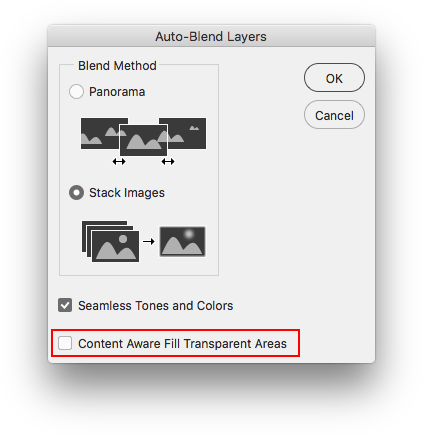
Copy link to clipboard
Copied
My solution to the problem was to ignore it.
The command has worked despite the error message
When you use Auto blend it has a number of actions which can be seen in the history panel (which I listed)
I believe the error is caused by the Trim step.
This is trying to fill blank space which it can't do if you have none.
I merely suggested created blank space so that you would see that the command didn't bring up an error message. It wasn't intended as a solution merely a demonstration of the issue.
As R_Kelly has suggested you could remove the fill option, but this is unnecessary (for my example) as the command has worked.
Copy link to clipboard
Copied
Have you found solution? i'm using latest PP (23.2.2) and still get same message.
Select booth layer1 and background copy , then edit -> auto bend. Then error happend
Please help, thanks
Copy link to clipboard
Copied
You should do a copy from the background and select layer 1 and go to modify>contract and give a number for example 10.
delete the layer 1 area from the copy of the background layer and do the blend with the copy of the background and layer 1.
Copy link to clipboard
Copied
you must have only 2 layers visible (one is body and other is face)
if yore using multi layers , unvisible them and just visible the body and face layers