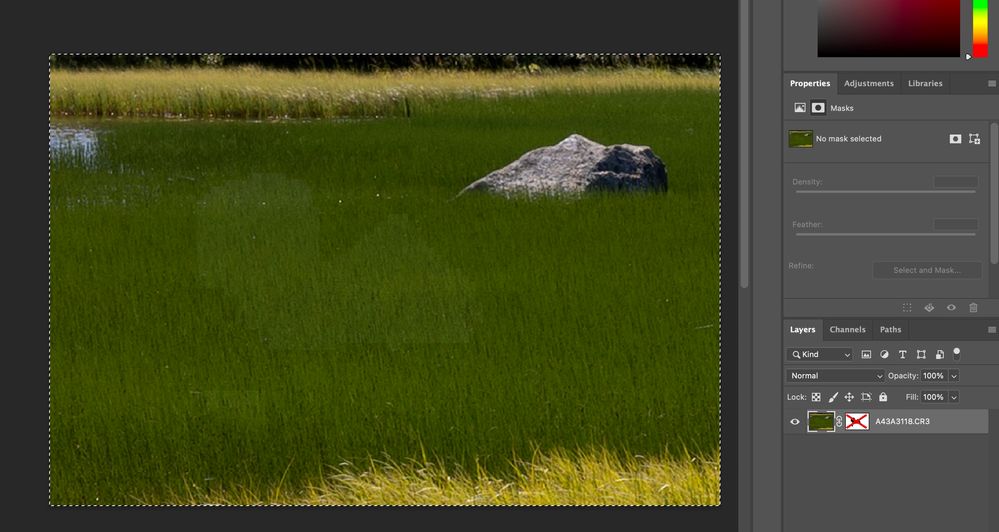Adobe Community
Adobe Community
- Home
- Photoshop ecosystem
- Discussions
- Re: Auto-blending, masking and tone adjustments
- Re: Auto-blending, masking and tone adjustments
Auto-blending, masking and tone adjustments
Copy link to clipboard
Copied
I use Photoshop a lot for focus stacking of landscape photos. I normally do not lock exposure for the shots because Photoshop handles this well. So if I e.g. take 3 shots (foreground, middle, background) they will normally have a slightly different exposure. I use the stacking function of auto-blend to focus stack several layers. I have "Seamless Tones and Colors" enabled.
There is one issue though. Sometimes I need to adjust the masks after the auto-blend. PS will sometimes mess up parts of the image and I need to adjust the masks manually to correct this. E.g. by adjusting the mask of a layer to keep more of that layer's pixels. The issue is that when I remove parts of the mask, the tone/color or the pixels behind the mask are very different. It is easy to see this if I e.g. just delete the whole layer mask. Parts of the image that were masked have now a different tone/color. This makes it very difficult to do this manual remasking because the pixels do not blend properly.
What is happening here? Is PS doing the mask first and then adjusting the colors based on the mask and not on the complete layer? It would be preferable if it adjusted tone/color of the whole layer before masking so that I could adjust mask without getting colors that do not match rest of layer.
The alternative would be to lock exposure when shooting the pictures, but I find it very helpful that PS fixes this for me...
Explore related tutorials & articles
Copy link to clipboard
Copied
Here you can see an example.
I had three images in three separate layers. Did auto-align, and then auto-blend (with stacking).
Then I deleted two of the layers, and hid the mask of the remaining.
As you can see, the colors/tone of the previously masked areas are very different from the original layer tone/color.
Copy link to clipboard
Copied
Yes, masking is done first and blending is done after that. I assume this is done to improve the result of the blending and to minimise it. If blending was done before masking, then all layers would weigh equally. That means that the final image would be an averaged exposure. If blending is done after masking, then it may turn out that a slightly different layer is almost completely masked out anyway, so it makes more sense to only change that layer and leave the others unchanged. So use manual exposure.
Copy link to clipboard
Copied
Agreed. Manual exposure is underrated. For panos and stacking it is a basic precaution.
Copy link to clipboard
Copied
Yes, I can see that keeping consistent exposure would mitigate this issue, but this is not always possible,
In my example, I had 3 pictures: front, mid and background. The background had perfect exposure of a very sunny and bright sky, while the foreground+mid har perfect exposure of the subject. So in this case the exposure and focus "went hand in hand": the parts of the image that was in focus also had perfect exposure for that part - and I wanted to keep that exposure as well as the focus.
I solved this issue by manually focus stacking the pictures in Photoshop - it was a simple matter of keeping front, mid and background/sky of the pictures - so the manual masking was easy. But even if it was easy - it would have been good to be able to use the auto-blend function to make the process faster.
I know that you can combine focus stack and bracketing by taking 3x3 pictures instead of only 3 pictures and focus stack each exposure set and then do a HDR in Lightroom afterwards, but in this case it seemed like overkill.
But anyway, if this is the way PS works, then there are not so much to do about it. I guess also the issue was that PS did a poor job of selecting the masks for the focus stack in the first place. I have heard about some software called Helicon Focus - maybe I should give that a try.