Copy link to clipboard
Copied
Is it possible to automatically add a black and white mask to every new layer, including text layers and layer groups?
 1 Correct answer
1 Correct answer
Are you talking about Layer Masks?
If yes, then while there is not a shortcut for adding a layer mask, you can do so in Edit > Keyboard Shortcuts
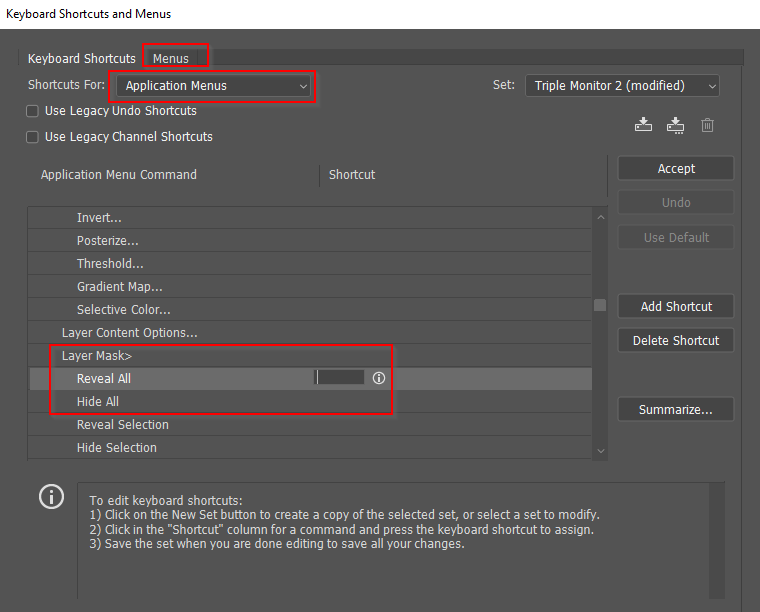
There are already a shortcut for adding a new layer (Shift Ctrl n) although it requires you to name the layer.
What you could do is create an Action that makes a new layer and adds a layer mask, and trigger it with a shortcut. I was not sure if this would work with the layer naming requirement, so I thought I'd better test it. If you click 'OK' for t
...Explore related tutorials & articles
Copy link to clipboard
Copied
Hi Tifilu – so you wanna auto-add Layer Masks to every Layer in a document, right?
Use masks to hide layers in Photoshop
I think you could try this with the Script Event Manager;
Choose File > Scripts > Script Events Manager.
Copy link to clipboard
Copied
Are you talking about Layer Masks?
If yes, then while there is not a shortcut for adding a layer mask, you can do so in Edit > Keyboard Shortcuts
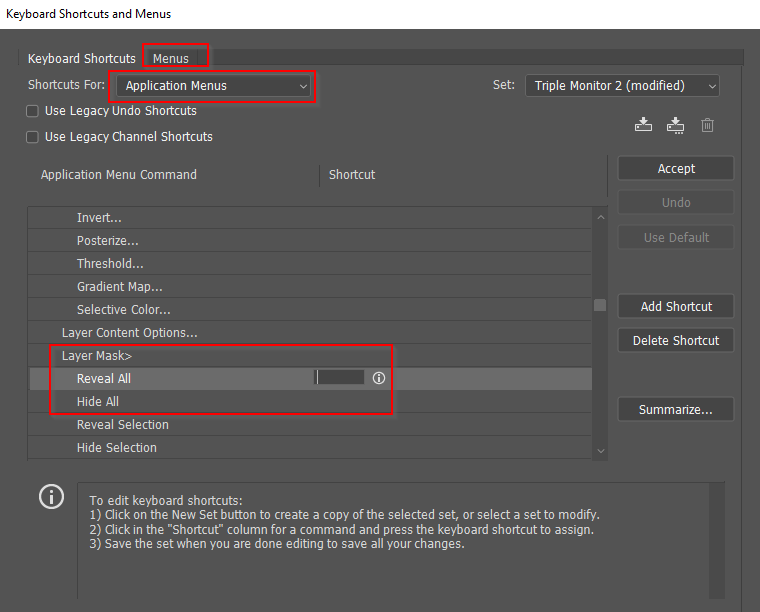
There are already a shortcut for adding a new layer (Shift Ctrl n) although it requires you to name the layer.
What you could do is create an Action that makes a new layer and adds a layer mask, and trigger it with a shortcut. I was not sure if this would work with the layer naming requirement, so I thought I'd better test it. If you click 'OK' for the new layer when making the Action, then it works fine, but you get the default layer name (i.e. Layer 1, Layer 2) But, in my test case Shift Ctrl F7 instantly produces a new layer with layer mask.

If you are using Photoshop CC, then you can store custom shortcuts with custom workspaces. This lets you make double use of shortcuts according to context.
Copy link to clipboard
Copied
Thanks to all answers! Trevor.Dennis is closest to what I need: literally a layer mask to each single layer. I still have to implement each layer mask manually, but it is way more comfortable with actions via keyboard shortcut than clicking the mask button every time. On top it turned out I would also need to click 'Select all' before adding the mask...
My goal is to export all layers with generator assets as .png32, preserving canvas position and canvas size. Without layer mask, generator assets crop each layer to its content size, even including parts that are bigger than the canvas!
This stick-to-canvas-size trick does not work with a single group mask. Each layer needs to have a mask for it's own.
What I have done now is, I've created two actions. One for existing layers, containing 'select all (strg a)' and 'add layer mask'. And one for new layers containing 'new layer' 'select all' and 'add layer mask'. Works very well! ('Select all' helps to crop the parts outside the canvas.)
Nevertheless there is use for group masks, too: if a layer includes effects that flow out of the canvas size, you need to pack the layer into a masked group and export the group instead of the layer.
@Toughmedia: sorry, your solution might work... just I'm not capable at all of doing this 😕
Copy link to clipboard
Copied
Tifilu wrote
Nevertheless there is use for group masks, too: if a layer includes effects that flow out of the canvas size, you need to pack the layer into a masked group and export the group instead of the layer.
Yes, grouping a number of layers, and adding a mask to the group would obviously be better than masking individual layers in some cases. Or if you make a layer with a layer mas a Smart Object, you can nest the masks.
I tend not to do this more than I really have to, because nested SOs can get confusing when you need to edit. My workflow in this case is to close the PSB window with Ctrl F4 immediately after saving back to the master document, so I don't have a bunch of windows open. That would be OK in the short term, but half an hour later, with half a dozen SO windows tabbed across Photoshop, you'd struggle to know which was which.
There's a wee gotcha with this. If you rename a Smart Object after making it, it reverts to its original name on the new window tab. So you can see I have a Smart Object named 'Sealed Envelope'.

But if I double click to open in a new window to edit, it shows as 'Layer 2' which was the name of the uppermost layer when I made the Smart Object. That's something worth mentioning on the Feedback site.

Copy link to clipboard
Copied
You can also use Group (folder) for your layers
Just add Layer mask to your group and this way any new layer inside the group will be masked
It's easy and flexible
Copy link to clipboard
Copied
Hi there
Create a new document in Photoshop and select artboards

Then add a mask to that artboard on the layers panel
Done, every new layer on that artboard will have that mask

Find more inspiration, events, and resources on the new Adobe Community
Explore Now

