Awful Crop Tool Behavior
Copy link to clipboard
Copied
When I select the crop tool, I'd like to immediately grab the image and move it in the frame.
This doesn't work. It will draw a new frame, and crop against my will.
If I click outside the frame, it crops - that's the completely idiotic reaction.
If I use the arrows, it doesn't work, either. Well, at least not every time. The image doesn't move at all in the frame.
Someone has truly messed up the crop tool.
Now it takes way longer to crop and it has taken all feeing out of it.
I want my old crop tool back where I just grab the images and pull it into the right position into the frame.
How can I get rid of the bad behavior and get the classic, practical one?
Explore related tutorials & articles
Copy link to clipboard
Copied
Hi there,
Sorry about the bad experience, let us help make this right.
As the crop tool is not working as expected and it commits to the crop when you click outside the crop border, could you please try reverting back the Legacy transform behavior, relaunch Photoshop and let us know if the crop tool works fine after that?
Please check the steps below:
- Use Notepad (Windows) or a text editor on Mac OS to create a plain text file (.txt).
- Type the text below in the text file: TransformProportionalScale 0
- (Windows) Save the file as "PSUserConfig.txt" to your Photoshop settings folder.
[Installation Drive]:\Users\[User Name]\AppData\Roaming\Adobe\Adobe Photoshop CC 2019\Adobe Photoshop CC 2019 Settings\ - (macOS) Do the following: Save the file as "PSUserConfig.txt" to the desktop.
Control-click PSUserConfig.txt saved at the desktop and choose Copy from the pop-up menu.
In the Finder, choose Go > Go To Folder. In the Go To Folder dialog box, type ~/Library/Preferences/Adobe Photoshop CC 2019 Settings/
Paste the copied file at this location. - Restart Photoshop.
Regards,
Sahil
Copy link to clipboard
Copied
Here is how you fix the crop tool issue in photoshop go to preferences - performance - uncheck graphics processor - go to the blue bar/ available ram where the ram usage is located take it down to 80% - press okay. Make sure you restart photoshop or it won't work.
Copy link to clipboard
Copied
Could it be the Crop Tool has "Use Classic Mode" checked? Uncheck it get the normal behavior.

Or simply reset the Crop Tool by right-clicking and choose Reset Tool to get it back to defaults.
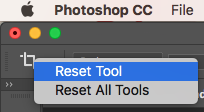
Copy link to clipboard
Copied
please tell me where to click to get those CROP TOOL checklists and reset option
With PS 2021 and updated drivers I get the above isues plus whenever I open an image the crop tool is already there and I can't get rid of it easily.
Copy link to clipboard
Copied
If the crop handles are showing when you open Photoshop it's because the crop tool was selected when you quit the app. Select the Marquee select tool or the Move tool, quit the app and restart. Images open in PS shouldn't show crop handles now.
Copy link to clipboard
Copied
when you click the crop tool, the crop selects the ENTIRE document.... so therefore moving your mouse the move the image would not work since everything is selected. And clicking and dragging is incorporating the old method of the crop tool where you would click and drag. Now when selected it selects all and you can move the handles or click and drag your selection..... and THEN you can click in the middle to move the image within that selection. But you must select the portion of the image you want first.
Hope this helps.
cheers,
mark
Copy link to clipboard
Copied
I reverted to classic mode, and now I can crop faster and with more precision to my visual idea.
Copy link to clipboard
Copied
Same here. I just moved to a new computer and forgot how to revert to the classic mode crop tool behavior. It's driving me crazy how counterintuitive the new behavior is. Classic mode worked perfectly.
Copy link to clipboard
Copied
Now I'm facing a new problem. The crop tool doesn't allow me to change the ratio of the image.
This is bizarre!
Copy link to clipboard
Copied
It's completely messed up. I have a problem where even with "delete cropped pixels" checked, the cropped image still leaves the cropped pixels outside the canvas, making file sizes huge when they are saved.
I've used Photoshop since version 3.0 and have never seen as many bugs and problems. The latest versions are truly awful, buggy, glitchy, and unintuitive.
Copy link to clipboard
Copied
Just been forced to update from 2018 to 2022 and classic crop has changed!!
how do I stop the canvas moving as I approach the bottom of the canvas - it's a nightmare to control when trying to work quickly
Find more inspiration, events, and resources on the new Adobe Community
Explore Now

