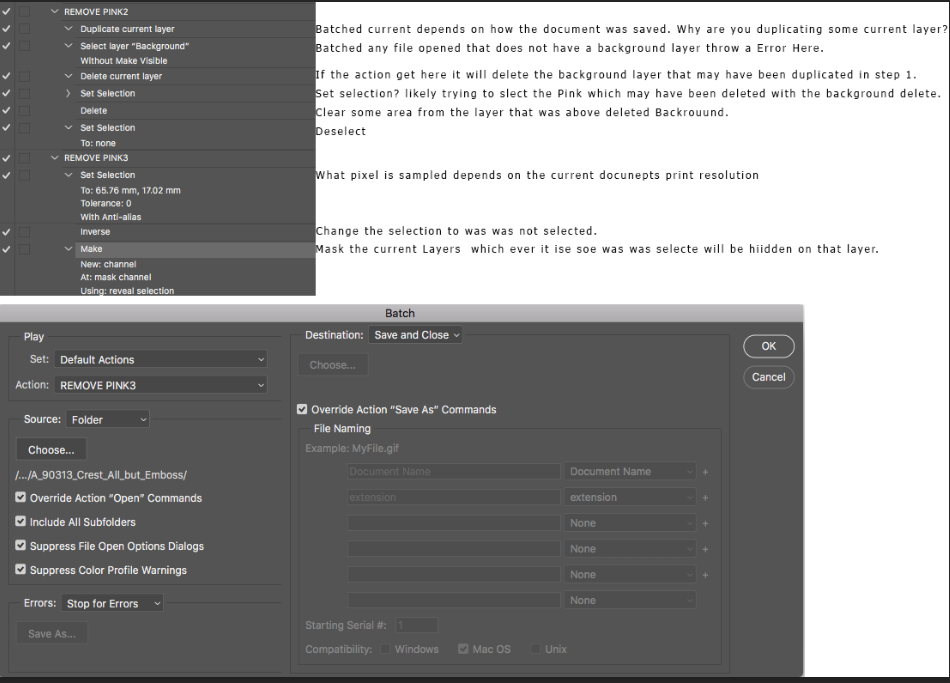- Home
- Photoshop ecosystem
- Discussions
- Batch File removal of background color
- Batch File removal of background color
Copy link to clipboard
Copied
I feel like I'm going crazy - I have a bunch (like hundreds) of files like this - I want to make an action to remove the pink colored background of the tiff, and save it with a transparent background.
I tried several actions, which work one at a time, but not as a batch!
 1 Correct answer
1 Correct answer
I think I discovered my own answer (thanks so much to the two people who responded though!);
I think the issue was that the TIFFs I had had a 'background' layer that was, by default, locked.
When I tried to 'unlock' that layer via the action - it didn't work, but if I duplicated the locked layer (which by default is UNlocked), I could delete the original (locked) layer, then use the magic want to delete the pink I didn't want.
Explore related tutorials & articles
Copy link to clipboard
Copied
1. uncheck "override action "Open" commands"
2. add "save as" command in action if you want to use option "override action "save as" commands", or uncheck and use "save and close" to overwrite source files, or "folder" to save files in another folder
and try again.
Copy link to clipboard
Copied
If all of you image files only contain a background Layer either Action may work, There are no open steps to be override and you could add a save as. The add layer mask step in REMOVE PINK3 should convert the Background Layer to a normal layer so a layer masks can be added. So you would most likely want to add the save As step to save a PSD or PNG file to preserve the transparency.
However, if any of your source image file are layered. I do not like either of your Actions for they do not start off targeting the bottom layer. Also the magic wand step in REMOVE PINK3 tolerance 0 may be better with a higher value and the positioning I would like to see closer Pixel X 0 Y 0. That would also be same for action REMOVE PINK2 its setting are not visible.
Copy link to clipboard
Copied
I think I discovered my own answer (thanks so much to the two people who responded though!);
I think the issue was that the TIFFs I had had a 'background' layer that was, by default, locked.
When I tried to 'unlock' that layer via the action - it didn't work, but if I duplicated the locked layer (which by default is UNlocked), I could delete the original (locked) layer, then use the magic want to delete the pink I didn't want.
Copy link to clipboard
Copied
If you want to batch it more efficiently:
- Select the background layer
- Use the Layer > New > Layer from Background menu.
Copy link to clipboard
Copied
Okay, I'll try that - thanks
Find more inspiration, events, and resources on the new Adobe Community
Explore Now