Bevel and Emboss "Jaggedness"
Copy link to clipboard
Copied
So I really want to use bevel and emboss on a logo I'm making for a band, but when I do it gets this sort of jaggedness on the layer. I have already tried making the depth very low but it is already at 11. I'd prefer to each highlight and shadow to be one solid color. I feel like this problem is kind of unavoidable, but I'm fairly new to photoshop and there's a lot I don't know yet, so I wouldn't be surprised if there was a workaround either. Thanks.
Explore related tutorials & articles
Copy link to clipboard
Copied
hat does the actual image look like view actual pixels. Also what is the size and resolution of your logo. You should make that a nice vector shape for smoother curves and 16bit color would also help smooth out gradients. Smooth out the hard chisel some to remove the chisel marks.
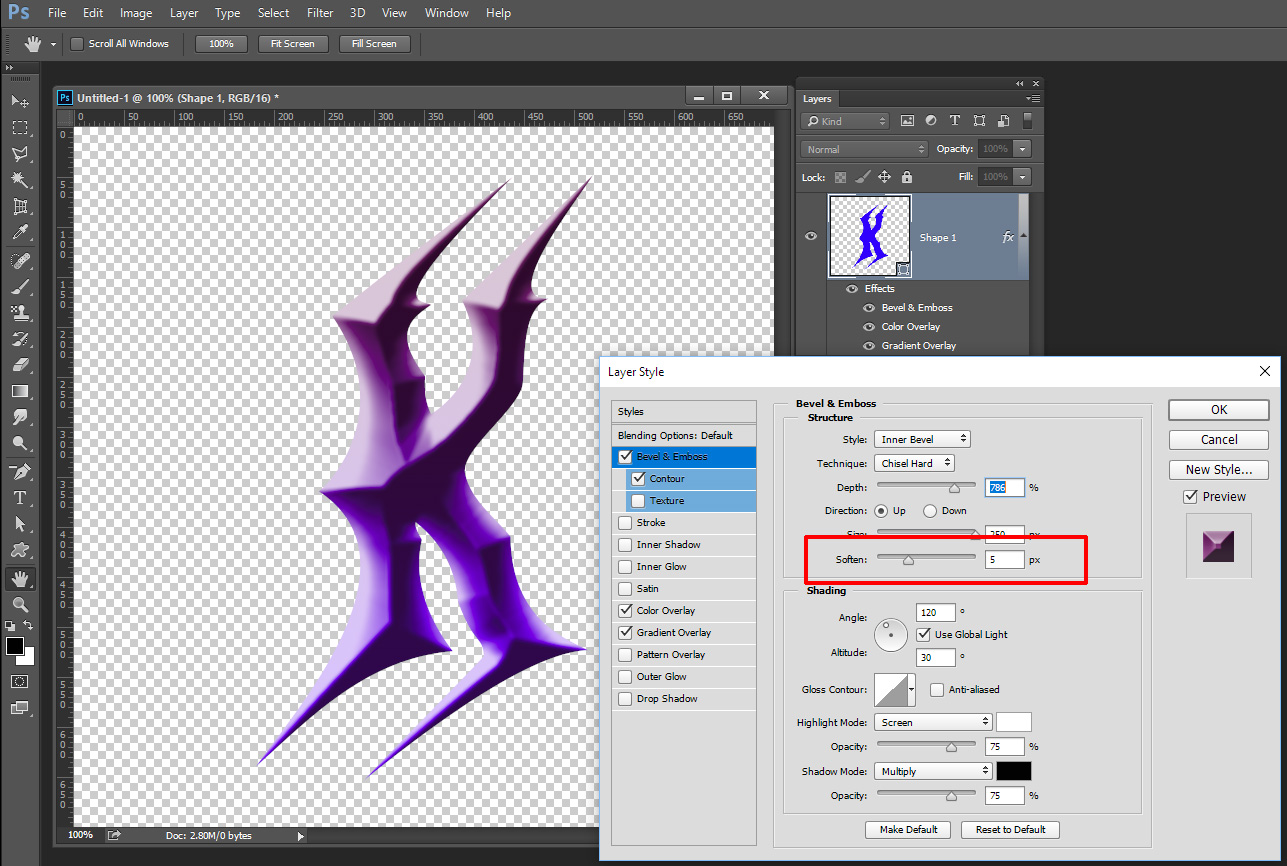

Copy link to clipboard
Copied
This is a known limitation of Photoshop's embossing. It might be possible to improve the quality by converting the type to a smart object, and increase the resolution of the smart object (at least twice or thrice the original), and apply softening, just as JJMack proposed.
Alternatively, use a 3d extruded type, which will give you far better embossing - albeit at the expense of slower calculations if you want to render at high quality.
Or use an alternative like PhotoLine, which has higher quality embossing layer effects, and import the result back into Photoshop.

