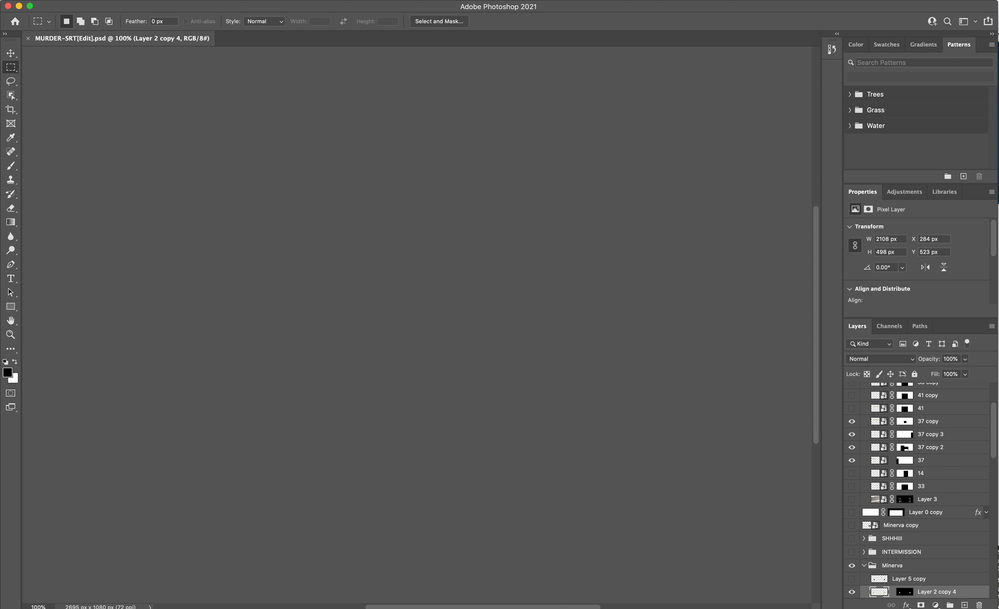Turn on suggestions
Auto-suggest helps you quickly narrow down your search results by suggesting possible matches as you type.
Exit
- Home
- Photoshop ecosystem
- Discussions
- Blank document screen on update to PSD 2021
- Blank document screen on update to PSD 2021
0
Blank document screen on update to PSD 2021
New Here
,
/t5/photoshop-ecosystem-discussions/blank-document-screen-on-update-to-psd-2021/td-p/12480429
Oct 28, 2021
Oct 28, 2021
Copy link to clipboard
Copied
I just updated to Photoshop 2021 from 2019 and now when I open certain PSD docs the docuemnt window is jsut blank and I can't work with the document. I also cannot seem to restore to PSD 2019 though creative cloud. Very frustrating. Here is a screen cap:
TOPICS
macOS
Community guidelines
Be kind and respectful, give credit to the original source of content, and search for duplicates before posting.
Learn more
Explore related tutorials & articles
Adobe Employee
,
/t5/photoshop-ecosystem-discussions/blank-document-screen-on-update-to-psd-2021/m-p/12480469#M593306
Oct 28, 2021
Oct 28, 2021
Copy link to clipboard
Copied
Go to preferences > Technology Previews... and check "Disable Native Canvas" - then restart Photoshop. Does the problem still occur?
Community guidelines
Be kind and respectful, give credit to the original source of content, and search for duplicates before posting.
Learn more
Adobe Employee
,
/t5/photoshop-ecosystem-discussions/blank-document-screen-on-update-to-psd-2021/m-p/12480489#M593312
Oct 28, 2021
Oct 28, 2021
Copy link to clipboard
Copied
I noticed you posted Photoshop 2021. Did you mean Photoshop 2022? 2022 was release most recently, Oct 20, 2021.
Community guidelines
Be kind and respectful, give credit to the original source of content, and search for duplicates before posting.
Learn more
Community Expert
,
LATEST
/t5/photoshop-ecosystem-discussions/blank-document-screen-on-update-to-psd-2021/m-p/12480519#M593321
Oct 28, 2021
Oct 28, 2021
Copy link to clipboard
Copied
The screenshot shows 2021
Community guidelines
Be kind and respectful, give credit to the original source of content, and search for duplicates before posting.
Learn more
Resources
Quick links - Photoshop
Quick links - Photoshop on iPad
Troubleshoot & Learn new things
Get ready! An upgraded Adobe Community experience is coming in January.
Learn more
Copyright © 2025 Adobe. All rights reserved.