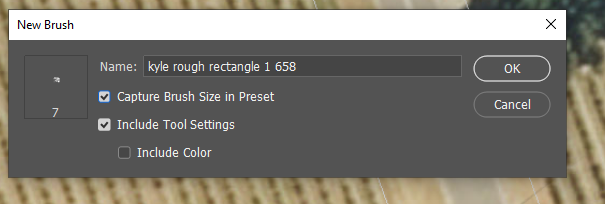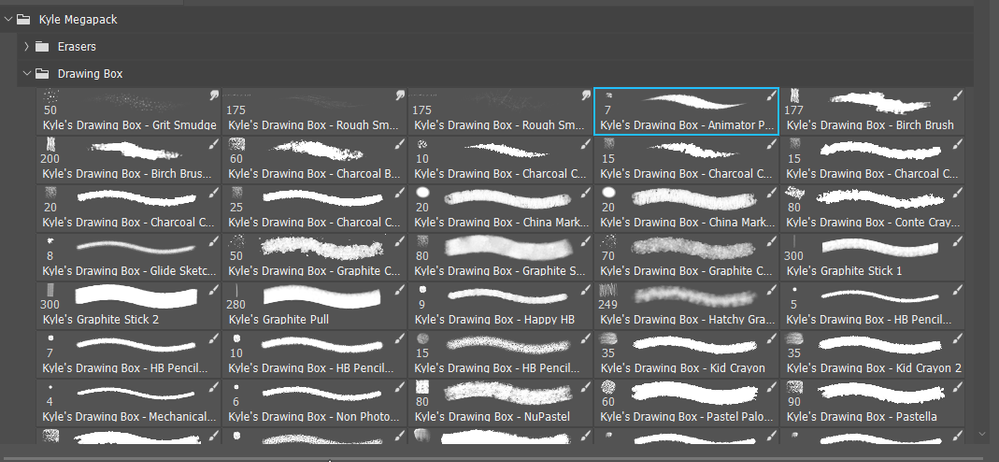Copy link to clipboard
Copied
Hello everyone,
I keep getting caught in the "Size" input field when selecting a brush using right click because somehow after selecting a brush, Photoshop activates the Size input field automatically as oppose to jsut close the palette. The minute I select a brush, my flow is to try pan (Spacebar) where I want to paint only to get stuck in the "Size" input field inputing a bunch of spaces.
At the moment, slecting a brush in the right click brush palette requires a double click. How can I make this one click thing instead to pick a brush and close the palette as oppsoe to two? And is there a way to axe out the item from the palette altogether or to disable enableing the size input automatically…
I have no need to adjust the size of my brush, since it is saved as a preset... in the brush preset palette. Its nice to have but I don't need to pick a size, by default everytime I choose a saved brush. In fact, I never do.. because its a preset.
Is this something I can axe out using python or C++? Can I open the code somewhere and trim it out? I'm not looking to add tools or pluggins here. I'm looking to remove...
Thank you.
-Berube
 1 Correct answer
1 Correct answer
I can't beleive it. You guys fixed it. A...mazing. Thank you so much!!
-Jonathan
[Link removed by moderator]
Explore related tutorials & articles
Copy link to clipboard
Copied
Are you using mouse or stylus/pen? I agree that brush selection can be a bit cluncky. You can either double click or double tap with pen/stylus as you said, but you can simply ignore the right click panel when you see the blue outline around your selected preset, which will cause the panel to close as soon as the brush hits the canvas. This can be problematic if the panel covers where you want to paint.
The thing with size is that we can choose to include brush size when making new presets.
Which is something Kyle Webster does with his presets
So I like to create my own versions of presets I like, or at the very least, copy them to a new 'favourites' group and save it out via the Preset Manager (which saves is an .abr file to the brush presets folder)
BTW I love how you dropped the 'can I reprogram Photoshop to lose the size widget?' there. 🙂 That was very cool, but also pretty cheeky LOL
I'd actually be interested in other people's workflows in this respect.
Copy link to clipboard
Copied
Those are Tool Presets. That's a different palette. I'm looking to modify the behavior of the Right Click Brush Palette.
Copy link to clipboard
Copied
I can't beleive it. You guys fixed it. A...mazing. Thank you so much!!
-Jonathan
[Link removed by moderator]