- Home
- Photoshop ecosystem
- Discussions
- Brush Tool Produces Sectioned Line
- Brush Tool Produces Sectioned Line
Copy link to clipboard
Copied
Here's what a line drawn with the Brush Tool looks like:
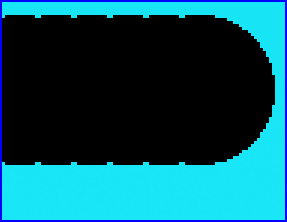
What can I do to get a solid line instead of one composed of a series of sections?
I'm running Photoshop CS2 in Win 10.
 1 Correct answer
1 Correct answer
If you indeed want too use the Pencil Tool you could decrease the Spacing.
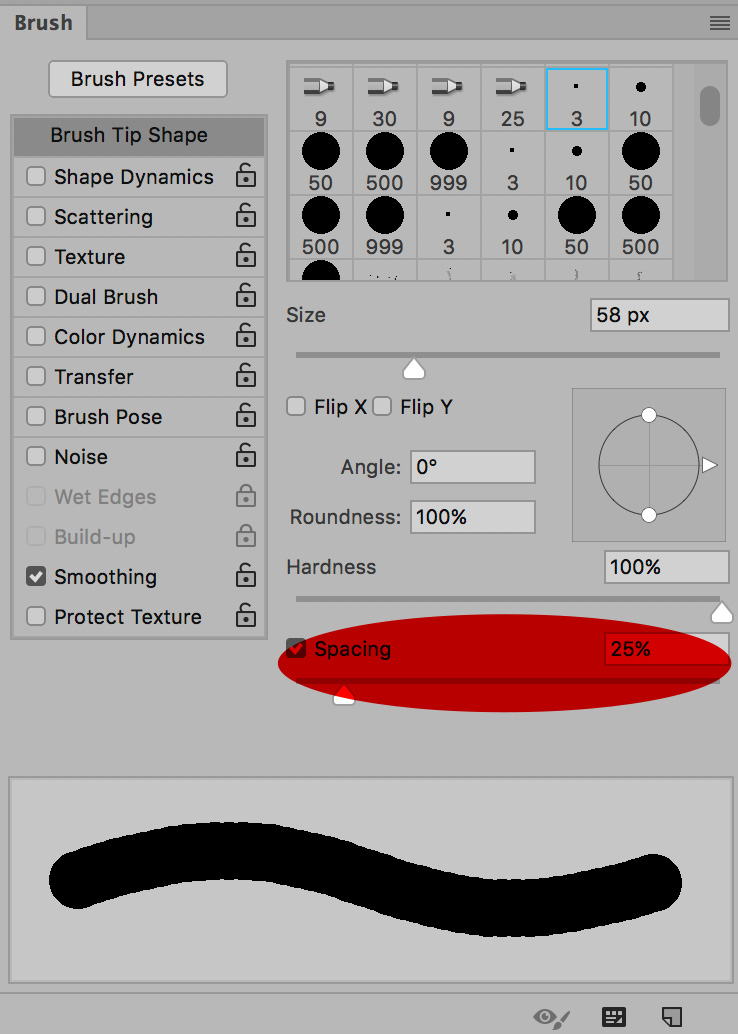
Explore related tutorials & articles
Copy link to clipboard
Copied
That looks like the Pencil tool:
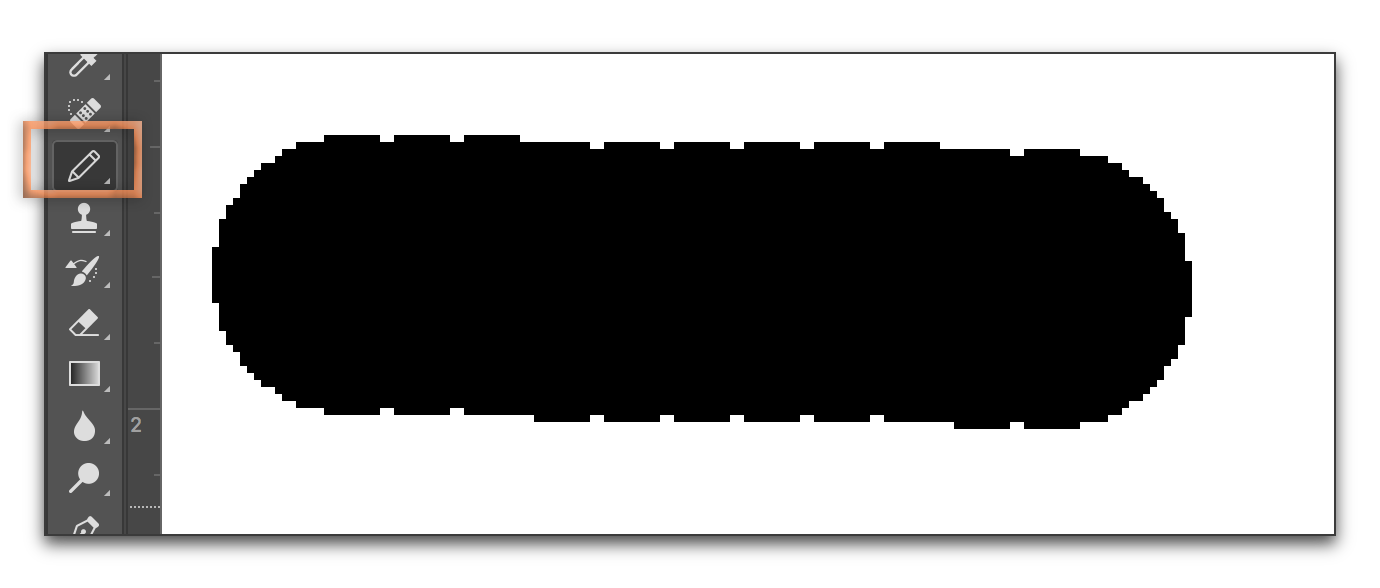
vs Brush:
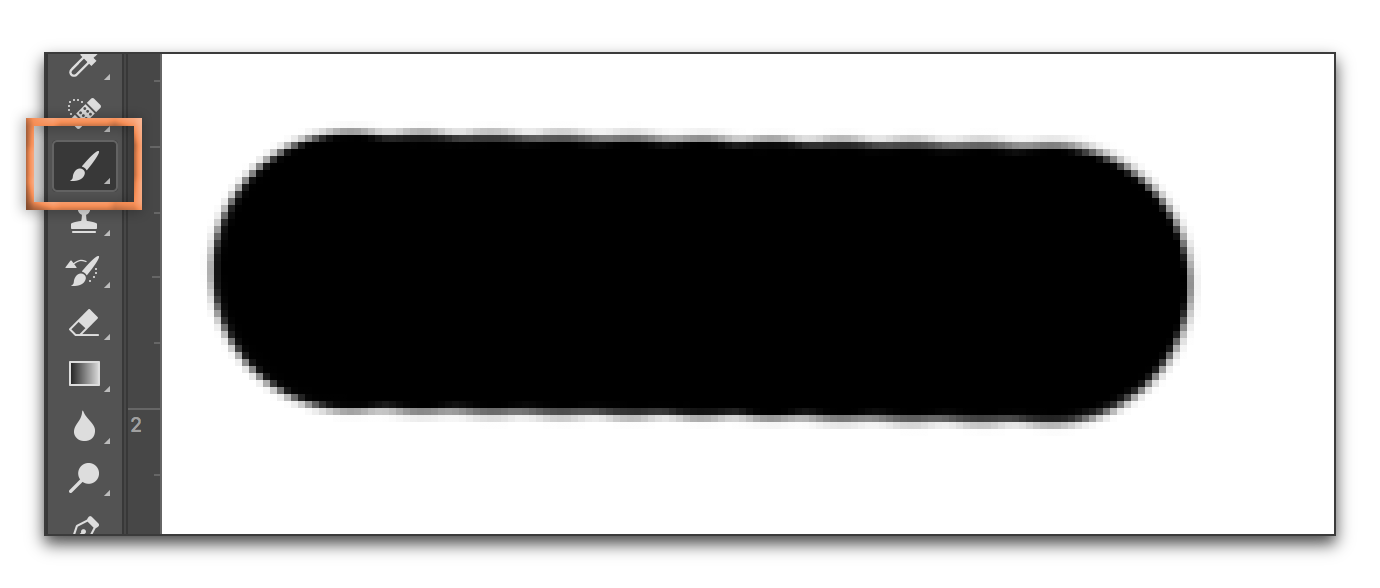
Press and hold to switch from one to the other:
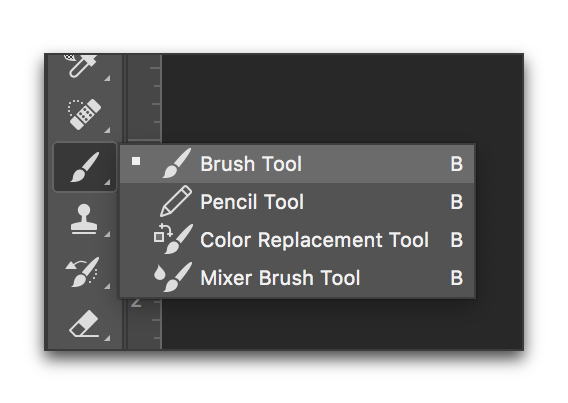
Copy link to clipboard
Copied
If you indeed want too use the Pencil Tool you could decrease the Spacing.
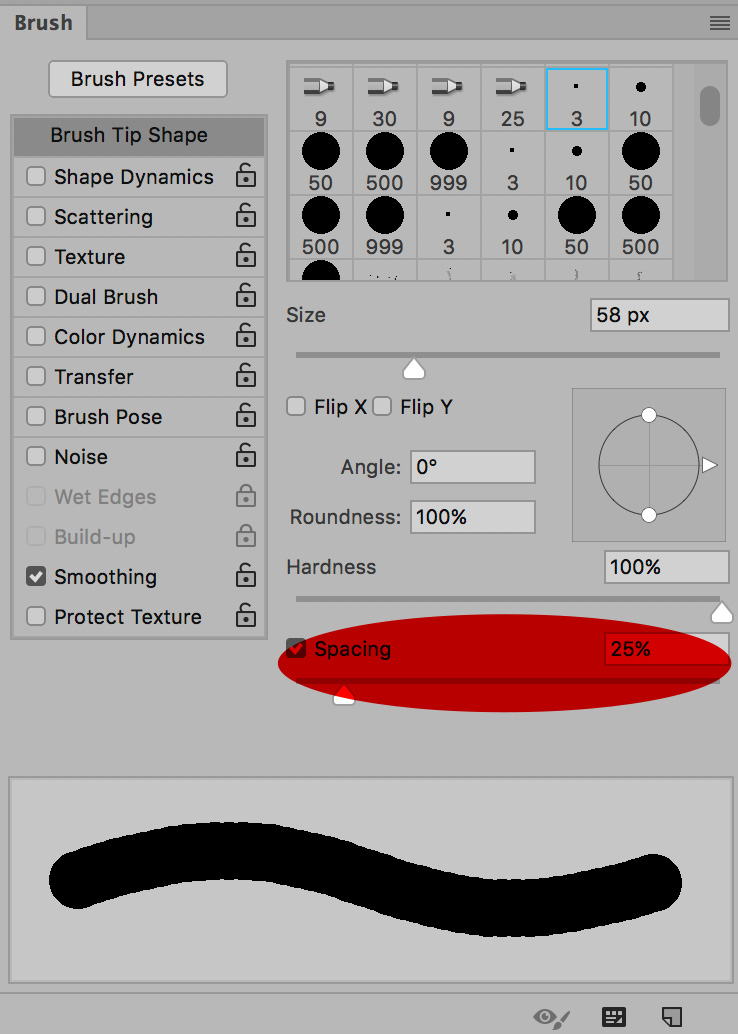
Copy link to clipboard
Copied
Thanks BarbBinder and c.pfaffenbichler ~
I hadn't known about the Spacing slider.
Isn't there a line tool for solid lines? I tried the Line Tool, but it too looks sectioned when drawn as a diagonal

Copy link to clipboard
Copied
The key here is to remember that Photoshop images are based on a square pixel grid. When you draw a straight line (H or V) the line is drawn right on the grid. When you draw a diagonal line, Photoshop softens the edges with lighter pixels (this is called anti-aliasing) to avoid the look that you showed us in your very first screen shot. This is the difference between the Pencil and the Brush tool, but the way. Look closely at my second screen shot (enlarging the left side of both lines in the first screen shot), everything is drawn by coloring in whole pixels, so the grey pixels are added to soften the diagonal lines. If you have enough pixels per inch (resolution), you don't see them, unless you zoom in. Here's a post I wrote for my students a long time ago—though still valid today: Adobe Photoshop: Can You Define Anti-Aliasing? - Rocky Mountain Training.
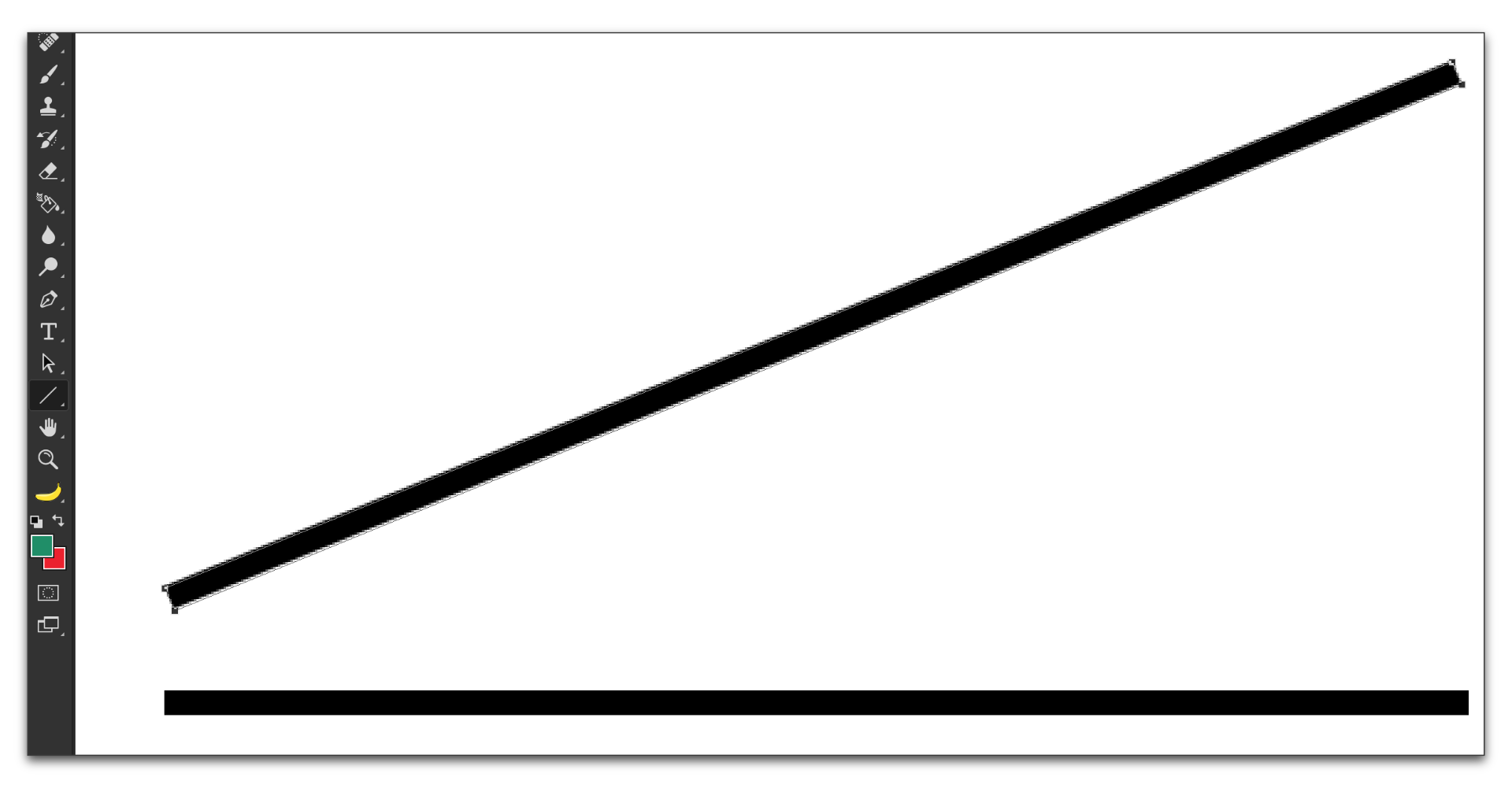
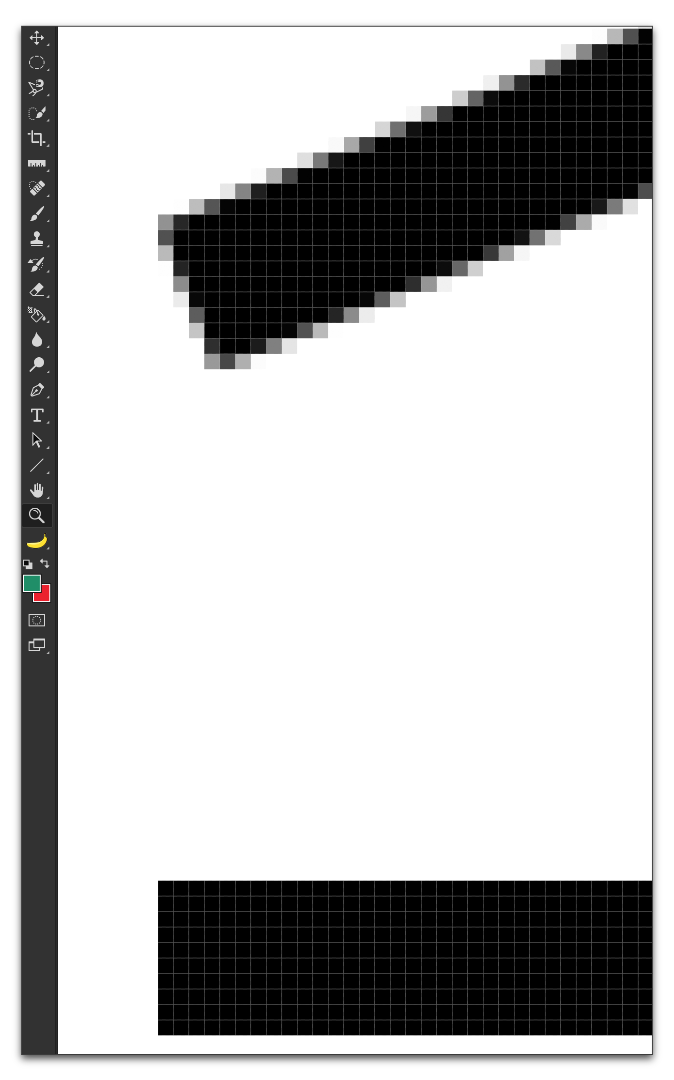
Copy link to clipboard
Copied
Hi BarbBinder ~
Thanks so much for the detailed answer! I've read your article, very helpful ![]()
This kind of thorough explanation is greatly appreciated, it's the kind of thing that will be constantly useful to me in my learning Photoshop. I've been working with it for quite a while, but only every few months, so it's hard to develop the sort of working everyday knowledge that would be best.
Cheers!![]()
~ Ainu
Copy link to clipboard
Copied
Great. Always happy to help.
~Barb

