- Home
- Photoshop ecosystem
- Discussions
- Re: Brushes keep 'skipping' or 'making space' betw...
- Re: Brushes keep 'skipping' or 'making space' betw...
Brushes keep 'skipping' or 'making space' between strokes
Copy link to clipboard
Copied
I noticed suddenly that when I create a stroke in Photoshop, it will make a space between the line of the stroke or basically 'skip in the middle'. I'm not sure what is going on or what is the issue. I have tested different brushes to see if it was specific to only one brush, it was not as seen attached.
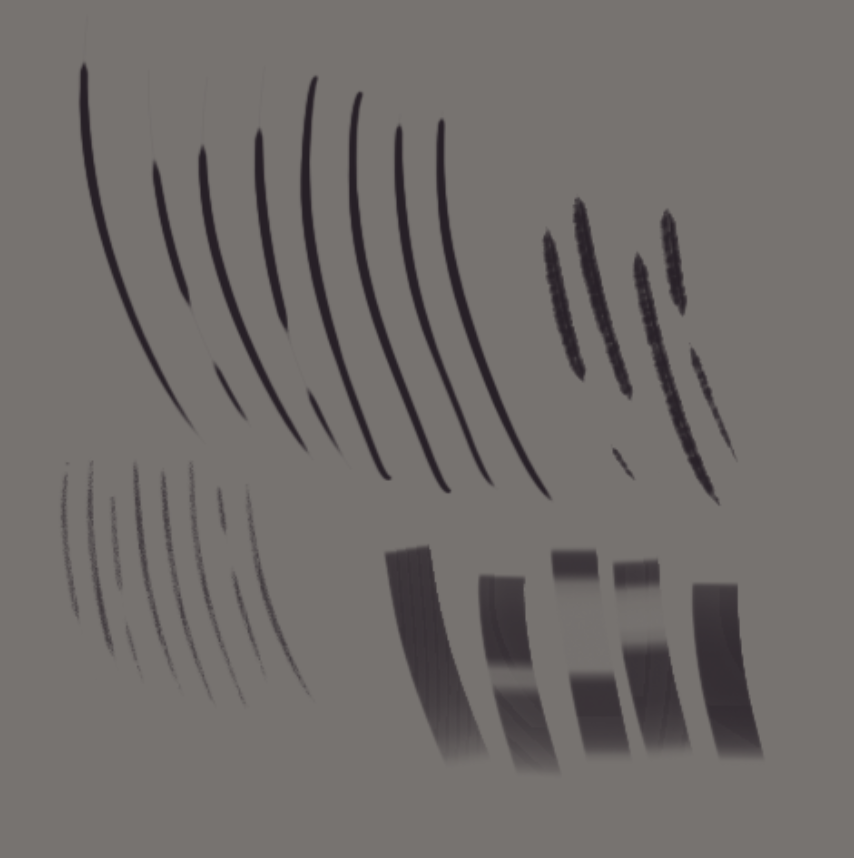
I have tested other art programs and it seems this only happens in Photoshop exclusively. I am using Windows 10 btw. Not Mac/Linux.
- I use a Wacom Intuos Pro and all drivers have been tested from the oldest driver to the latest. This did not work.
- I have uninstalled and reinstalled Photoshop and even increased driver usage or set Photoshop as a 'priority' program. Did not work.
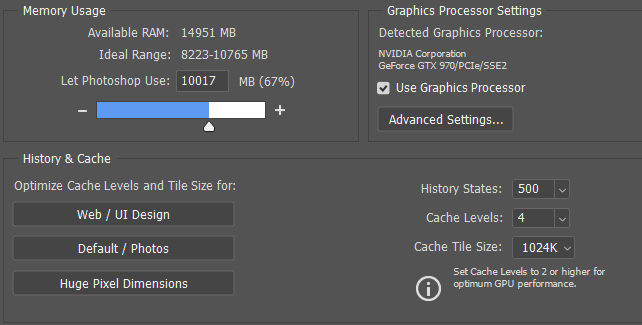
- I have 16GB RAM/i7 core [attached left more details]. Definitely not lagging (only uses 3%+ of my CPU)
I tried my best to troubleshoot to the best of my ability, to no prevail, cannot figure out what is causing these skips between my strokes.
Explore related tutorials & articles
Copy link to clipboard
Copied
The strokes top left don’t seem to break off but to become exceedingly thin, so do all the affected Brushes use Pressure Sensitivity in some way?
Copy link to clipboard
Copied
I'm thinking either bad tablet driver, or Preferences gone to poo.
If the Pressure/Opacity icon is active in the Options bar, then that would override other brush presets, and low pen pressure would cause the stroke to break.
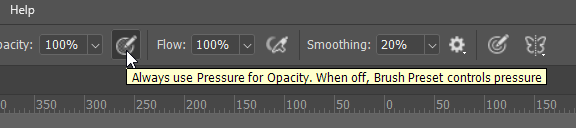
So lets get some information.
Photoshop version?
Operating system?
Tablet (if using one, which it looks like you are)
But it might be worth going straight to resetting Preferences. That would at least eliminate a lot of things if it didn't help.
Copy link to clipboard
Copied
I have disabled that pressure button option on the toolbar and use the 'Transfer' option under brush settings for my brushes instead, so I do not have that Pressure/Opacity button enabled.
I will try to reset my preferences to default and anything to do with my settings in photoshop to default and see if that will work since this issue of mines is an 'On/Off' situation. So some days it does this, other days it doesnt (Even if I restart my computer or delete cache on my PS, it'll come back around). I always thought it was my computer or my tablet, and I made sure to double check on this but I strongly feel it really just had to do with Photoshop itself.
I'll get back to this forum on any updates if the resetting worked or not since this thing is so reoccurring.
Adobe Photoshop Version: 20.0.1 20181029.r.41 2018/010/29: 1197484 x64
OS: Windows 10 Pro
Tablet: Wacom Intuos Pro
Copy link to clipboard
Copied
anguye wrote
Adobe Photoshop Version: 20.0.1 20181029.r.41 2018/010/29: 1197484 x64
OS: Windows 10 Pro
Tablet: Wacom Intuos Pro
Thanks for that.
So using Windows, it could be an API issue. I always use WinTab, but I recently read Guillaume — the Lazy Nezumi Pro author — saying that LNP works better with Windows Ink. I was sure it was the other way round. Definitely worth trying though.
Turn off Windows Ink in Wacom properties, which will break pen pressure, and create this text file and save to the indicated location.
Tablet support for Photoshop on Windows 8
file name: PSUserConfig.txt
Location: C:\Users\[user name]\AppData\Roaming\Adobe\Adobe Photoshop CC 2019\Adobe Photoshop CC 2019 Settings\
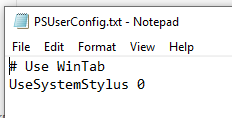
But definitely try resetting Preferences if that does not fix it.
[EDIT] I am pretty sure this is the latest Wacom driver as I only downloaded and installed it last week. That's not to say that the latest is always the best with Wacom drivers ![]()

Copy link to clipboard
Copied
Yes, all the brushes use pen pressure in the 'Shape Dynamics' of the brush settings. Some do not have pen pressure and are purely without function of pressure and still create these 'missing spaces' between strokes.
Copy link to clipboard
Copied
resetting the brush helped a bit for me
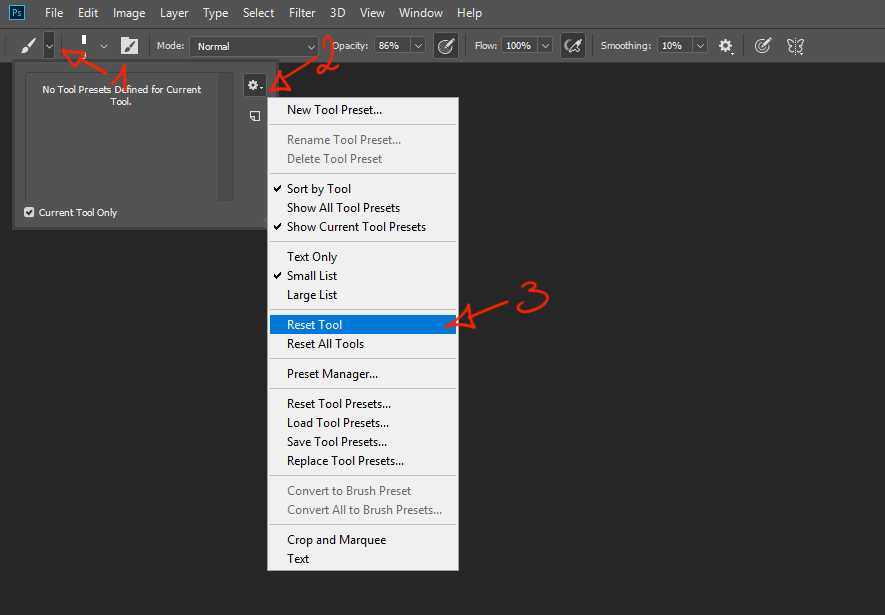
Copy link to clipboard
Copied
Talked with a wacom guy who I think gave me the solution, apparently it was a corrupted preference.
This is the wacom guy exact instruction:
Make sure the tablet is connected directly to the computer's USB port
Make a backup of the preferences by accessing Applications > Wacom Tablet > Utility > Back Up under My Preferences > Save file
Remove the preferences by accessing Applications > Wacom Tablet > Utility > Remove under My Preferences
Test the pen without restoring the preferences to discard that there might be a corrupted setting that is causing the pen issue
Go to System Preferences > Wacom Tablet > About > Diagnostics
Hold the pen over the tablet without touching it (5mm) and check the pressure reading
Press the pen on the tablet and check the pressure reading and check if there are places on the tablet where the pressure is ''0''
After all the above went well, I restored my backed up preference, stop and started the wacom service, now all seems to be well
Find more inspiration, events, and resources on the new Adobe Community
Explore Now
