 Adobe Community
Adobe Community
- Home
- Photoshop ecosystem
- Discussions
- Re: Can a 45 degree angle rectangle have smooth li...
- Re: Can a 45 degree angle rectangle have smooth li...
Can a 45 degree angle rectangle have smooth lines?
Copy link to clipboard
Copied
I don't usually do much more than basic techniques so I'm having trouble figuring this out. As in the title, I'm trying to figure out a way to make the rectangle below have clean edges. I've tried a multitude of techniques such as select/feathering and masks etc. I know I'm missing something but I'm not even sure it can be done. I've also watched YT videos but none are specifically for a 45-degree edge but I'm not sure that would even matter either. Can this be done?
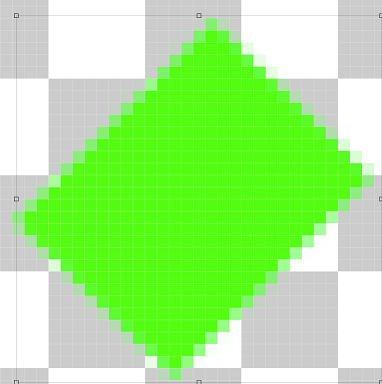
Explore related tutorials & articles
Copy link to clipboard
Copied
Looks perfect to me. What do you dislike about it/what would you like to see instead?
Copy link to clipboard
Copied
You appear to be zoomed in so far that you can clearly see every pixel as a square. At that level of zoom, nothing is smooth. The smallest unit any pixel editor can draw is one square pixel. It can vary the tone/opacity of edge pixels to simulate smoothness but cannot draw half or quarter pixels.
Dave
Copy link to clipboard
Copied
skinneyfat wrote
I'm trying to figure out a way to make the rectangle below have clean edges.
If you want clean edges, it has to be vector, not raster. This is from Illustrator.
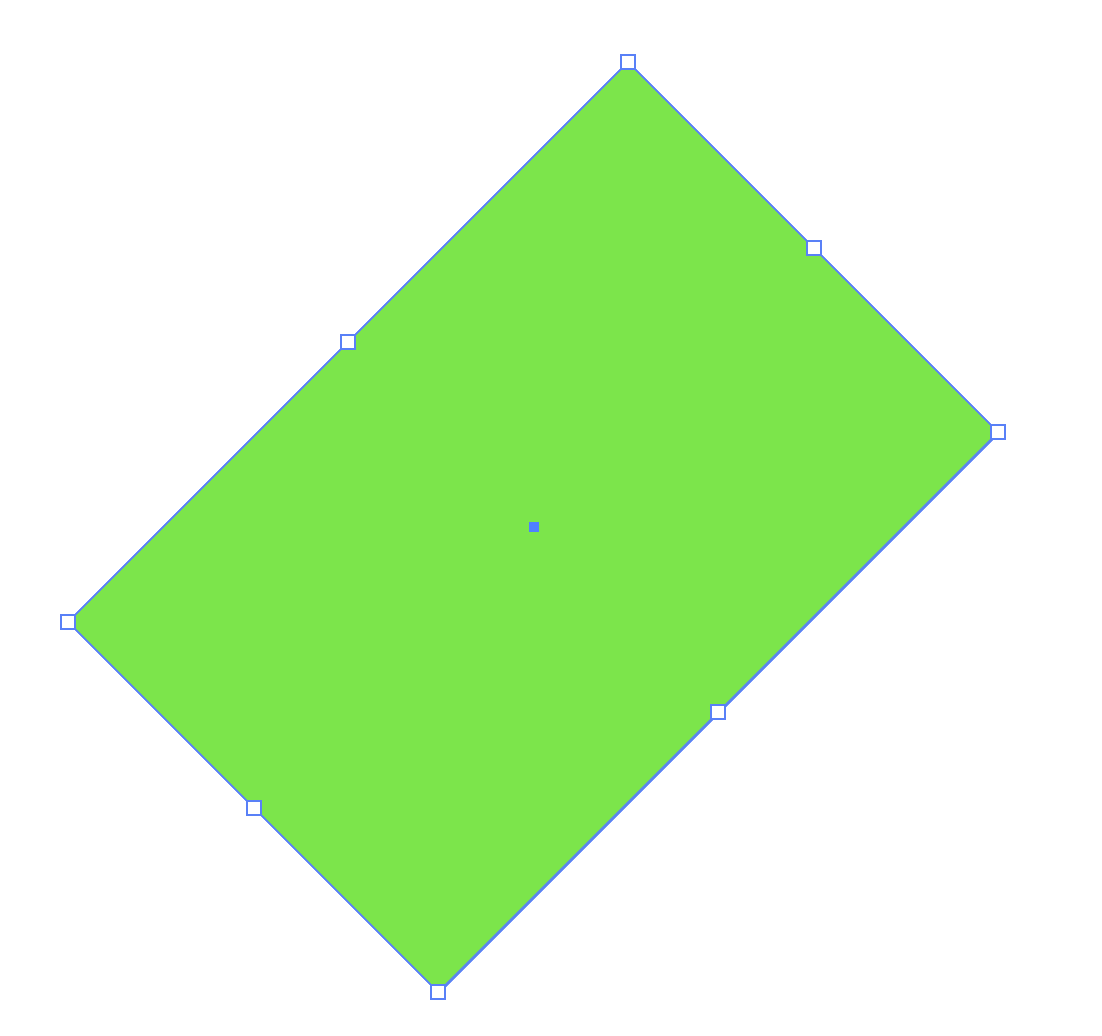
And this is from Photoshop with the Rectangle vector shape tool.

Jane
Copy link to clipboard
Copied
Your right Jane - but even a vector shape in Photoshop will look pixellated at that level of zoom. Photoshop still draws the vector in pixels.
Dave
Copy link to clipboard
Copied
davescm wrote
Thanks, Dave, I just found another reason to stick with Illustrator for vector!
Copy link to clipboard
Copied
It's interesting that there is some aa, although not very much. Does that mean it is a raster layer? The two 45° rectangles below are zoomed at 1730%, with the top being raster, and bottom a shape layer. Both rotated 45° using Bicubic Smoother to give the best chance of decent aa. The raster layer has good aa, and with the shape layer, it is barely visible. It's not something I've thought about before, but how often do we pixel peep at those zoom ratios?
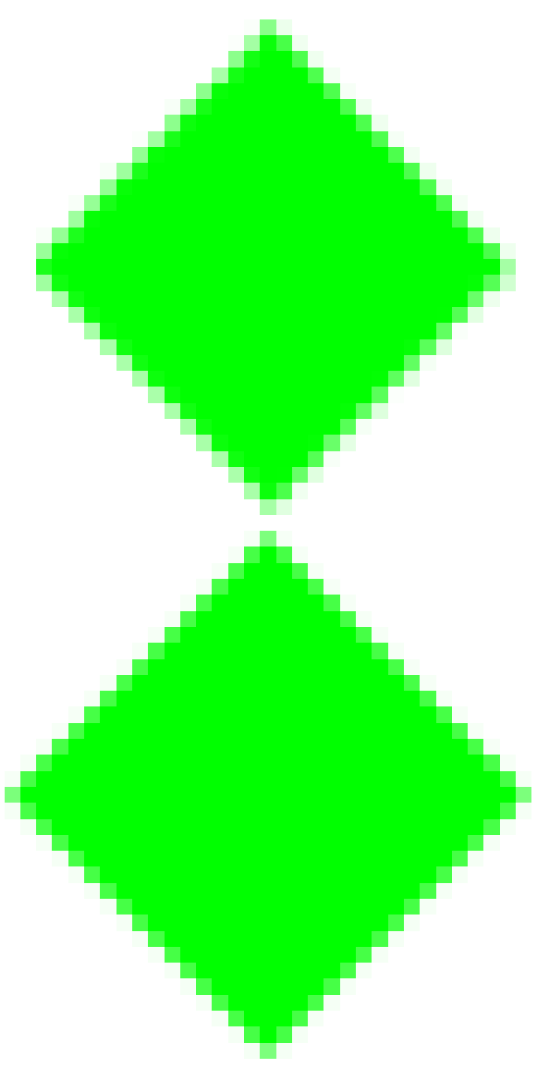
Copy link to clipboard
Copied
Trevor.Dennis, are you using the pixels directly from the forum or are you working in PS and AI? (I can't tell.)
- davescm is right, zooming in on a rectangle in PS proves it, in case you need to. This is 6,400% in PS>
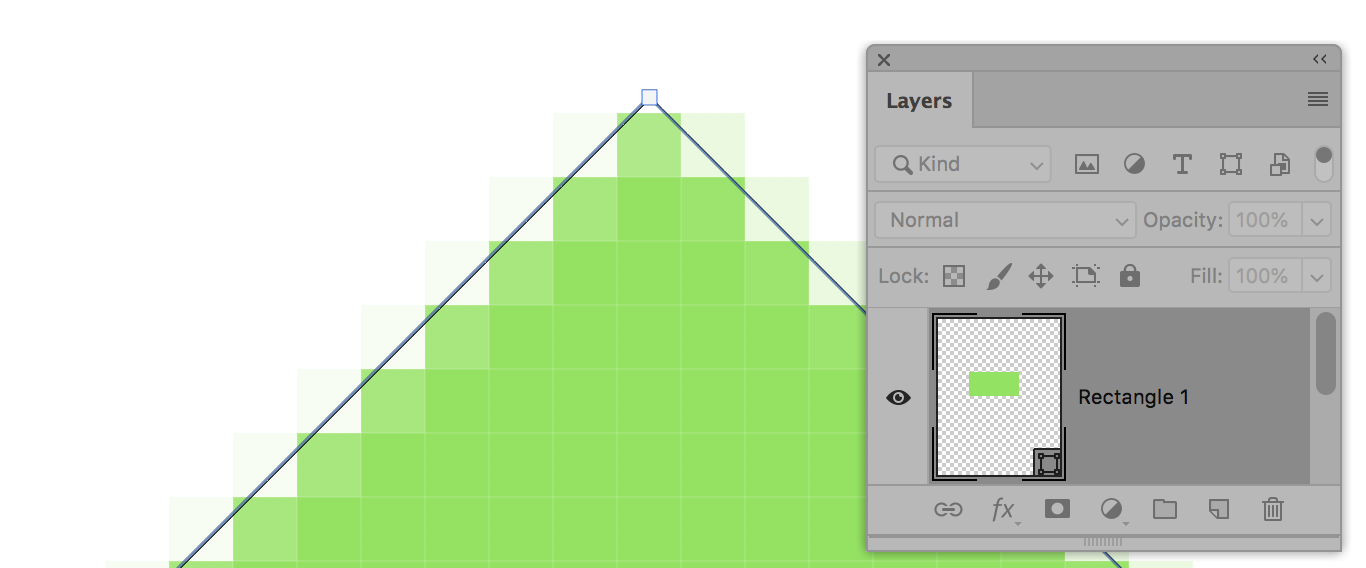
- This is Illustrator at 64,000%.
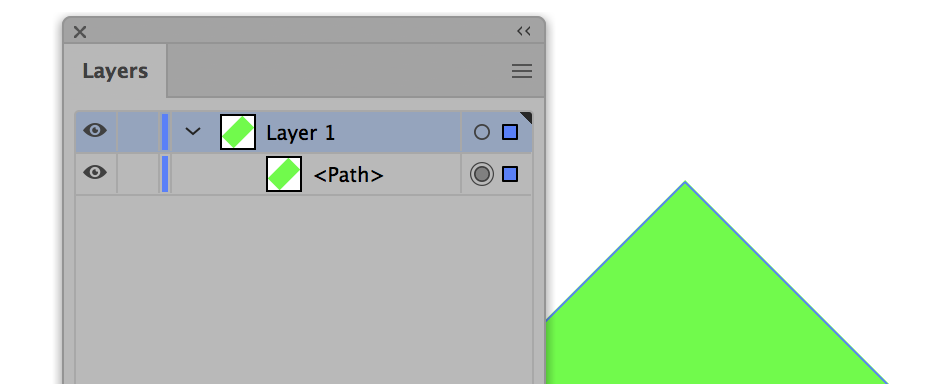
- The extra zero is not a typo
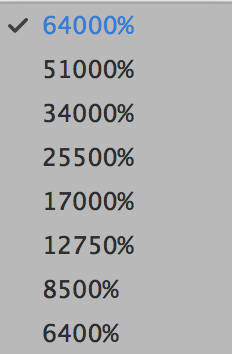
Jane
Copy link to clipboard
Copied
Just Photoshop Jane. I created both rectangles perpendicular to the canvas edges, and FT'd them 45°.
A point of interest, rotating the raster layer back square to the canvas resulted in a horrible mess. This is still at that 1730% zoom ratio. A good argument for Smart Objects methinks.
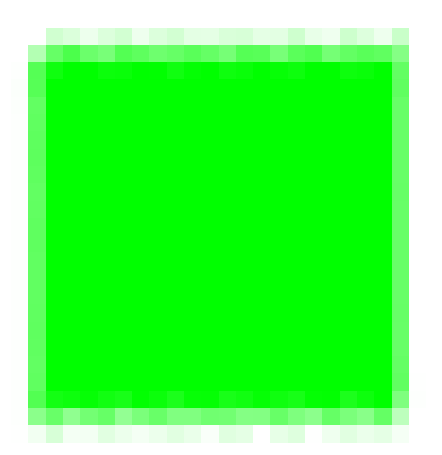
Copy link to clipboard
Copied
Or an argument for not pixel peeping
Dave
Copy link to clipboard
Copied
davescm wrote
Or an argument for not pixel peeping
Dave
Woah Dave! It would be like that photograph in Back to the Future. Without pixel peeping, certain people would cease to exist. ![]()
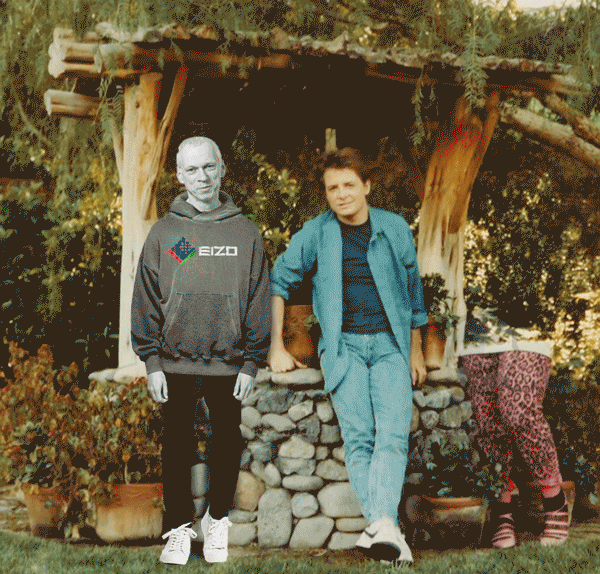
Copy link to clipboard
Copied
davescm wrote
Or an argument for not pixel peeping
Trevor.Dennis wrote
Without pixel peeping, certain people would cease to exist.
Also an arugument for using Illustrator for vector, but that’s not nearly as creative as pixel peeping. ![]()
Copy link to clipboard
Copied
Here's a free pixel, Trevor. It's a thing of beauty. You may need to zoom in to see it:
.
Here, I enlarged it:

Copy link to clipboard
Copied
Yup, I wish Photoshop had just stuck to pixels and left vectors to AI. And same with AI and Bitmaps. Both apps become muddled, cluttered, confused and ineffective by trying to be a jack of all trades. IMHO of course! 😉
Copy link to clipboard
Copied
Totally agree, angie_taylor!
Copy link to clipboard
Copied
Digital images are always on a grid, so diagonal and curved lines are never perfectly smooth. When they do look smooth, it's an illusion because the pixels are still there, but they're too small for you to see.
And that's the key to the answer here. What are the pixel dimensions of the document, and how big will it be displayed?
For example, if the document is 600 x 400 pixels, and it's shown on a web page (resulting in roughly 96 ppi), the line won't be smooth because you'll be able to see the pixels. But if you say that the document is 2400 x 3000 pixels and will be printed at 8 x 10 inches, the resulting 300 ppi resolution means the pixels will be too small to see, so the line will appear to be smooth.
So regardless of how unsmooth that line looks on screen at the current magnification level, the question is, are you going to display the image at a final size that will shrink the pixels enough for the edge to look smooth?
Also, regarding vector shapes: Although you can see a smoother line on the screen if you use a vector shape instead, that line will still be jaggy if the document resolution is too low at the final display size. Because even a perfectly smooth vector line must be resolved to the document resolution at output. The document resolution is still the key here. The advantage of vector shapes in Photoshop is not that the lines will be perfectly smooth; their advantage is that they will always take maximum advantage of the document resolution regardless of how you resize the layer or the dimensions of the document.
Copy link to clipboard
Copied
Two aspects should be taken into account:
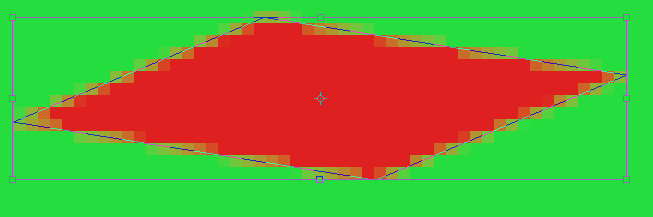
For simplicity I'm referring to the illustration. The path hits some pixels. These should be rendered
neither red nor green but with something between.
Let the red area of such a pixel (divided by the path into parts) be (a), and the green area be (1-a),
with (a) in the range 0...1 . This pixel can have only one color – an interpolated color C = a*R + (1-a)*G.
If the background were transparent instead of colored (green), then the second term would be missing.
This says: anti aliasing should be executed with respect to an already defined background.
The interpolation is linear. But image data in 8 or 16 bits-per-channel spaces are gamma encoded.
The interpolation would be non-physical. The underlying CIE-1931 color model is strictly linear by
definition, which is correct under certain test conditions. In order to solve this problem (an unnecessary
nonlinearity), Adobe had introduced the mode Color Settings > Blend RGB colors with Gamma=1,
which happened some time after furious discussions in the forum. This mode had been applied in
the illustration.
Normally the effect is obvious for interpolations between red and green, or magenta and green,
where the interpolation path 'crosses' the color space almost diametral. For 'normal' images instead
of artificial constructs the benefit of Blend with Gamma=1 isn't important.
For special test images the choice of Gamma=1.6 (instead of 1.0 or 2.2) delivers better results.
Best regards --Gernot Hoffmann
Edited: bits-per-channel


