- Home
- Photoshop ecosystem
- Discussions
- Can I Have a Thumbnail View (Small Preview Box)?
- Can I Have a Thumbnail View (Small Preview Box)?
Copy link to clipboard
Copied
Is there a way to have a real-time updating preview box (or thumbnail view) so that while I'm zoomed in, I can see how what I'm working on looks at its full view? Does any tool like this exist in Photoshop?
This question is probably confusing, so what I'm talking about is this kind of feature that exists in Paint called the Thumbnail View:
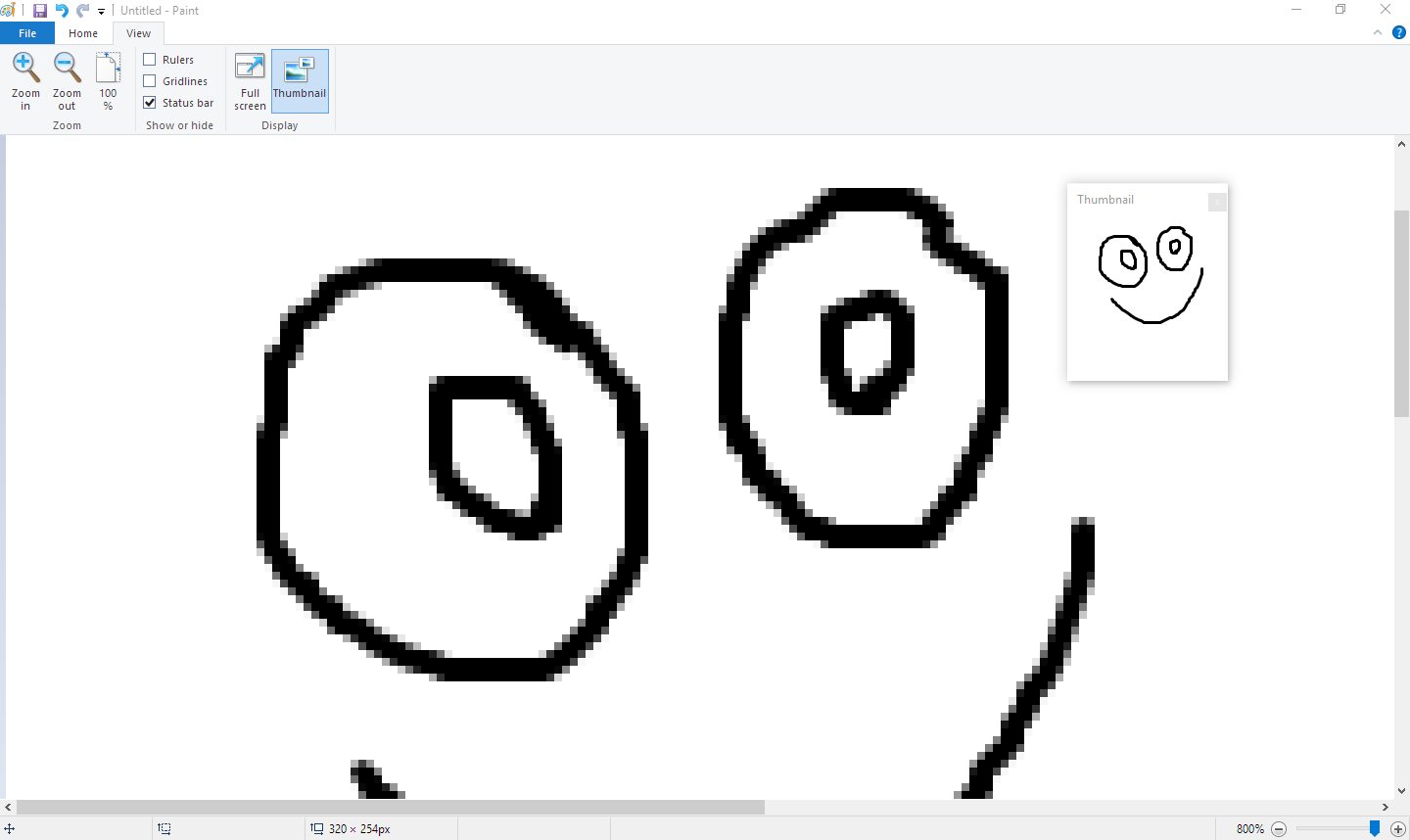
Paint Tool Sai also has this feature:
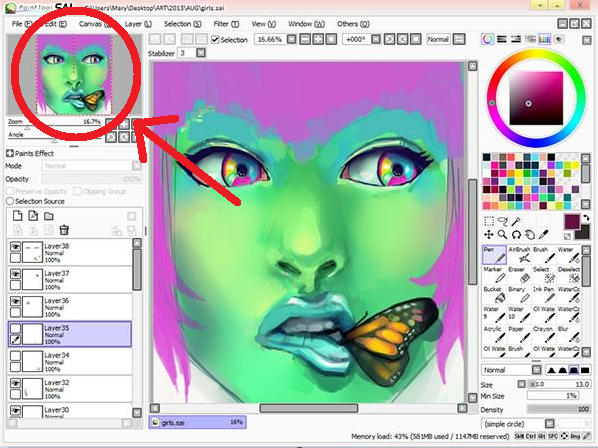
I ask because I'm working on some pixel art and it's really annoying to have to keep hitting Ctrl+1 whenever I want to see it at its full size, then have to zoom all the way back in to get back to work. It seems like a no-brainer for Photoshop to have this feature, but I can't find it. It's also a hard topic to search for since "Thumbnail View" in Photoshop usually refers to layer thumbnails or file icons.
 1 Correct answer
1 Correct answer
Size the navigator panel any size you want
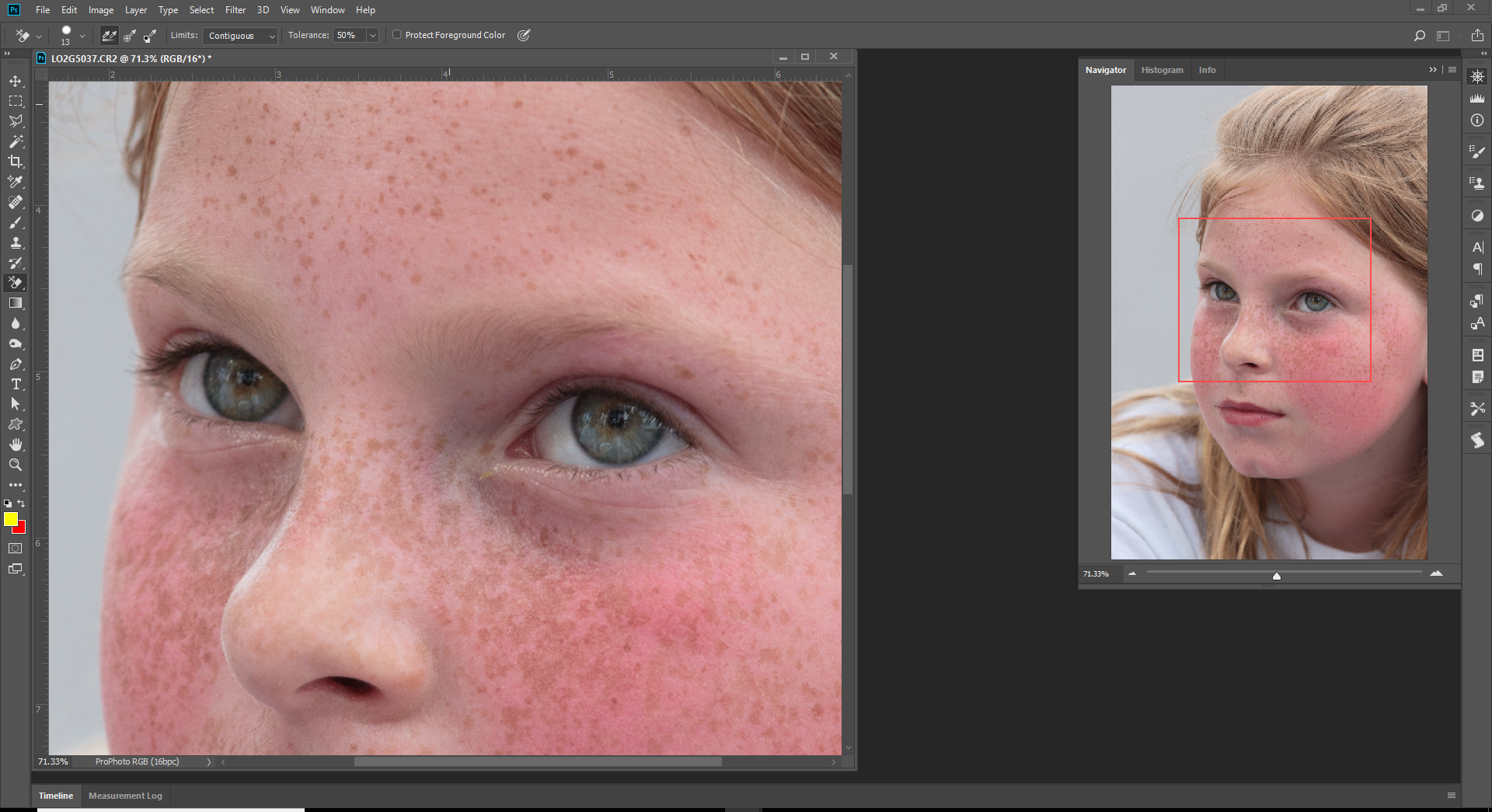
Explore related tutorials & articles
Copy link to clipboard
Copied
Size the navigator panel any size you want
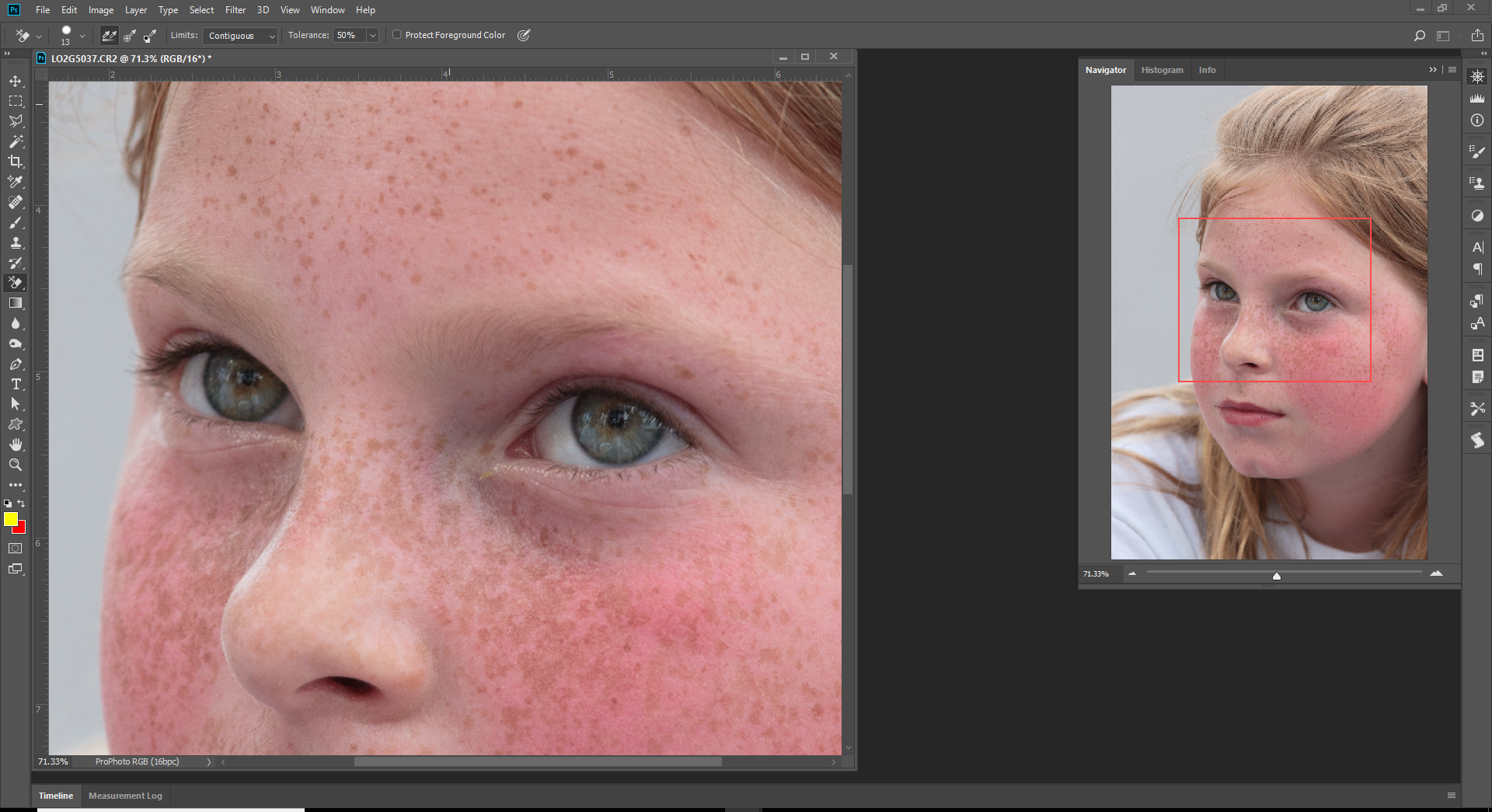
Copy link to clipboard
Copied
This looks like what I was looking for, Thanks!
Copy link to clipboard
Copied
Almost. Sadly, you cannot scale it down small enough if you're working with, say, 16x16 pixel art.
Copy link to clipboard
Copied
I'll toss in the "Bird's Eye View", because Photoshop is that cool. Hold down the H key when you are zoomed in and press the mouse button. Your picture zooms out with a marquee that you can move to another part. Release the button and you are zoomed in again.
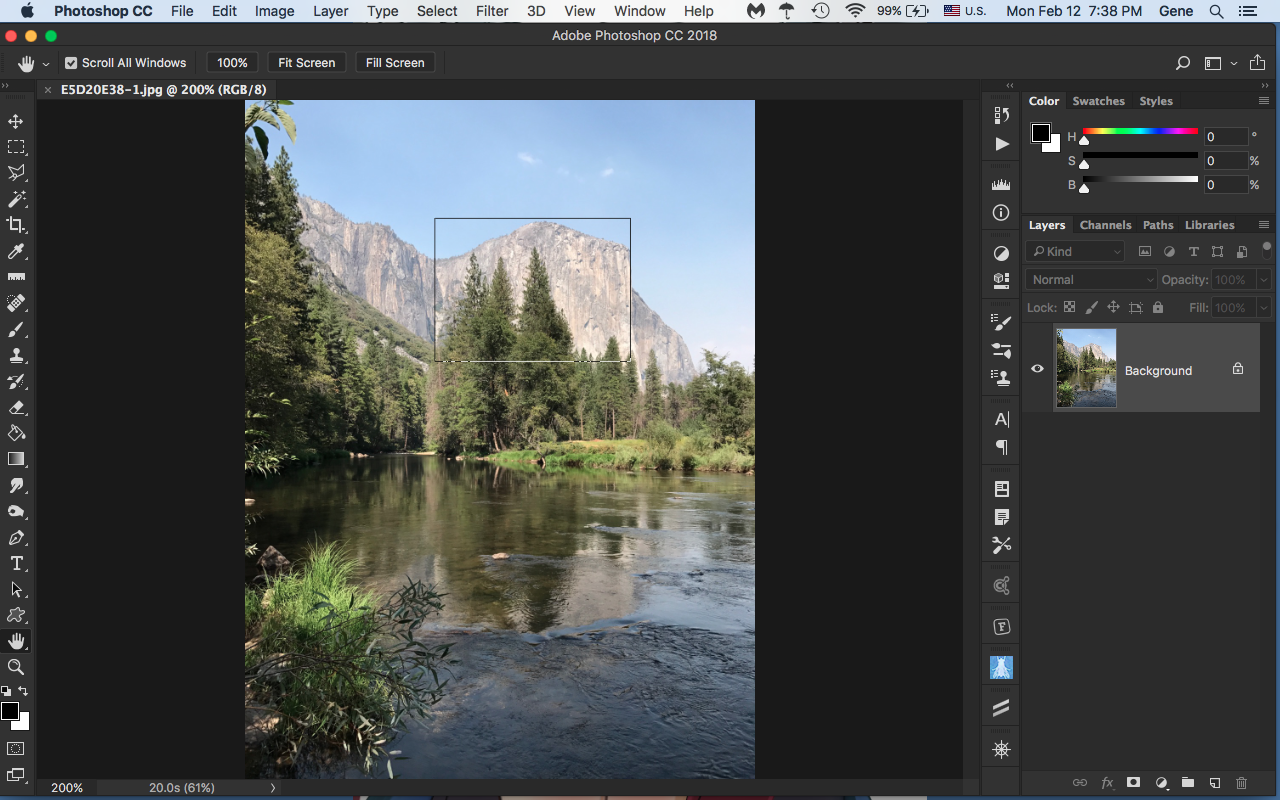
Copy link to clipboard
Copied
Nothing to add here. Two spot on replies that cover it all. Plus I think I have learned some new terminology in 'Bird's Eye View' unless Gene made that up ![]()
Copy link to clipboard
Copied
I wish I could take that credit, but Julienne Kost blogged it four years ago, and it's been called that since being introduced in CS4. ![]()
Copy link to clipboard
Copied
You can also make a new mirror copy of the document by going to Window>Arrange>New Window (name of the document)
Then undock the window, resize it and put anywhere on the screen.
.jpg)
Copy link to clipboard
Copied
Yep, that's a good addition Jeff. Michael Ninness covered this and much much more in his Power Shortcuts workshop at MAX in 2013. That was a bit of a game changer for me, and I still use a lot of those UI / Workspace shortcuts. In fact they have become more relevant since then because of the Customizable Toolbar, and the ability to save it all to Custom workspaces.
As a for instance, Michael suggests
Ctrl Alt T.............Tile Windows Vertically
Ctrl Alt F.............Float All in Windows
Shift Ctrl Alt T.....Consolidate All to Tabs
But this prevents Free Transform Step & Repeat working. So I save all the Power Shortcuts with my default multi monitor workspace, and use Essentials when I need Step & Repeat.
Find more inspiration, events, and resources on the new Adobe Community
Explore Now


