
Copy link to clipboard
Copied
When I create a shape layer, of course the path is closed and the fill is on the inside of the shape. Is there a why to invert this so that the fill is on the outside with an editable "hole" on the inside?
 1 Correct answer
1 Correct answer
You can create a 'hole' by changing the shape option on the options bar.
Firstly draw the 'hole' shape, then change the option to 'exclude overlapping shape areas.
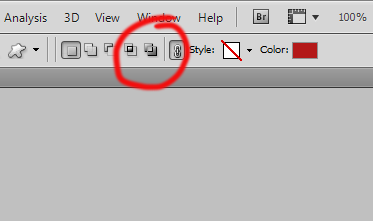
now you can draw the shape for the outer edge - this can go beyond the edge of your document. the center should now appear as a whole.
Explore related tutorials & articles
Copy link to clipboard
Copied
You can create a 'hole' by changing the shape option on the options bar.
Firstly draw the 'hole' shape, then change the option to 'exclude overlapping shape areas.
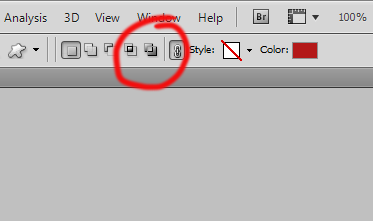
now you can draw the shape for the outer edge - this can go beyond the edge of your document. the center should now appear as a whole.

Copy link to clipboard
Copied
Thanks! I knew I had done it before, just couldn't remember how
.... So THAT'S what that exclude button is for
![]()
Copy link to clipboard
Copied
Is it possible to do the same thing in Illustrator? I want to "mask" what is outside of the text, so that the text is empty space surrounded by the art (for single-color screenprint- (i.e. cyan art on navy blue canvas, the text shows navy blue without adding a color to the printing)
Thanks,
Aimee
Copy link to clipboard
Copied
aimeebutterfly wrote:
Is it possible to do the same thing in Illustrator? I want to "mask" what is outside of the text, so that the text is empty space surrounded by the art (for single-color screenprint- (i.e. cyan art on navy blue canvas, the text shows navy blue without adding a color to the printing)
Thanks,
Aimee
Just make the text with pure white. When you separate the colors on film for offset or screenprinting, white means no ink of any kind will be applied and the color of the paper or medium used will be what will show on the white spots in your illustrator file.
If you want to simulate your blue color canvas you can use that color temporarily for the text.
You can also mask text in illustrator but that will make sense for revealing another art from the object below the text but in your case this is unnecessary
Find more inspiration, events, and resources on the new Adobe Community
Explore Now