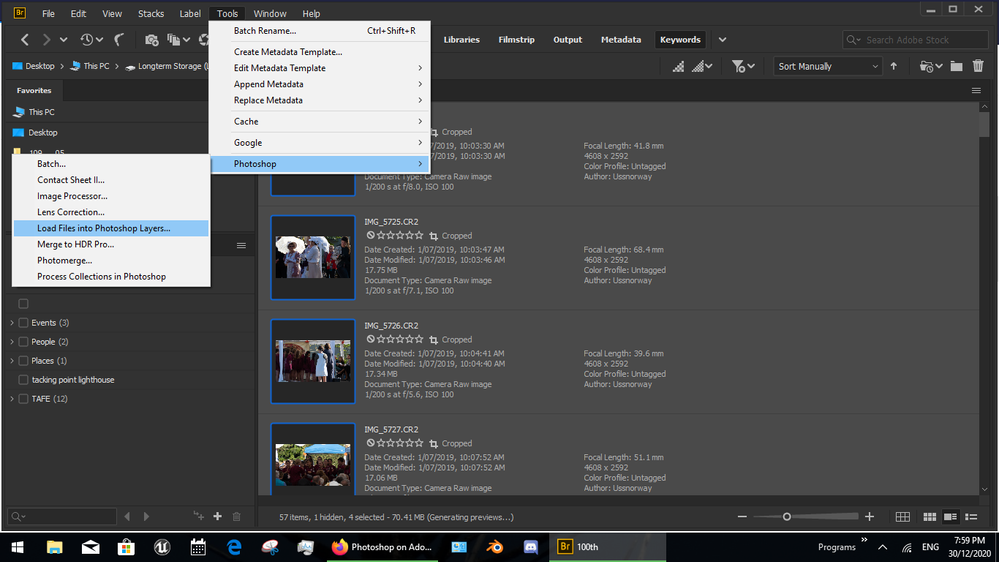- Home
- Photoshop ecosystem
- Discussions
- Can I organise timeline frames by name?
- Can I organise timeline frames by name?
Copy link to clipboard
Copied
Hello, encountering a maddening problem. I want to created an animated gif from 98 photos of a construction site, which are all sequentially named. Here's what I did:
Used a script to load photos into a stack (ticking the 'align automatically option); created a frame animation; make each layer its own frame. So far so good.
But while the layers in the layer window are all in order (see attached pic), the keyframes in the timeline window are wildly OUT of order, having been assigned numbers 1, 2, 3, etc. The only option I have is to go frame by frame, trying to find the differences between frames, to drag them into order. Obviously this would drive me (more) insane, which I want to avoid.
I simply cannot see a way to organize the timeline frames by name. I find it hard to believe this would not be an option somewhere, but I'm at a loss. Any ideas? Thank you.
 1 Correct answer
1 Correct answer
Hi
Frames and layers are separate, there is no connection between frame numbers and layer names. Any frame can show any single layer or a combination of layers (which would make a link between the frame number and a layer name a nonsense. Indeed, to edit you can step through the frames and turn on/off the eye symbols for the layer(s) you want that frame to show.
However - in your case where you want one frame per layer it is simpler.
1. Give your images sequential names with leading zeros i.e.
...Explore related tutorials & articles
Copy link to clipboard
Copied
use Adobe Bridge to sort them into what ever order you need then send that pile of images to Photoshop as layers. however 98 images will take a system with some grunt... 10 year of Mac users need not apply
Copy link to clipboard
Copied
Hi, thank you, but this gives me the exact same thing. Organized by name in Bridge and then loaded into PS layers - the layers are all in the correct order but the frames in the timeline window are all out of order. It's mind-boggling to me that this is even an issue.
Copy link to clipboard
Copied
Hi
Frames and layers are separate, there is no connection between frame numbers and layer names. Any frame can show any single layer or a combination of layers (which would make a link between the frame number and a layer name a nonsense. Indeed, to edit you can step through the frames and turn on/off the eye symbols for the layer(s) you want that frame to show.
However - in your case where you want one frame per layer it is simpler.
1. Give your images sequential names with leading zeros i.e.image 001, image 002 etc When dealing with sequences of images the leading zeros prevent 100 coming before 9.
2. Load your images as an image stack (File >Scripts >Load files into stack)
3. Arrange the layers in the order you want them to play (note when made into frames they will play from the bottom of the stack upward so if you have them top downward then reverse them using menu Layer >Arrange >Reverse
4. Create a frame timeline
5. In the timeline menu (top right of the timeline) choose Make Frames from Layers
6. Select all the frames and adjust the delay time for one of them (all will change) to the time you want on screen
That is it.
Dave
Copy link to clipboard
Copied
Ahhh, yes that worked! Thanks so much. It seems the only thing I was missing was to arrange the layers from the bottom, but previously the frames weren't simply playing backwards, they were mixed up. But no matter, thanks for your help. 🙂
Copy link to clipboard
Copied
You're welcome 🙂
Dave