- Home
- Photoshop ecosystem
- Discussions
- Re: Can multiple files be saved to specific pixel ...
- Re: Can multiple files be saved to specific pixel ...
Can multiple files be saved to specific pixel dimensions & specific file size automatically in a batch?
Copy link to clipboard
Copied
HI,
I want to run an action to save multiple files at once, to 1500 px x 2000 px, with all files equalling 1 Meg.
I have tried in Save for Web, to "optimise to file size" however this still only relates to a single file, or the first files attributes, and seems as though it can not be translated to run across multiple images in an action. Is there a way to do this automatically in photoshop CC?
Explore related tutorials & articles
Copy link to clipboard
Copied
As far as I know, it is not possible to predict the final file size, as file format and compression do depend a lot on the content of the images.
A first step in the direction would be the Image Processor script.
Hope this can help.
Copy link to clipboard
Copied
1500x2000 is a 3:4 portrait aspect ratio. Image that do not have a 2:4 aspect ratio would need to be cropped to a 3:4 portrait aspect ratio. Before fitting to 1500x2000px. Landscape and wide panoramas will not crop well to a portrait aspect ration the composition will be very different.
File size depends on how well the image compresses. Jpeg file uses a lossy image compressor. That has a quality setting a high quality setting produce larger files then lower quality settings. I find I can not see with my poor eyes any difference in image quality between a quality 10 file and a quality 12 file. So I never save a quality 12 quality 10 file are quite a bit smaller than a quality 12 file.
Image with a lot of fine detail do not compress as well as images the have large areas of smooth colors. I created two identical 1500x2000ps image which were nothing more than a spectrum gradient. To the first one I added a large amount of noise so it would contains a tremendous amount of detail. I the save out jpeg files for the two images using quality 10, 8, 5, 3. and 0. So you would get the idea, At quality 0 the noisy image jpeg file was over 2MB in size where the smooth gradient jpeg quality 10 was only 232KB the young girl quality 10 was 765KB.
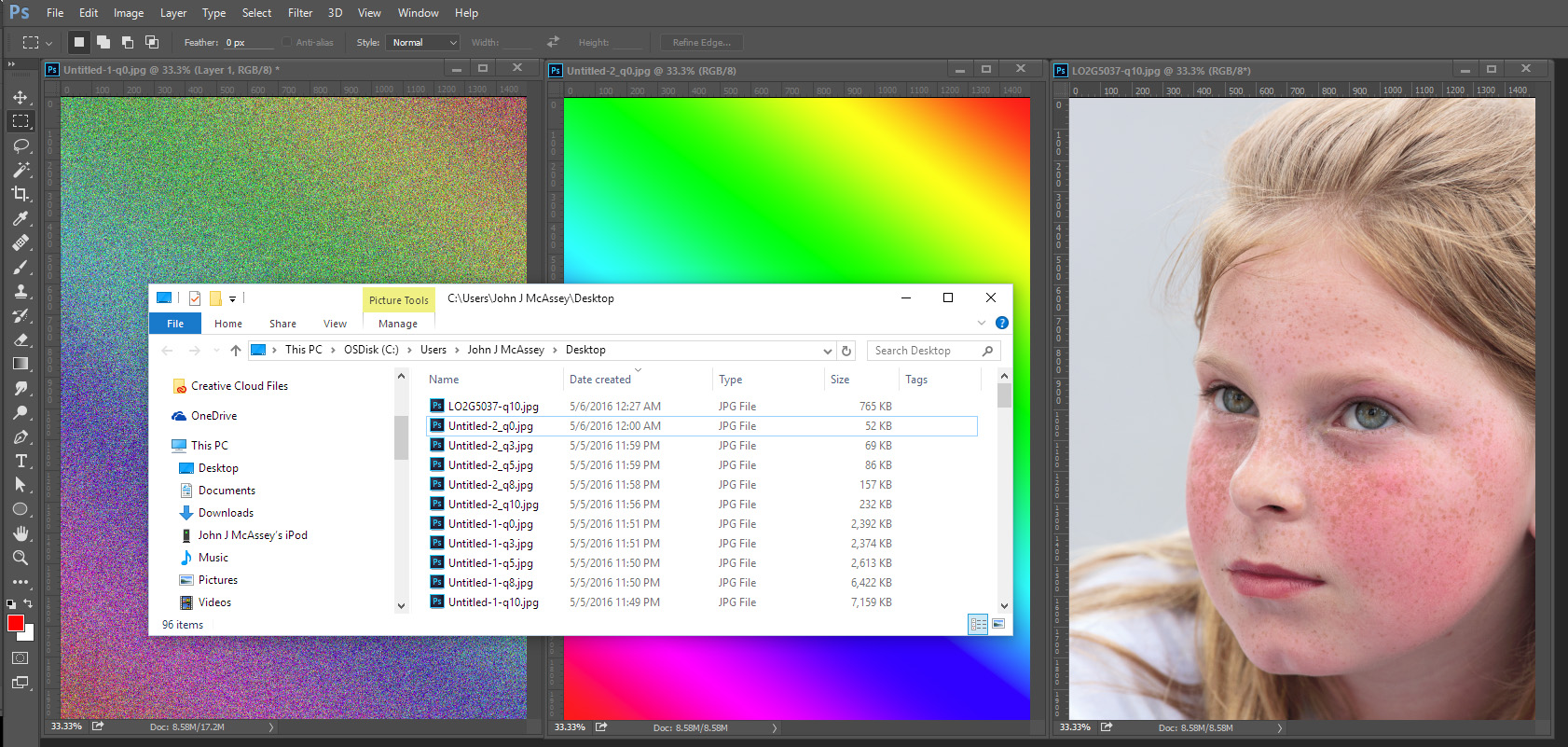
Find more inspiration, events, and resources on the new Adobe Community
Explore Now