- Startseite
- Photoshop ecosystem
- Diskussionen
- Re: Can't change colors with paint brush
- Re: Can't change colors with paint brush
Link in Zwischenablage kopieren
Kopiert
Trying to touch up this old photo. Paint brush regardless of color chosen will only paint in various shades of peachy, clay kinda thing no matter what color I select it is always a shade of peach, clay. When using burn tool it burns with similar cast. Any insight would be helpful.
Thanks
Adobe Photoshop Version: 2015.1.2 20160113.r.355 2016/01/13:23:59:59 CL 1059143 x64
Operating System: Windows 10 64-bit
 1 richtige Antwort
1 richtige Antwort
The screen grab shows that you have applied at least three Adustment Layers. The settings for each of them affect what you then Brush into the Background Layer. i suggest you turn off the Adjustment Layers and check to see whether a color painted on the Background layer works normally. If it does add each Adjustment Layer back, one at a time, and test to see which is producing the result you have shown here. Also, post the full Layers panel and the original, unworked image.
Have you tried adding
...Entdecken Sie verwandte Tutorials und Artikel
Link in Zwischenablage kopieren
Kopiert

Link in Zwischenablage kopieren
Kopiert
The screen grab shows that you have applied at least three Adustment Layers. The settings for each of them affect what you then Brush into the Background Layer. i suggest you turn off the Adjustment Layers and check to see whether a color painted on the Background layer works normally. If it does add each Adjustment Layer back, one at a time, and test to see which is producing the result you have shown here. Also, post the full Layers panel and the original, unworked image.
Have you tried adding a blank layer and painting on that? Have you checked to see whether resetting the Brush tool has any effect?
Link in Zwischenablage kopieren
Kopiert
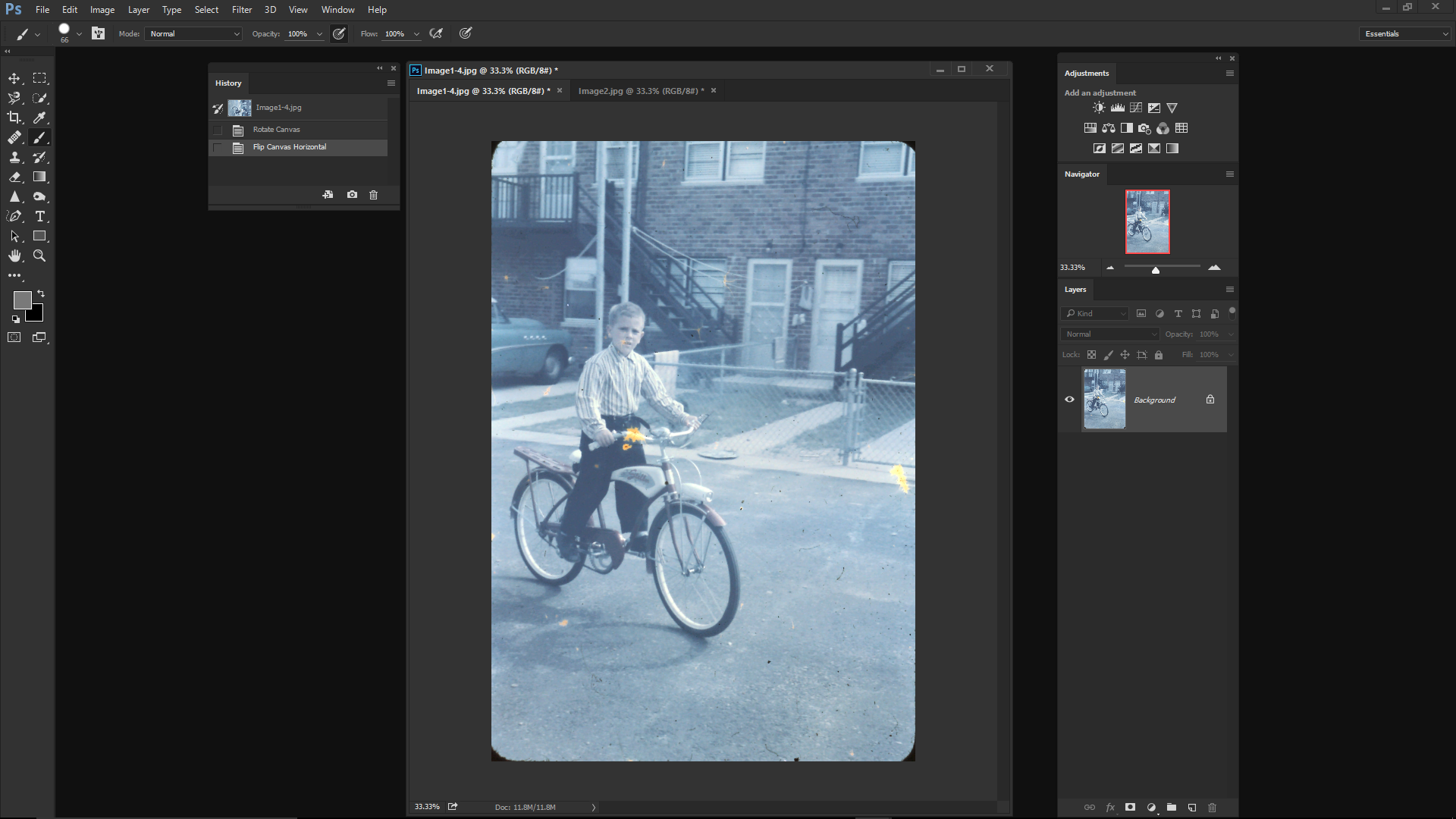
Link in Zwischenablage kopieren
Kopiert
Each adjustment layer contributed to a shift in colors.
Thanks for the tip. I have only been at this a couple of months. My head is swimming from all the PS videos I have watched.
My error should be in a list of things not to do in PS.
Thanks agian
Link in Zwischenablage kopieren
Kopiert
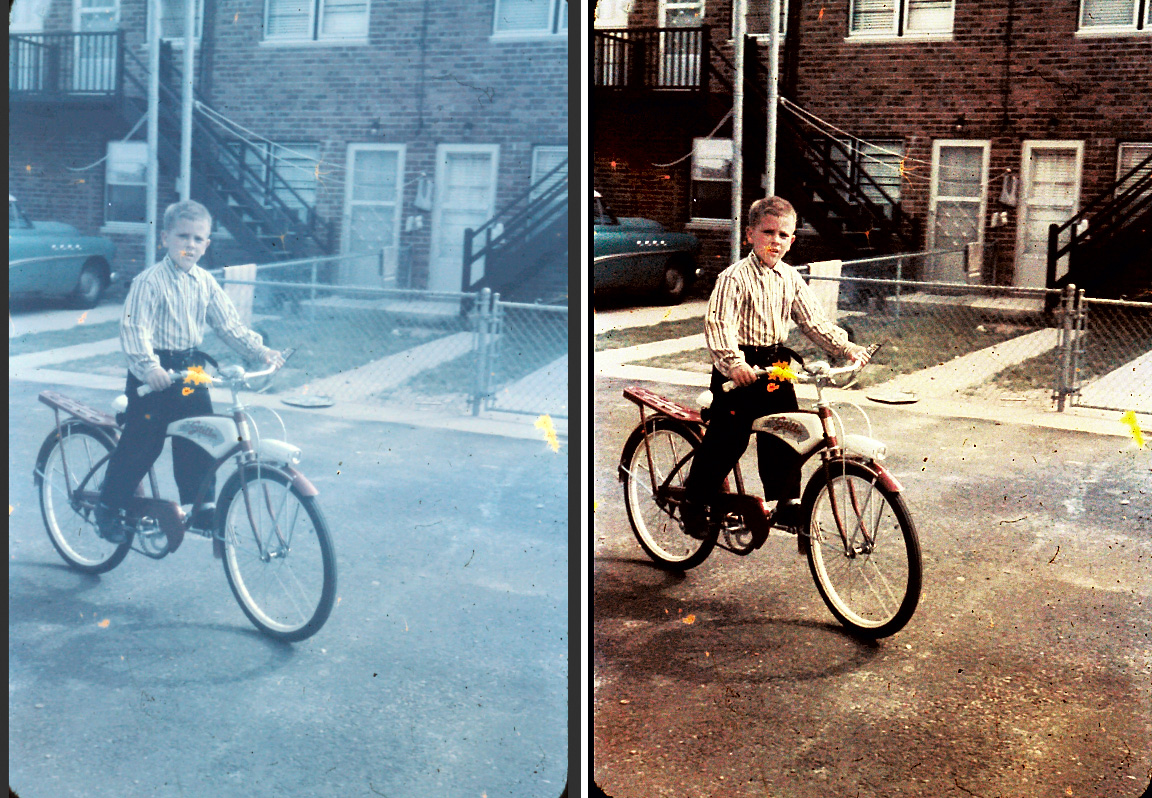
Stick with it, Jack. This version used only an Average command and Curves (no masks), but the Curves were in 3 different Modes, each Mode offering special advantages. (I wish I had opened the shadows more. Sorry about that. I will now leave it to you to eliminate the stains and do local correction. Good luck.)
Link in Zwischenablage kopieren
Kopiert
Norman thanks again for your help and opening up the image. After correcting the issue I had already finished the photo. Here is my version.
Weitere Inspirationen, Events und Ressourcen finden Sie in der neuen Adobe Community
Jetzt ansehen