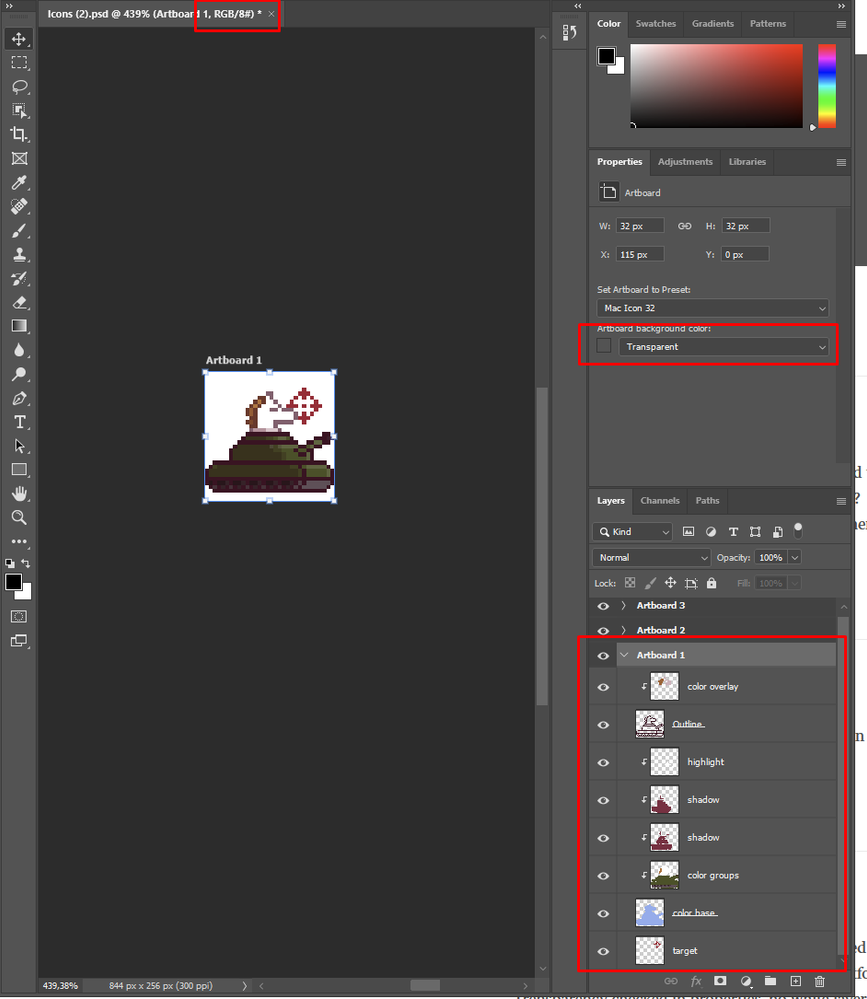- Home
- Photoshop ecosystem
- Discussions
- Can't export transparent PNG from art boards
- Can't export transparent PNG from art boards
Copy link to clipboard
Copied
Hi,
I have been using photoshop art-board for a year, and last month I suddenly couldn't export transparent PNG. I can't seam to get the background "off" . as apposed to a file with no art-boards - where the background looks like a checkered background. If I export from there it works , and is transparent. but I ave a file full of little pop ups, and I need their background transparent and not white. anyone have a clue?
 3 Correct answers
3 Correct answers
I just came across the same problem, have found the solution. If you select your artboard, go to your properties panel and you'll find this option to change your Artboard background colour.
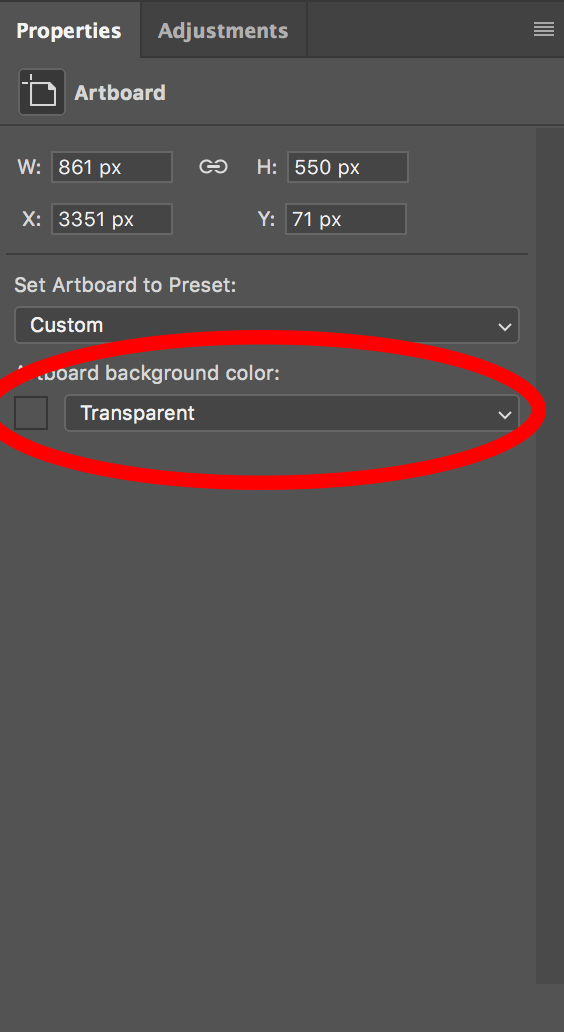
Two of my students were having similar issues. The workaround I had them do was to uncheck artboards when setting up their document. This is not a permanent fix, but it allowed them to export their pngs with a transparent background.
so this worked for me dont select the art board selet just the layer you want to export and right click and export.
Explore related tutorials & articles
Copy link to clipboard
Copied
Please Show a screenshot with the layers panel included.
Copy link to clipboard
Copied
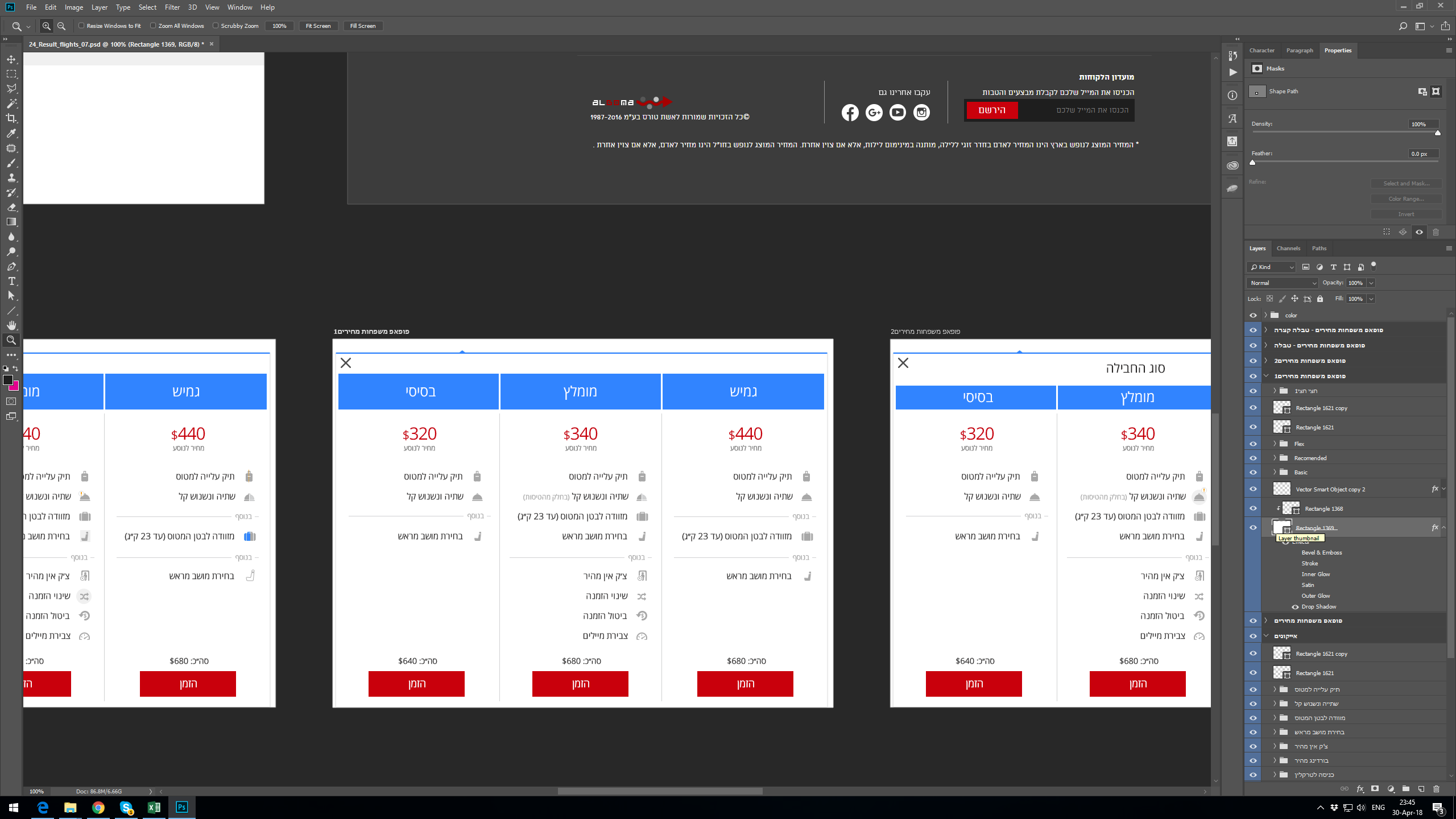
The white box is smaller than the art-board size, it should be transparent around the borders.
This is also on my colleagues computer - so the file itself seams to be wrong.
can you help?
Copy link to clipboard
Copied
is there a White background at the bottom of the layers ? if yes, Turn its visibility off
Copy link to clipboard
Copied
there isn't a layer with white. that is what is puzzling to me - there is white - and I can't find what defines it. also with all layers of, there is still white, no checkers.
Copy link to clipboard
Copied
Make sure to select PNG-24 if you want to preserve transparency
Copy link to clipboard
Copied
I have the same problem. The artboard has a transparent background and I see it fine in the file. When I export Export > Artboards to Files (or any other way I can think of!), it changes the transparent background to white. I have tried it as a png 8 and png 24. Transparency is checked.
I'm thinking this is a BUG and not operator error, but I am happy to be shown differently.
Copy link to clipboard
Copied
You could check to see if after effects is interpreting it correctly. To do this, select the PNG in the Project panel in AE. go to File > Interpret FootAge > Main. In there, check to make sure that the Alpha Channel is being recognised and selected. If not, change the options to “Straight Alpha”
Copy link to clipboard
Copied
I just came across the same problem, have found the solution. If you select your artboard, go to your properties panel and you'll find this option to change your Artboard background colour.
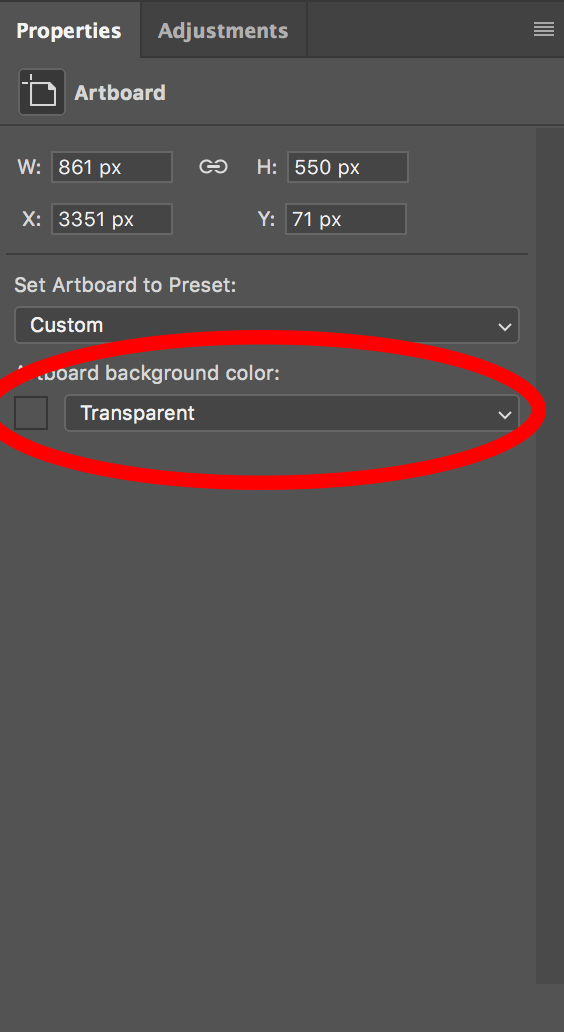
Copy link to clipboard
Copied
You're my hero, thank you so much!
Copy link to clipboard
Copied
THANK YOU SO SO MUCH
Copy link to clipboard
Copied
I agree with Nikl10546443 as this is how I e solved this issue in the past.
Did this suggestion solve your transparency issue?
if so, please update the forum so that we can further troubleshoot if needed.
Copy link to clipboard
Copied
Make sure colour mode is set to RGB not CMYK in File -> Document Colour Mode
Copy link to clipboard
Copied
Have the same problem.. Is there a solution? I tried everything... I see transparency in the exported files when I open them inside photoshop but in any other platform they have a greyish white background. I have Trensparency checked in properties' no white layers and the background looks checkered in PS.. Please help..
Copy link to clipboard
Copied
No white layers at all, mode RGB, artboart settings set as transparent. Png is not exporting as transparent (even with Transparency checkmark). (SVG does!)
Copy link to clipboard
Copied
Two of my students were having similar issues. The workaround I had them do was to uncheck artboards when setting up their document. This is not a permanent fix, but it allowed them to export their pngs with a transparent background.
Copy link to clipboard
Copied
so this worked for me dont select the art board selet just the layer you want to export and right click and export.
Copy link to clipboard
Copied
It worked for me! I put all the layers inside a group and export this group to PNG (right click on the group > Quick export as PNG)
Copy link to clipboard
Copied
Additonally, when batch exporting all artboards to files using:-
FILES>EXPORT>EXPORT ARTBOARDS TO FILES
Make sure to deselect 'Include Background in Export' in the Artboards to files panel