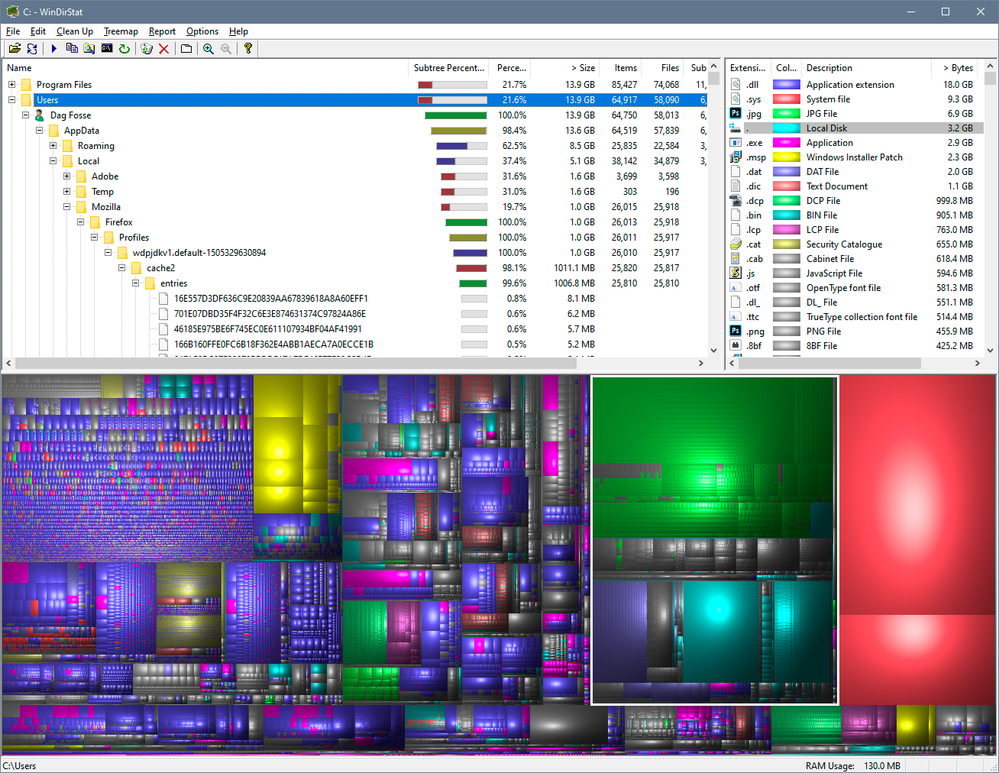Can't find temporary files
Copy link to clipboard
Copied
All 2 of my cratch disks are almost full (C:/and F:/), I've been trying to find a way to locate the photoshop temp files but just can't, I'll try to put my struggling in a nutshell and in orders
1. I've try finding the files manually (Appdata/Local/Temp), no sign of Photoshop temp there, and yes I know the differences bettween files and folders
2. I've try to search it using the search tool in This PC, surprisingly a lot of them showed up (some of them went up to 3gb), all of them have the file address/location under them as F:/, that's it. When I tried to delete them though a window pop up saying something like "this file is no longer at this location", then I try to "open this file location" on them, it either takes me back to folder F:/ or the same window pop up saying file no longer there
And the more I repeat the search steps, more of them dissapered until there are none left to find
3. Then I try the Start Menu > Run > entered %temp%, it takes me back to the same location as 1., andd ofcourse there are no Photoshop temps there
The entire time I even enable hidden files to show up
And now I'm here ://, my scratch disks are still the same, I know Photoshop supposed to delete the temp files once it's closed, but consindering my scratch disks being like that, I probably have temps somewhere
I know about Edit > Purge > All too, but the All isn't available, only Video cache is and that didn't do anything
Is there a different way for me to delete the temp files??
I'm using Photoshop CC 2019
Explore related tutorials & articles
Copy link to clipboard
Copied
I find the following tool indispensible in trying to find out where all the space has gone!
Win:
Mac:
http://grandperspectiv.sourceforge.net
Copy link to clipboard
Copied
I would also highly recommend WinDirStat, link in Stephen's post - it shows you exactly what's filling up your drives and where it is. But first run a disk cleanup from your operating system. It can be surprisingly effective.
Scratch files, if not automatically deleted as they should be, should be visible in Windows Explorer. If you have set scratch to another drive than your system drive, they will be at the root of the drive. They will be named Photoshop Temp <random number>.
Note that if scratch files aren't correctly deleted, that indicates your machine isn't shutting down properly, and you may want to look into why.
Here's WinDirStat:
Copy link to clipboard
Copied
Thanks to both you and Stephen!
Althought I'm still not able to locate the temp files (probably at my old pc's fault), I'm able to found out that a lot of files from downloads were taking up spaces, they're all gone and I have more storage now so thanks you! 🥳
Get ready! An upgraded Adobe Community experience is coming in January.
Learn more