Can't Make Adobe Photoshop CC 2018 Default Application in macOS Sierra
Copy link to clipboard
Copied
Just updated from CC 2017 to CC 2018 today. Prior to the update, CC 2017 was my default application for all PSD, JPEG, GIF, PNG, etc. files. I still have CS6 installed on my Mac and it's now the default application for these files. I can change it to Adobe Photoshop CC 2018 (19.0.0.) individually for each file, but I can't to a system wide change through Finder.
When I right-click a file and choose Get Info and change Open With to Adobe Photoshop CC 2018 (19.0.0.) and click Change All it immediately reverts back to CS6 as the default. But I can do the above steps on a file-by-file basis and it will stick for each file.
I restarted and zapped PRAM but it did not fix the issue. Haven't tried uninstalling CS6, but the point is I had CS6 installed along side CC 2017 and CC 2017 had no trouble being assigned the default status.
Did I find a bug in CC 2018?
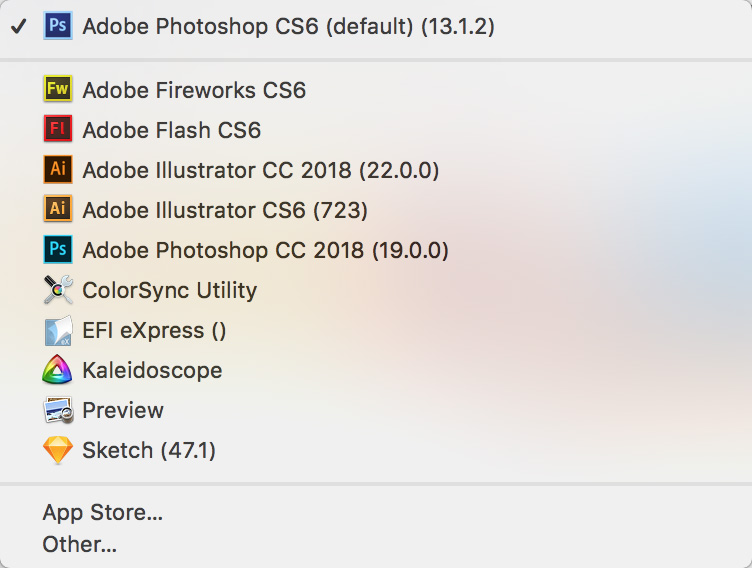
Explore related tutorials & articles
Copy link to clipboard
Copied
No fix yet. Not sure if Adobe has even acknowledged this issue. There are only two workarounds right now that I know of.
- Assign Photoshop CC 2018 the default app position on a file-by-file basis (don't use Change All)
- Uninstall any prior versions of Photoshop
Copy link to clipboard
Copied
Thanks for the list MDahmen - I think there is a third option worth mentioning...
3. Uninstall CC2018 and install CC2017 again
Before downgrading to CC2017, make sure your system backup contains a CC2017 version of your Photoshop assets and settings. You might want to restore these files (like workspaces or brush library) by hand after the downgrade is finished. The data should be located here:
Users/[your user name]/Library/Preferences/Adobe Photoshop CC 2017 Settings/
This is how I found peace for now since I ran into some other annoying little bugs in CC2018 and I didn't feel like this version is worth the pain - CC2017 is doing just fine for now - at least for me. I hope they'll fix this because I don't plan on getting stuck with CC2017 for good ![]()
Copy link to clipboard
Copied
I have the same problem as outlined in the OP, running MacOS Sierra 10.12.6 fully updated. I can change the default app to a program other than Photoshop, but when I try to set CC 2018 as the default it switches to CS6.
Copy link to clipboard
Copied
I'm running on MacOS High Sierra and also have this issue ![]() don't want to downgraded back to CC2017 cause I wanted to test their new features.
don't want to downgraded back to CC2017 cause I wanted to test their new features.
Copy link to clipboard
Copied
You can install and use both 2017 and 2018.
Copy link to clipboard
Copied
Having the same problem on El Capitan 10.11.6
Copy link to clipboard
Copied
For what it's worth, I have the same problem with Photoshop CS6. It is the only Photoshop on my machine; I am not a CC subscriber. A couple of weeks ago, I started losing file associations, only with Photoshop. Sometimes I can get it to stick by "Change All..." in the Get Info box, but Photoshop is never in the list of default applications, even for .psd files.
Using High Sierra
Copy link to clipboard
Copied
About High Sierra: News about High Sierra on Twitter
Copy link to clipboard
Copied
Same issue.
Had CS6 on my machine. Recently updated to High Sierra. Just installed new 2018 Photoshop CC today.
The only way I could get PSD files to default to 2018 was to run uninstaller for CS6. Sad. 😞
Once I ran uninstaller & restarted, default for PSDs went to 2018.
Seems to work correctly now, but shouldn't have had to uninstall CS6 to make this work.
Big BOOOO on this one Adobe!
Copy link to clipboard
Copied
Figured out a fix for this, if you don't have the older version installed.
As suggested here: How to Remove Duplicates & Customize the “Open With” Menu in Mac OS X « Mac Tips :: Gadget Hacks
I believe this is probably Adobe's fault because they've been retarded for years rather than MacOS, but, anyway...
The "Open With" apps are made up from a file which needs to be reset, as suggested on the post you can do this by doing the following opening terminal and running the following line:
/System/Library/Frameworks/CoreServices.framework/Frameworks/LaunchServices.framework/Support/lsregister -kill -r -domain local -domain system -domain user; killall Finder
After running this the older missing version of photoshop disappeared from the menu.
Copy link to clipboard
Copied
This issue was driving me insane... all of my jpeg, png, tif files were opening in Illustrator regardless of how many times I chose PS 2018 as the default application under info >>> other. This was happening with both my work computer running Sierra (but not on others in the office) and my home computer running El Capitan.
I ran the terminal command joe.pagan offered above and that solved this irritating issue. Thank you! Not only did everything that should be defaulted to PS 2018 become so, but the list of programs under "open with" also returned.
Here's Joe.pagan's command line again:
/System/Library/Frameworks/CoreServices.framework/Frameworks/LaunchServices.framework/Supp ort/lsregister -kill -r -domain local -domain system -domain user; killall Finder
Copy link to clipboard
Copied
I've used it before, but I found out about an issue with FireFox Quantum that was removing Photoshop from the "Open With" list when saving images.
1437281 - OSX dragging image to desktop changes OSX File associations
If that doesn't apply, I hope the fix stays. If it returns and you use FF, discontinue use until the bug is fixed.
Copy link to clipboard
Copied
russelld43077854 wrote
This issue was driving me insane... all of my jpeg, png, tif files were opening in Illustrator regardless of how many times I chose PS 2018 as the default application under info >>> other. This was happening with both my work computer running Sierra (but not on others in the office) and my home computer running El Capitan.
Just narrowed it down. If you are using Firefox 58 Mac version, it sometimes removes Photoshop from the Open With list when saving images.
1437281 - OSX dragging image to desktop changes OSX File associations
This is the workaround. It's fixed it for me and others using earlier versions of OSX:
"For a workaround, browsing to about:config and setting "security.sandbox.content.level" to 2 (instead of the current default value of 3) and then restarting your browser may work. This makes the security sandbox more permissive, but doesn't completely disable it. I haven't reproduced the problem so I can't confirm if this works around the problem or not. I've tried on 10.13 and will test on some other versions."
This has nothing to so with the Adobe PSD problem, this is where Photoshop is removed as an association for image files in OSX.
Gene
Copy link to clipboard
Copied
I’m having the same issues with Microsoft Word. So it’s not exclusive to Adobe. It’s a Mac OS thang.
Copy link to clipboard
Copied
Depends, maybe as app developers they're meant to know this and do something about it?
Build it in a way that is doesn't happen in the first place? For example, upon updating... remove references to the previous version that no longer exists. Probably a pretty key part.
Copy link to clipboard
Copied
Subscribing because I have the problem too. Thing is, it only started today, and it's been over a month since I updated any of my Adobe programs. Why would it suddenly be different this morning?
El Capitan
CC2018 and CS6
Copy link to clipboard
Copied
Issue : Same as everybody else here. I can assign Photoshop 2018 to individual files, (via file info palete) but cannot assign Photoshop 2018 globally for all .psd files.
My Not Very Elegant Solution : I had a legacy CS3 copy in my applications folder, alongside CC 2018. CS3 the last version I owned before going to subscription versions. This old version is what it will revert back to on a failed attempt to do a global change. So I simply took away that fall back option. I'm hesitant to delete something I paid for, so I just zipped the Photoshop CS3 application folder. Left the .zip file in the apps folder and deleted the unzipped folder. I'll still have CS3 if I need it, but the system isn't seeing it. I now have CC 2018 for all psd files. Not very elegant, but it works. Weird, been using Photoshop since Mid 90s. (Version 2.5 installed via 7 floppy disks lol). My usual bag o tricks were no use on this problem, but this method worked for me.
Note: If a conflict with a previous (and missing) version is your issue, I'd look at Joe.Pagan's Reply #44.
My System : Sierra 10.12.6, 2012 Mac Pro 5.1, 12 core 3.47 Ghz.
Copy link to clipboard
Copied
I'm going with joe.pagan's answer. Worked for me using El Capitan 10.11.6 and PS CC 2018. image files (png, jpg, etc) were opening with AI, Open Office and other random programs after updating to PS CC 2018. I wasn't getting duplicate versions of PS in the open with menu but rather PS wasn't in the "open with" dropdown options at all. (but I could select it using the "Other..." option). Ran the commands he recommended in Terminal and so far it's working. (fingers crossed...)
Figured out a fix for this, if you don't have the older version installed.
As suggested here: How to Remove Duplicates & Customize the “Open With” Menu in Mac OS X « Mac Tips :: Gadget Hacks
I believe this is probably Adobe's fault because they've been retarded for years rather than MacOS, but, anyway...
The "Open With" apps are made up from a file which needs to be reset, as suggested on the post you can do this by doing the following opening terminal and running the following line:
/System/Library/Frameworks/CoreServices.framework/Frameworks/LaunchServices.framework/Supp ort/lsregister -kill -r -domain local -domain system -domain user; killall Finder
After running this the older missing version of photoshop disappeared from the menu.
Copy link to clipboard
Copied
move your "Adobe Photoshop CS6" from Application folder to Desktop (backup)
Copy link to clipboard
Copied
Adobe hasn't fixed this yet... I just upgraded to CC2018. I'm running os high sierra. The cc2017 files are still in the Applications file, AI, PS etc. If I go to open an AI file it just crashes, if I go to open a PS file it says "the application Photoshop 2017 cannot be opened". It will open if I open PS 2018, and when I save it it still thinks it's a PS2017 file. ID seems to sort of work, but I get the unresponsive issues, eventually it might open. LR is just slow, lots of pinwheels of death. I am going to blame high sierra for this too!
Can I just delete the 2017 apps? How do I go back to CC 2017? If I uninstall CC2018, how do I get 2017 back?
thank you and I hope everyone is managing to find a way through this
Copy link to clipboard
Copied
I'm having similar problems with images having no idea what .app to open in.
I'm running an older macPro Desktop and locked into El Capitan. After my CC2018 upgrade .png's want to open in Illustrator, .jpg's try to open in MPegStreamClip, and on occasion .psd's will try to open in Illustrator. Lot's of fun.
Any "Open With" setups don't work,, or are very inconsistent.
I've attributed much of it to my older machine,,
No Solution Here.
Copy link to clipboard
Copied
Hi All, I have found a work around. Firstly uninstall CC 2018 version. Following, simply delete the "." from your cs6 photoshop software. Make it a non software for the time being. It will turn into a folder icon. So this is what it will look like. Adobe Photoshop CS6app, without the dot.
Install CC 2018 and WALA, all images will open in the latest Photoshop CC 2018 because CS6 temporary is not around.
Try it.
Thanks
Good Luck
Copy link to clipboard
Copied
That worked, thank you. It was messing up my whole computer...
Copy link to clipboard
Copied
What a miserable work-around! I'm on Sierra, too - and just am in no mood right now to uninstall 2018 and then reinstall it. I also have to use CS6 on occasion for clients. Great work-around, but I think I'm gonna stick to drag and drop.
Adobe Community Expert / Adobe Certified Instructor
Copy link to clipboard
Copied
I did a soft re-install on High Sierra and it worked for a bit, that was until this latest High Sierra update. Now it's screwed up again.


