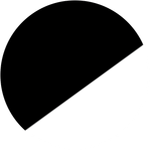- Home
- Photoshop ecosystem
- Discussions
- Re: Can't make Photoshop PDF with editable / vecto...
- Re: Can't make Photoshop PDF with editable / vecto...
Can't make Photoshop PDF with editable / vector text.
Copy link to clipboard
Copied
Hi,
I'm trying to File > Save As an Adobe Photoshop CS6 PDF and then be able to open it and edit the text in Adobe Acrobat X.
Whenever I attempt to edit the text it is a raster image and it doesnt matter what I do in the photoshop pdf settings.
I want to be able to do this so that the text is able to be searched by google / search engines when I make the PDF available online.
-Steve.
Explore related tutorials & articles
Copy link to clipboard
Copied
works
Copy link to clipboard
Copied
Howdy!
I've had this same problem, and I've worked in a print shop before, so I appreciate the urgency of the question!
The method utlined by blue is a color are very helpful!! And with a little modification can result in what you need:
1 - Select all raster images and merge into a single layer
2 - Leave all vector images and text as separate layers.
3 - SAVE AS A PSD
The adobe software is intended to function as a suite, so using each tool for the proper application is enormously helpful.
4 - OPEN THE PSD YOU JUST SAVED WITH ILLUSTRATOR (Illustrator can do this in the latest versions, the programs are meant to work together)
5 - Use Illustrator to save your PSD as a PDF
Copy link to clipboard
Copied
Thank you gjseevers!
I can confirm this worked in a text-heavy PSD, where I had a vector .eps logo (text + graphics) as one of my layers. All I did was open up the PSD in AI, and turn off all downsampling. In the end all the text and graphics looked great even when zooming well beyond 100%. Added bonus: end file size was still 1/3 that of a downsampled Photoshop PDF.
Kudos! And thanks again.
ES
Copy link to clipboard
Copied
Fantastic! Thank you so much. This method really helped me complete a project that was plaguing me for weeks. Bravo!
Copy link to clipboard
Copied
Why in the world would adobe take the option out to "include vector data" when saving a PSD file as a final PDF?? I do most of my work in illustrator (vector) but some times I need photoshop (raster) to get great work done that is 99% of the job. Many times I can't get the effects I need in illustrator. In this instance I have a simple PSD file with headline, and a placed vector logo (on top of all layers)...and I cannot output a simple PDF for print with the vector logo intact....?????#$%!!!! I now have to use two programs for this??
I tried above with no luck.
I thought maybe it rasterized when I copy/pasted but i just exported the layer as an ai file...and it's vector, so the data is there!!! So I can export an ai but I can't export a PDF with the same vector info???
What's strange is I can't even print a .ps file with "save vector data" in print dialog and distill the file as I do 100 time a day in illustrator to get small hi-quality PDFs.
I even tried saving as EPS that DOES have an option to "save vector data"...and the logo is still rasterized in the EPS file....??? 2 hours of trying down the tubes....would be nice to have an option to check to "get email when this thread is responded to".
Copy link to clipboard
Copied
I haven't read all through this thread so maybe it's covered. You create your form preferable in InDesign but you can do it in Word. Export it as an interactive PDF. Open The PDF in Acrobat Pro and fine tune it - change the field fonts (only use system fonts), colour and alignment for example, add buttons. And lastly Reader Enable the form so that end-users can use Acrobat Reader to enter and Save data in the form.
Copy link to clipboard
Copied
A simple trick is to prepare your Photoshop as you always do, and save a .psd file.
Then open this file in Adobe Illustrator.
You will be asked if you want to convert the layers to objects or to flatten them in a single layer. Select "convert objects".
If it doesn't work, verify if the .psd file is in 8bits.
Your text is now editable in Illustrator and appears as vectors. You can now simply save it as a standard .PDF.
Copy link to clipboard
Copied
EXPLANATION
I had the exact same issue as the OP. Even though I was saving the file as a Photoshop PDF with the "Preserve Photoshop Editing Capability" turned on, it was still rasterizing my type. For context, I am using CC 2015's new Artboards. When I created my Artboards, I distinctly remember being disgusted by Adobe auto-generating Fill Layers into each Artboard. I promptly deleted them. Then, while reading through the comments, I saw that blueisacolor mentioned partitioning text layers and background layers. Well, to be frank, I knew right away that folders wouldn't do a damn bit of good (sorry, but really...it's true). BUT it did recall my memory of deleting those fill layers. Sure enough, adding them back in fixed my issue. When I was first exporting my PDF, I didn't have any Background Layers at all, just Type Layers. So, when Photoshop was trying to decide what should fill the transparent space, it effectively just merged all layers...which in turn rasterized the type layers.
SOLUTION
For those of you who are thinking, "Okay, great, but what's a Fill Layer?" see below:
In the main menu bar, go to Layer > New Fill Layer > Solid Color. In the first prompt, put in whatever the heck you want to, so long as the Opacity is 100%. In the second prompt, choose whatever color your heart desires. I recommend white. You should be aware that it doesn't have to be a Fill Layer, per se. Any layer that has pixels in every corner of the canvas will work. You can convert any layer into a Background Layer by first selecting that layer then going to Layer > New > Background from Layer.
For those of you using CC 2015's Artboards:
Bad news, bub. I tried using the File > Export > Artboards to PDF option after reincorporating my Fill Layers back into the mix. Whatever automated Action that does that black magic to make that happen didn't include the "Preserve Photoshop Editing Capability" option. So, you can do one of two things: make your own black magic custom Action to do your bidding, OR you can save each Artboard out as a separate PDF then merge them together in Acrobat. The first option is probably not worth your effort unless you have to do this repeatedly with a complex collection.
CLOSING REMARKS
Reading through this, I can definitely sympathize with OP's frustration with a lack of useful information. In this day and age, assume everyone starts by googling for the answer. Why is this more likely than not? Consider the amount of friction (effort) it takes for someone to open a dozen pages in different tabs and skim for info vs. logging into the Adobe Forums, writing a question, trying all of the suggestions, responding to all the irrelevant answers, etc. So, even though I can see why someone might interpret OP's "tone" as being brusque, no one should take a user's frustration with a poorly designed tool personally. Just remember that it's not you they're really frustrated with. Also please be aware that users aren't always informed that the users responding aren't paid Customer Service Reps. I certainly didn't know that when I started using the Adobe Forums. (Can you tell I'm a UX Designer?)
Copy link to clipboard
Copied
ADDENDUM
In response to some of the previous comments, I strongly feel that if you can't answer a question within the context of the software program in question, you're not an expert in the program. It's perfectly okay to say, "You know, I don't know if that's actually possible in Photoshop! I sure can't think of anything!" but don't say, "You should have used Adobe InDesign/Illustrator/Fireworks/DogPoop instead!" Just don't do it. You come across like a big jerkface, and no one is going to respect you for it.
Copy link to clipboard
Copied
Well said... Im having this problem and CANNOT for the life of me fix it ![]()
Copy link to clipboard
Copied
That's kinda funny. Just do not edit text with internal photoshop features, like bold, italic, curve:)
Copy link to clipboard
Copied
I know the best fix for this.
1. Create a psd file with your content. (don't export it as pdf yet)
2. Open the same .psd file in illustrator by accepting converting layers as object in warning dialogue box.
3. Save .pdf from illustartor
4. Boom. You can select the text in .pdf file from now on.
Copy link to clipboard
Copied
This is the best and quickest fix you can get. Please try and let me know.
Copy link to clipboard
Copied
I couldn't create a Pdf with vector based/ editable text with Photoshop 2018 for Mac with any of the procedured mentioned above. Anyone having luck with the most recent version of Photoshop -> Pdf WITHOUT the Illustrator detour? I know this worked in the past. Someone in some other posting even shared a screenshot of that feature in an older version of Photoshop Mac. Adobe took this out of Pdf options so people have to buy Illustrator. That plain simple sucks. This screams for a plugin "Save as Pdf with fonts/ vector data". Or do you folks know of such a plugin/ add-on that has surfaced in the meantime?
-
- 1
- 2
Find more inspiration, events, and resources on the new Adobe Community
Explore Now