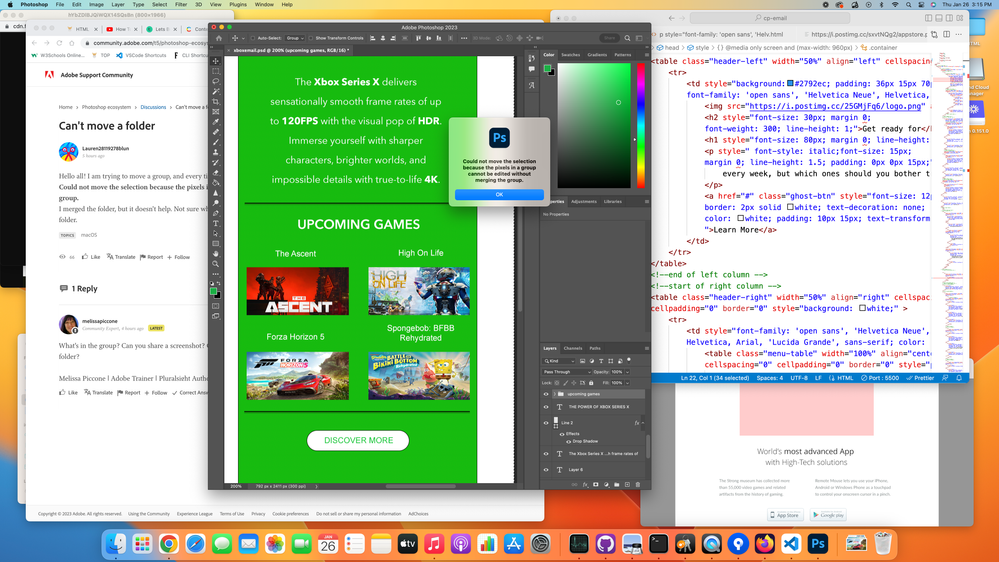Copy link to clipboard
Copied
Hello all! I am trying to move a group, and every time I try, it pops up this message:
Could not move the selection because the pixels in a group cannot be edited without merging the group.
I merged the folder, but it doesn't help. Not sure why it won't just drag everything that's inside of the folder.
 2 Correct answers
2 Correct answers
Grouping to move is a good idea. Let's try some things. With your move tool selected, in the options bar at the top of the screen there is something that says Auto Select. You don't have it checked in your first screenshot. Check it, and choose group - this will move all layers in a group together. You can also link layers. Let's say you have text over a button or image, if you shift click those layers to select them, at the bottom of the layers panel you can hide the link button and they will
...I had this same problem and solution is extremely easy. Just restart Photoshop!
I created layers in a group and once when I wanted to move the entire group I got the message:
"Could not move the selection because the pixels in a group cannot be edited without merging the group"
So I turned off and on Photoshop... the problem was solved. Now I can move the group of layers without any problem.
No merging, no linking, no hocus-pocus
Explore related tutorials & articles
Copy link to clipboard
Copied
What's in the group? Can you share a screenshot? Can you move the layers individually in the folder?
Copy link to clipboard
Copied
So I am trying to move everything as a whole, inside of the upcoming games section. When I try and drag all of it, it pops up this message. Also, I am able to move everything separately once I disassemble the folder.
Copy link to clipboard
Copied
You didn't show me what is actually in the group. Let's clarify exactly what you are trying to do. Are you rearranging the order in the layers panel or are you trying to move all of the layers on the canvas? Can you hit your reveal arrow next to the group and show me all of the layers? If there isn't enough room on your screen, you can extend the layers tab to make it longer. To take a screenshot of just PS, use the keyboard shortcut cmd+shift+4 and then drag your cursor around the portion of your screen you want.
Copy link to clipboard
Copied
Ahhhh I see. Thank you for that! I guess it's painfully obvious I just started learning photoshop a few days ago lol. I am simply just trying to group everything together so I can drag it as one item, instead of moving everything one by one.
Copy link to clipboard
Copied
Grouping to move is a good idea. Let's try some things. With your move tool selected, in the options bar at the top of the screen there is something that says Auto Select. You don't have it checked in your first screenshot. Check it, and choose group - this will move all layers in a group together. You can also link layers. Let's say you have text over a button or image, if you shift click those layers to select them, at the bottom of the layers panel you can hide the link button and they will move and transform together. I don't see anything in there that should be giving you problems. You can also save all of those layers together as a smart object - then they will be on one layer in your document but you can go back and edit if necessary. There is a lot to learn. Is this your actual work? You should ask your employer to pay for a class. There are lots of places that do online classes for professionals and you are a perfect candidate and typical of my students :). I do private training and contract with Certstaffix, but there are lots of companies out there - look for a 3 day intro to PS class. In 3 days you can go from frustrated beginner to frustrated intermediate - I mean intermediate user, lol.
Copy link to clipboard
Copied
Thank you so much for your help, your solution worked! I'm actually going through a course right now, but the auto-select group just slipped my mind. I will definitely keep your suggestions in mind!
Copy link to clipboard
Copied
I had this same problem and solution is extremely easy. Just restart Photoshop!
I created layers in a group and once when I wanted to move the entire group I got the message:
"Could not move the selection because the pixels in a group cannot be edited without merging the group"
So I turned off and on Photoshop... the problem was solved. Now I can move the group of layers without any problem.
No merging, no linking, no hocus-pocus
Copy link to clipboard
Copied
Restarting worked for me too. Gotta be a bug.
Get ready! An upgraded Adobe Community experience is coming in January.
Learn more