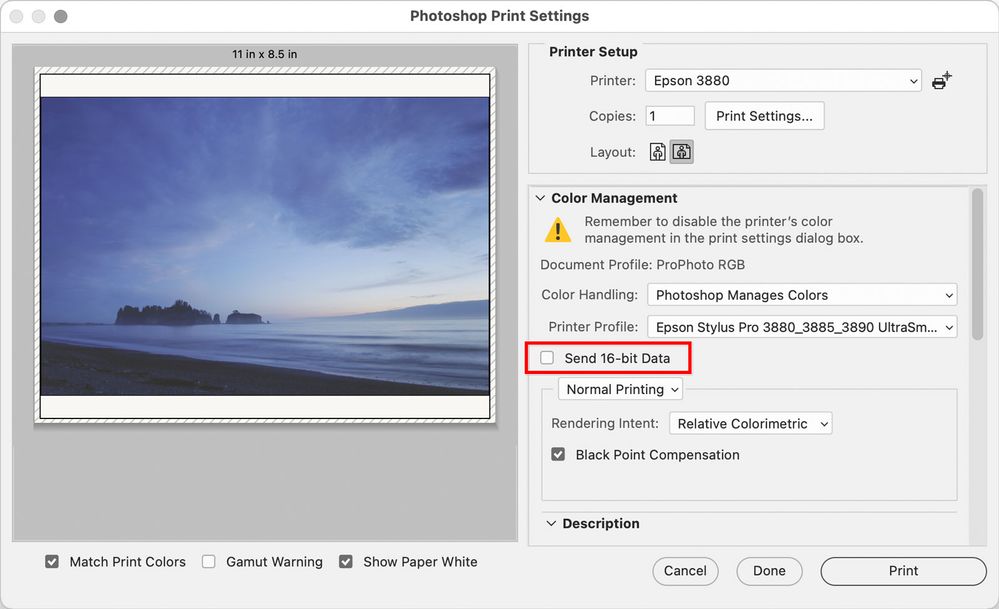- Home
- Photoshop ecosystem
- Discussions
- Can you switch from 16 bit to 8 bit without losing...
- Can you switch from 16 bit to 8 bit without losing...
Can you switch from 16 bit to 8 bit without losing quality?
Copy link to clipboard
Copied
Hello,
I'm working on a project and I'm hoping to achieve the best results possible when printing. Following various guidelines I found online I started scanning at 16 bit per channel to get a higher color grading, however it is most likely I would only be able to print in 8 bit per channel.
If I open a 16 bit file in photoshop and change it 8 bit to match the printer would I loose any quality? I can't see the difference myself but I wonder if that's the case.
if I have files at 16 bit should I re-scan them accordingly or can I just change it in Photoshop without worrying about quality loss?
Thank you!
Explore related tutorials & articles
Copy link to clipboard
Copied
Keep the 16 bit master file in case you need to carry out further editing.
However for printing, most print drivers will use 8 bit and a few use a full 16 bit driver. The reality is though that you are unlikely to see a visible difference on paper using either driver.
Dave
Copy link to clipboard
Copied
If you have a 16bpc file and you’re sending it out to be printed, you follow the file specifications the printing service requires. So if they require an 8bpc JPEG file, you convert it to that.
If you’re printing directly, you don’t have to convert the file for printing, because Photoshop can do it on the fly for you. If the printer driver is one of the few that can receive 16bpc files directly, then in the Print dialog box in Photoshop, the Send 16-Bit Data option will be available and you can select it. However, you should know that many printing experts say it’s hard to see if Send 16-Bit Data makes any visible difference, maybe in part because of the limited dynamic range of print. So I leave it disabled.
If the printer driver can’t handle 16 bits per channel files directly, or if the file is not 16bpc, then the Send 16-Bit Data option will be disabled, and the file will always be sent at 8bpc.
Selecting Send 16-Bit Data sends more data, so it may take longer to print, and may require more free storage space for the temporary spool file.
Copy link to clipboard
Copied
https://linktaigo88.club/ thank you click Print?
Copy link to clipboard
Copied
Also, it may not be obvious or easy to explain, but there can be strong reasons to scan at 16 bit and do all your corrections at 16 bit even if the final result is 8 bit. You keep more accuracy as you change and enhance the picture, reducing the chance of "banding", and save 16 bit for future use. Only then convert to an 8 bit version if you need to, keeping both.
Copy link to clipboard
Copied
Thank you everyone for the advise. I'm halway through the project scanning in 48bit and all going well!
Copy link to clipboard
Copied
Although it may say it's 48-bit it might not be. Our scanner (Silverlight) has one place to select from 1 bit up to 48 bit (output) and somewhere else to select 8 bit or 16 bit (display). The latter is the one that actually seems to make a difference!
Copy link to clipboard
Copied
Correction, SilverFast not Silverlight
Copy link to clipboard
Copied
Bit depth can be reported per channel, or total. 48 bit is actually 16 bit x3 = 48.
Copy link to clipboard
Copied
Good
Copy link to clipboard
Copied
It's fine to print 8-bit files,
Where a 16-bit per channel file has a significant advantage is in it's ability to be edited without losing the ability to define gradations.
[Use a Tiff or PSD, avoid Jpeg here due to compression]
Once editing is done I'd archive the 16-bit Tiff or PSD layered file and save out a copy, then flatten for print.
Be sure to resize correctly for printed size, and then sharpen. Sharpening is size dependent.
I hope this helps
neil barstow, colourmanagement net :: adobe forum volunteer:: co-author: 'getting colour right'
google me "neil barstow colourmanagement" for lots of free articles on colour management
Copy link to clipboard
Copied
This is great advise! Thank you. I only just learned that sharpening is size dependant.
Copy link to clipboard
Copied
Not only is it fine to send 8-bits per color to a printer, but a few printers that actually accept 16-bit data in the print path (a few Epson's with the option in the driver) also have over the years been rather buggy and produce butt-ugly output unless the check box is off.
No need for it to be on, good ones not to be on.
The check box in Photoshop seen earlier doesn't ensure 16-bits will be used; it is a function after this of the print driver.
Copy link to clipboard
Copied
Thanks Augusto,
This is great advise! Thank you. I only just learned that sharpening is size dependant.
glad it helped
neil barstow, colourmanagement net :: adobe forum volunteer:: co-author: 'getting colour right'
google me "neil barstow colourmanagement" for lots of free articles on colour management