- Home
- Photoshop ecosystem
- Discussions
- Cannot open anything using Camera Raw - Help!
- Cannot open anything using Camera Raw - Help!
Copy link to clipboard
Copied
After updating everything with the latest updates (both Photoshop CC and Camera Raw), I cannot open ANY files using the Camera Raw filter. Before the updates I was able to open .jpg, .tif and raw files with no problem to make adjustments. Used it most every day! Now when the Camera Raw dialog window comes up, the entire program just locks up and I have to restart my computer to exit. Advice please...?
 1 Correct answer
1 Correct answer
Edit your camer RAW preferences If use graphic processor is checked try unchecking it.
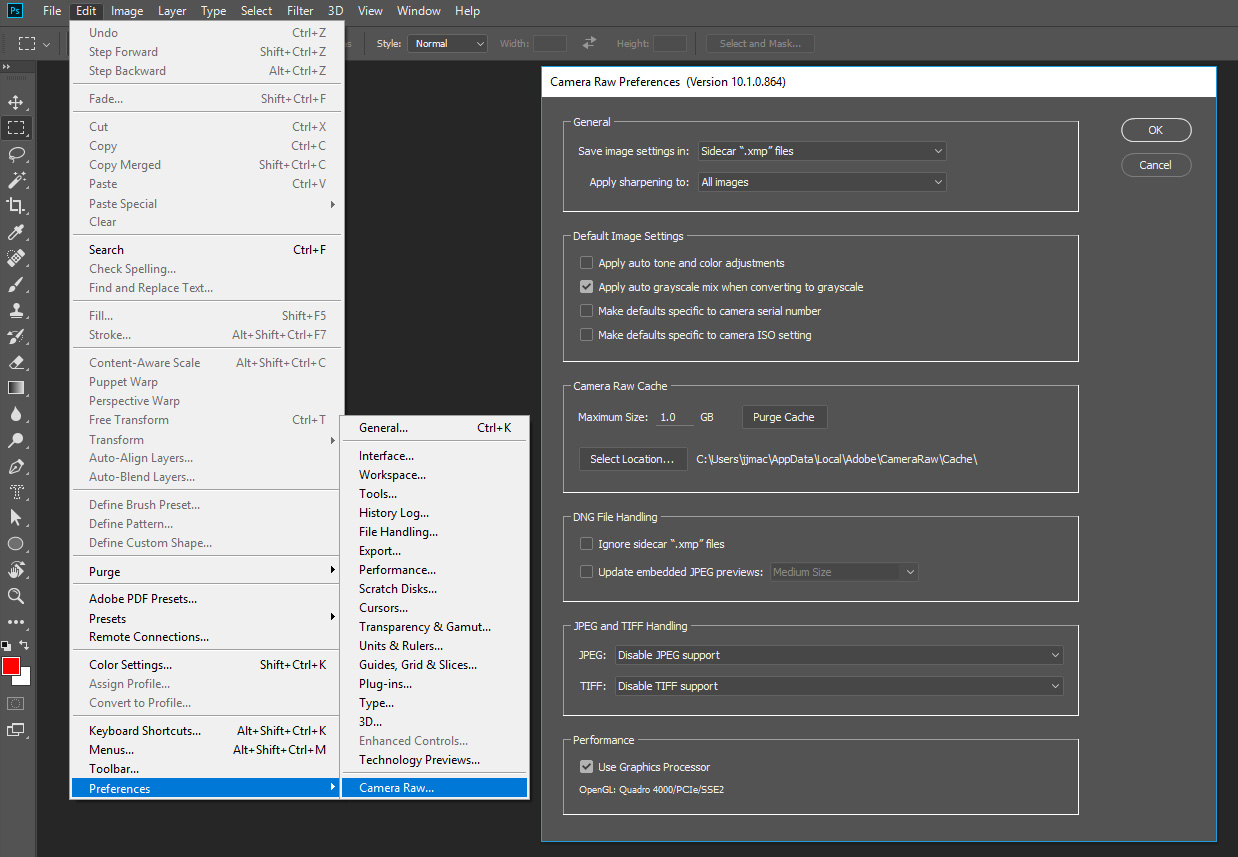
Explore related tutorials & articles
Copy link to clipboard
Copied
What does menu Help>About Plui-ins>Canera RAW show is installed?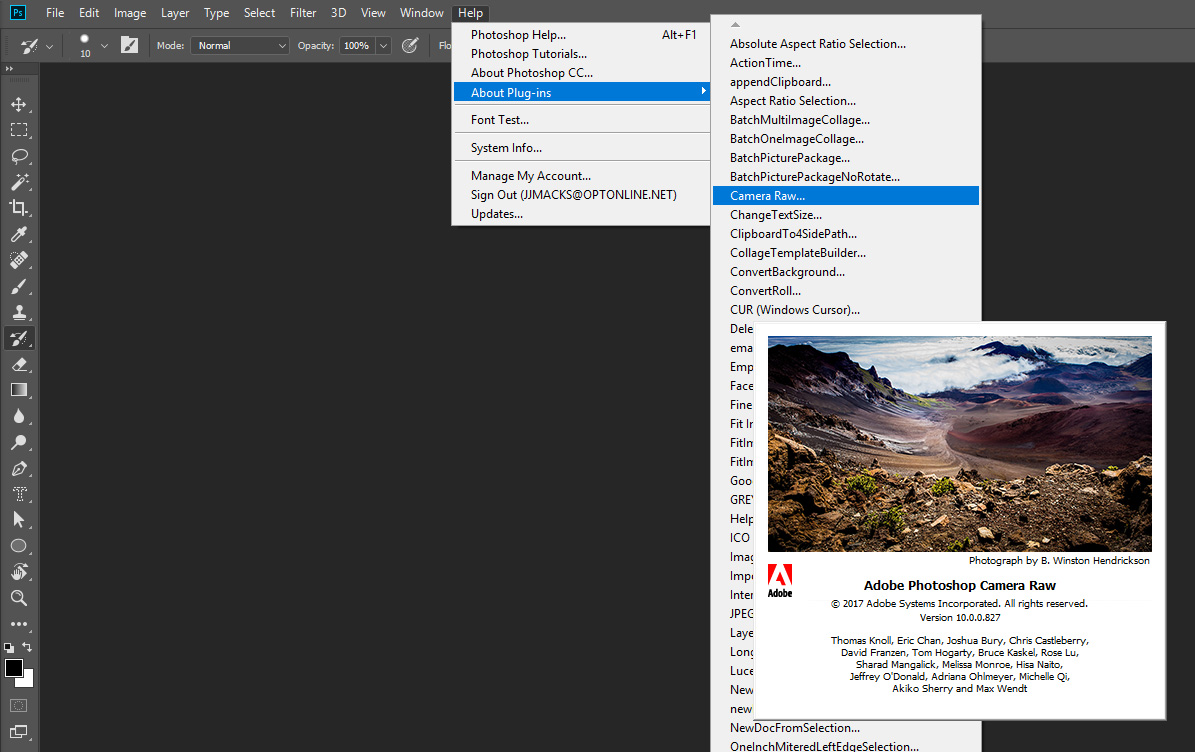
Copy link to clipboard
Copied
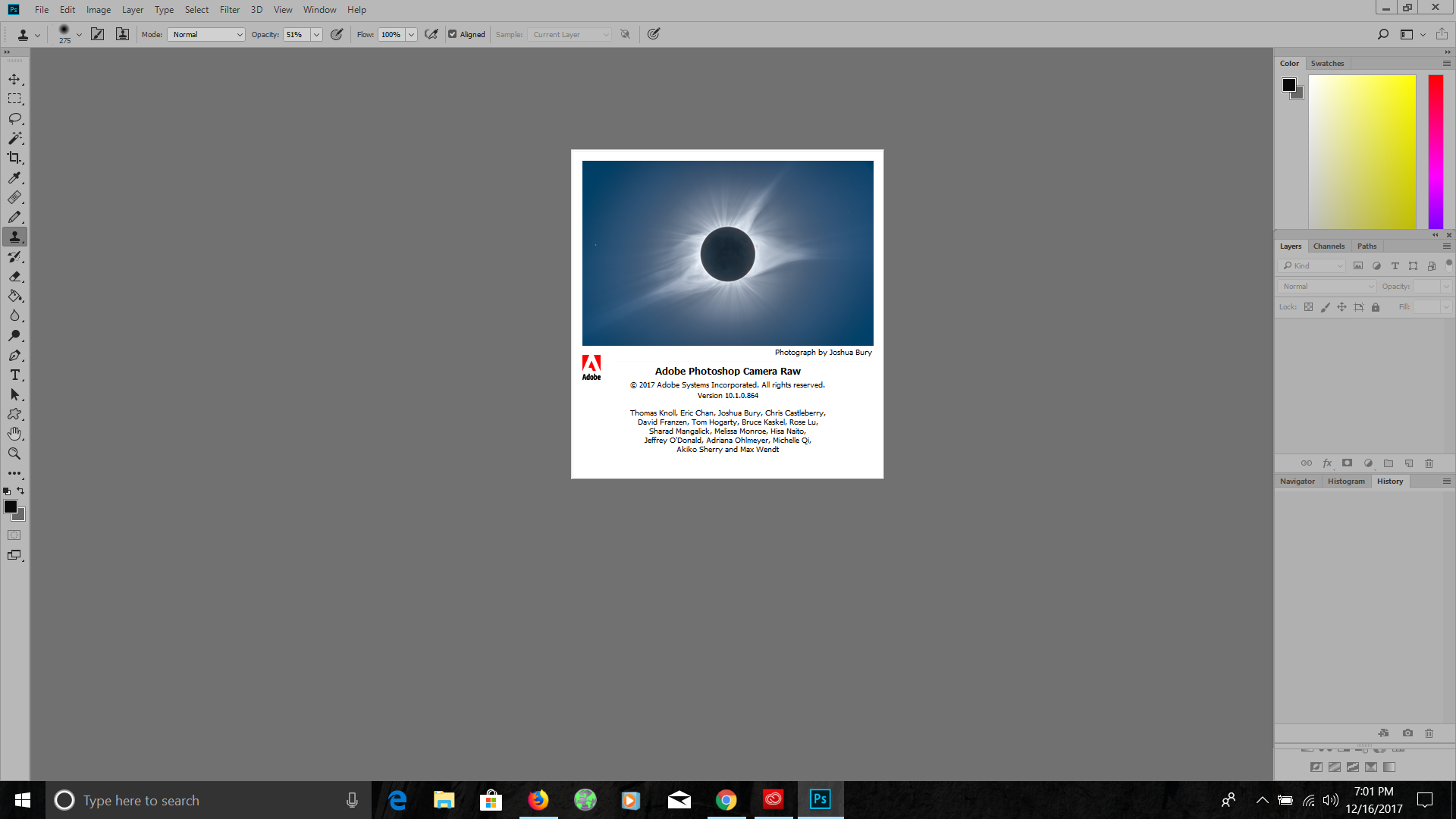
Copy link to clipboard
Copied
Look lke you hace a newer version than I do. I'll see if I can update camers raw and test.
Copy link to clipboard
Copied
In Bridge, can you open a folder of images, right click on one and choose "Open in Camera Raw"? That should work on raw, jpg, tiff, etc.
Copy link to clipboard
Copied
Using Bridge, all files seem to open normally using Camera Raw...but not in Photoshop. So while that's a partial solution, it's not a whole one. Files should also open in Photoshop.
Copy link to clipboard
Copied
I updated Camera RAW on my Windows 10 machine and had no problem opening RAW file in Photoshop through ACR 10.1
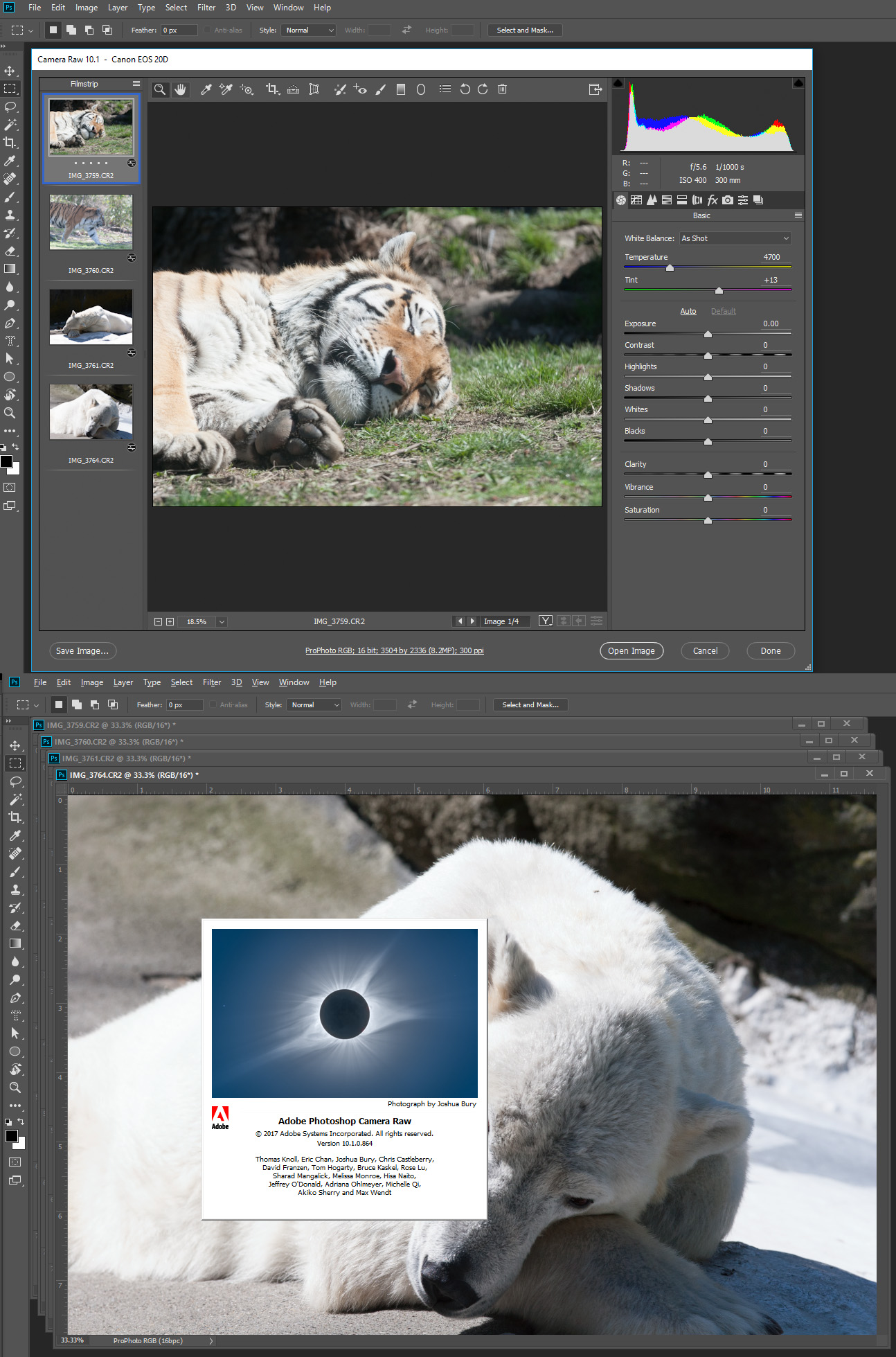
Copy link to clipboard
Copied
Exactly how were you opening files in Camera Raw Filter? As far as I can see, a file has to be open in PS in order to use the Camera Raw Filter.
Copy link to clipboard
Copied
n Photoshop, I open a file in the normal way (Open). Once the image is on the main screen, I click on "Filter" - "Camera Raw". Once the dialog box opens, it freezes up. Also, the magnifier tool goes on, not the selection tool...so there is no option to select anything, or even close the program.
Copy link to clipboard
Copied
Also it reads "Camera Raw - Not responding"
Copy link to clipboard
Copied
Use menu file>Open Select the RAW file you want to open with Control key held down click on the files. Then click on open. ACR UI should open up. You can open them as Smart object layers or a normal open.
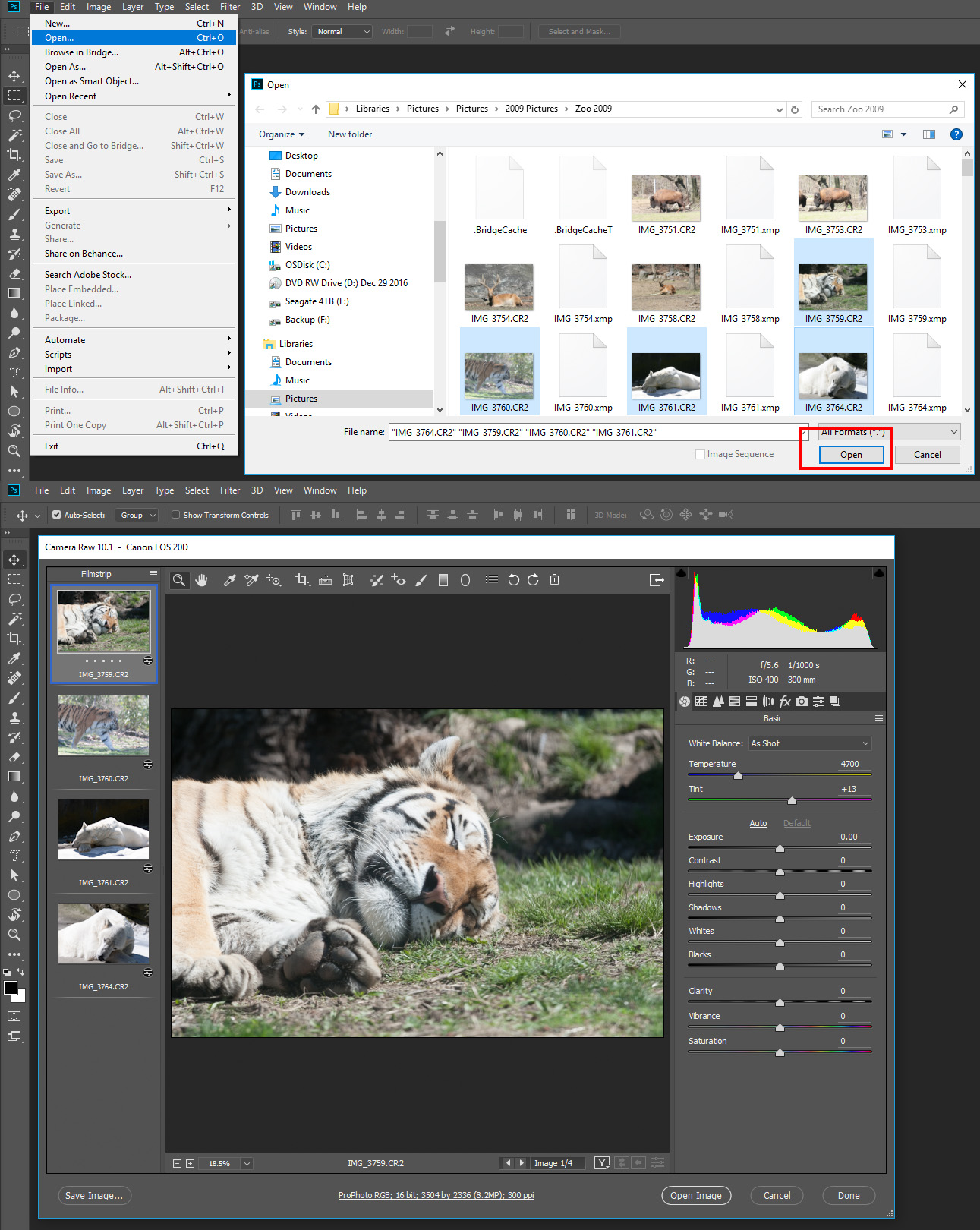
Copy link to clipboard
Copied
Try opening using a .jpg or .tif, not a raw file. Then choose "Filter" - "Camera Raw". Tell me what happens or screenshot..? Thanks.
Copy link to clipboard
Copied
This is what I get. Nothing.
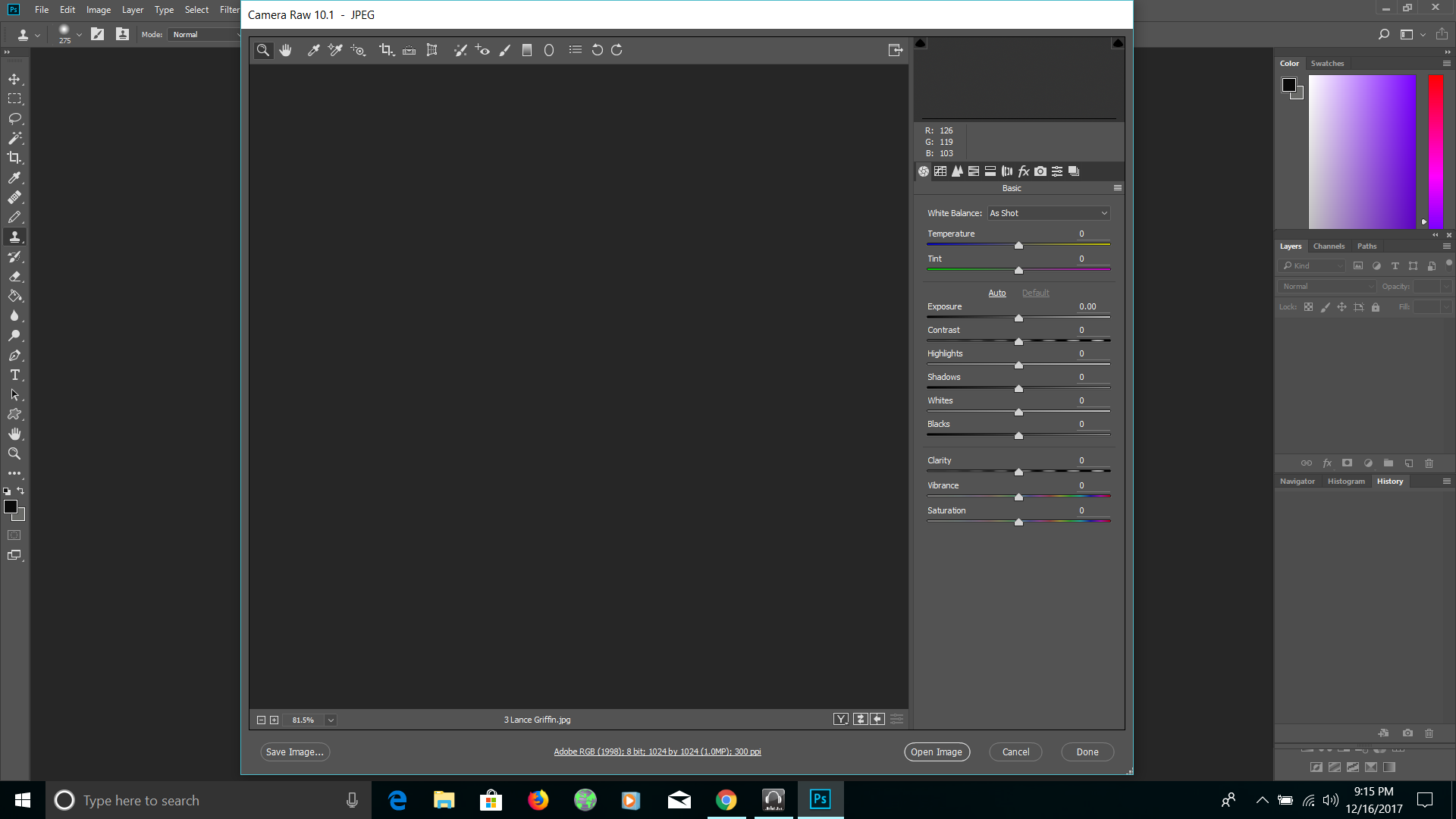
Copy link to clipboard
Copied
Edit your camer RAW preferences If use graphic processor is checked try unchecking it.
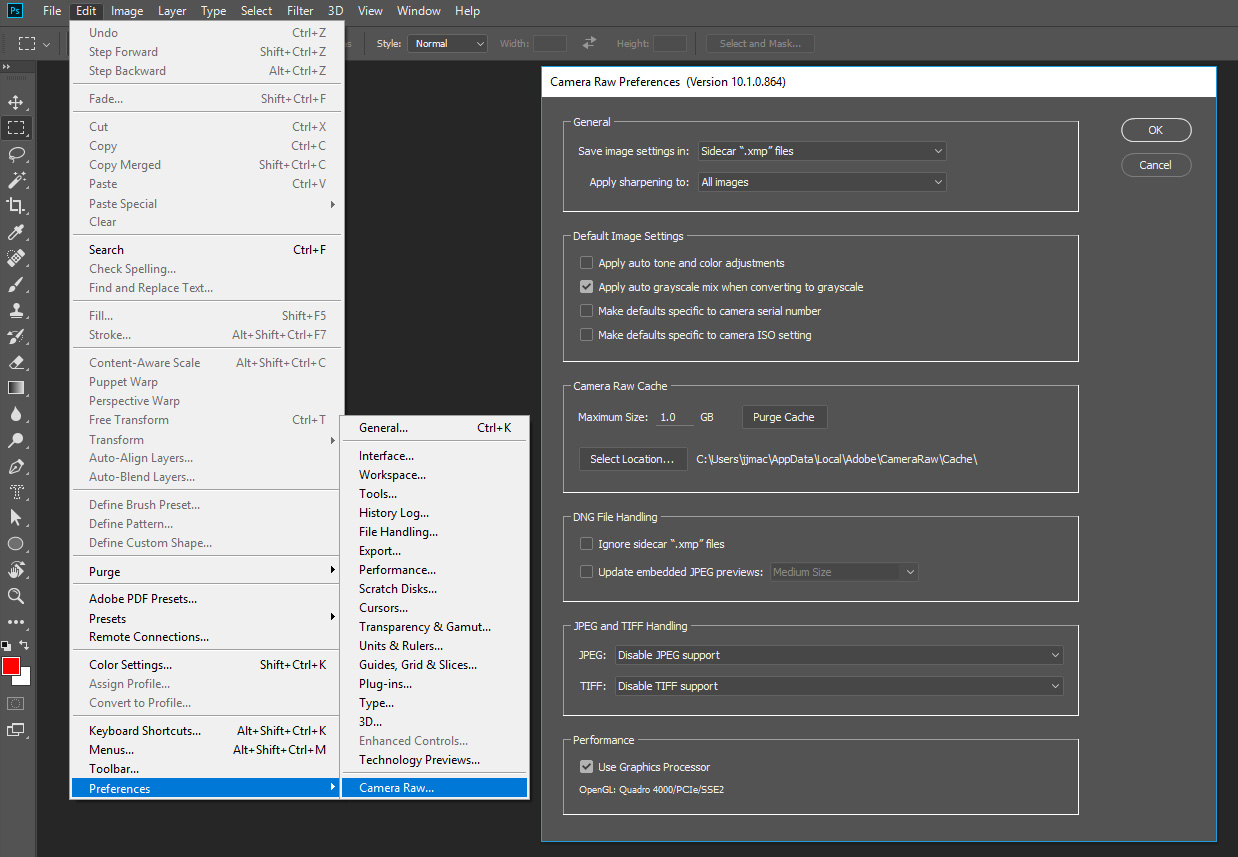
Copy link to clipboard
Copied
Ahh-haa! That was the trick, thank you so much. I've had similar issues using the liquify tool...the graphics processor seems to interfere with some of these functions. When I updated Photoshop recently, it must have turned it on when before I had it off.
Cheers!
Copy link to clipboard
Copied
JJMack. Thank you! This has been bugging me as well. Wanted to provide some updated info for those using Photoshop CC 19.0 Release. The preferences are found in a different location. Same result though.
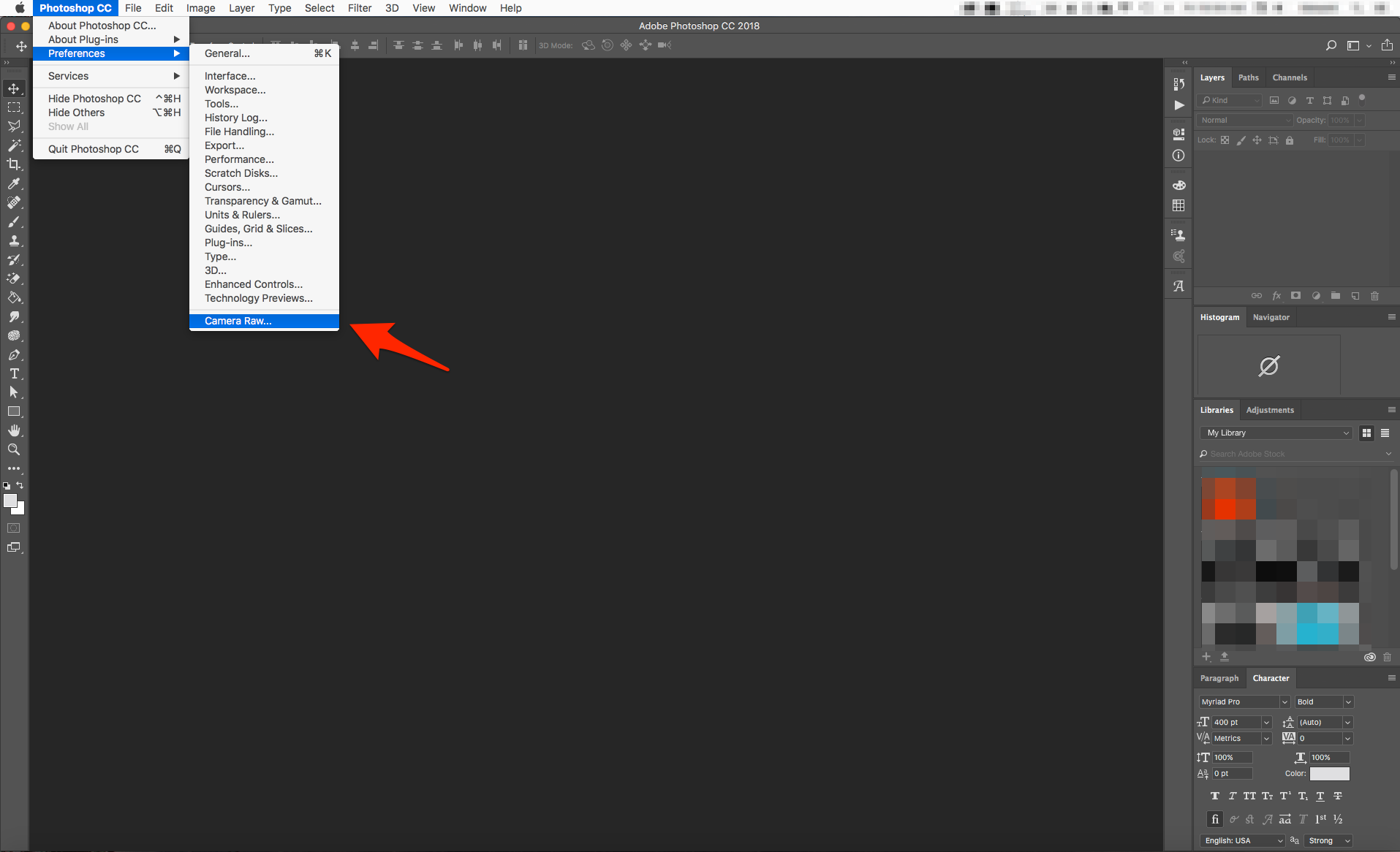
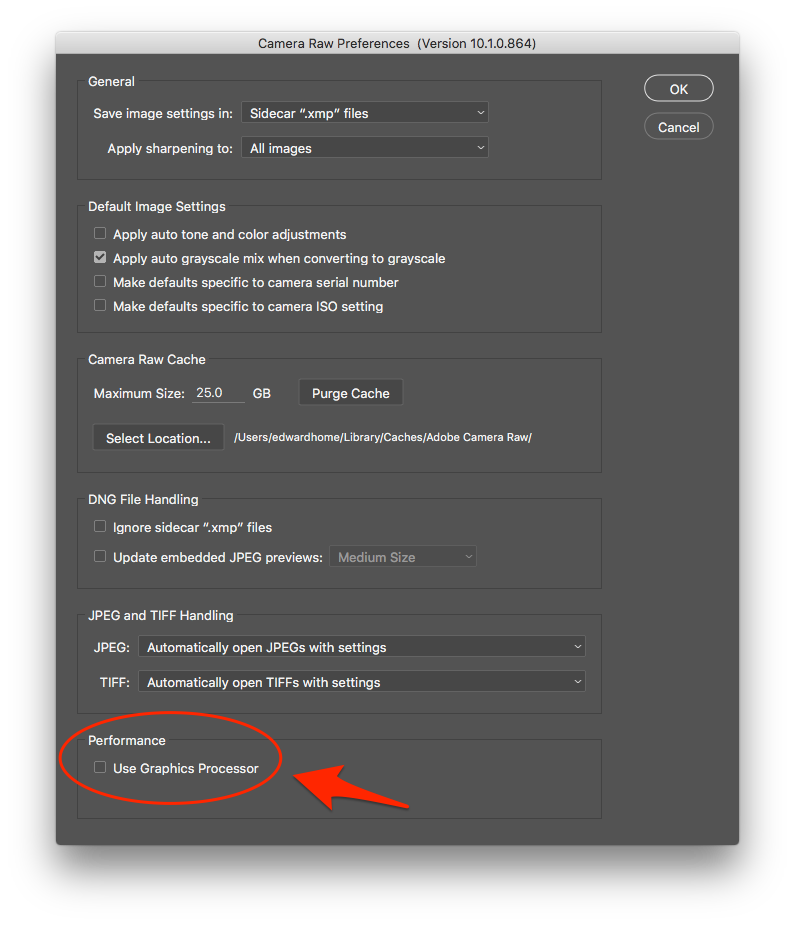
Copy link to clipboard
Copied
In Photoshop I was using "Open As" to open a "JPG" file as a "Camera Raw" image to go directly into the camera raw filters and do reversible edits without any destruction to the original image.
This no longer works after the last updates to Photoshop, I get this error "Could not complete your request because the file format module cannot parse the file."
I went into the menu "Edit>Preferences>Camera Raw" and clicked on the check for "Use Graphics Processor" and still get the same error.
I can open a JPG and then go to the menu "Filter>Camera Raw" and get into the filter screen that way, just wish I could use the "Open As" option to save the edits with the JPG file.
Any help?
Thanks
Edit:
In Bridge I can right click an image and open in "Camera Raw" just wish I did not have to keep going back to Bridge to get the jpg into Camera Raw.
Copy link to clipboard
Copied
Could be a driver problem
Get ready! An upgraded Adobe Community experience is coming in January.
Learn more
