Copy link to clipboard
Copied
I am using PS CC 2017 and I'm having problems stroking a path. I think I have a setting wrong. The option is greyed out. No problem with this in my old PS. Can you tell me what setting I may have wrong for this to happen?
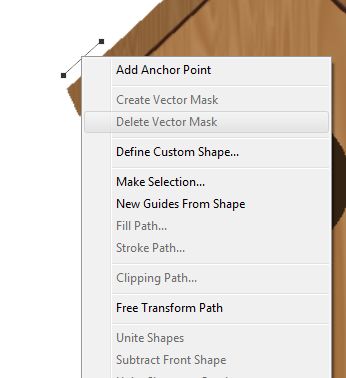
 1 Correct answer
1 Correct answer
You have clicked the mask button. Therefore you have the vector mask and maybe it is still active. You can still stroke it if you have targeted something that you can draw.
Explore related tutorials & articles
Copy link to clipboard
Copied
Honestly, it looks to me like you're missing with the selection tool. All of the options that would be active if you were right clicking directly ON the path are grayed out. The thing that, to me indicates it the most is the "Add Anchor Point" normally would show with a checkmark next to it if you were right on the path. That's the default behavior when right clicking a path with the selection tool. Please confirm that you ARE using the black arrow (selection tool, not 'direct selection tool') as well.
Adobe Community Expert / Adobe Certified Instructor
Copy link to clipboard
Copied
I am using the pen tool. The same way I do it with an older version of PS and it works fine there. It's a pain to have to save everything , close out and re-open in an older version of PS, which is exactly what I will have to do if this keeps up.
The problem is probably in the top bar. I will send another screen shot of that. Should the word selection be there?
Thanks.
Copy link to clipboard
Copied
You have clicked the mask button. Therefore you have the vector mask and maybe it is still active. You can still stroke it if you have targeted something that you can draw.
Copy link to clipboard
Copied
The problem is probably in the top bar.
Once again: The screenshot seems pretty much useless as it does not include pertinent Panels like the Layers Panel and the Paths Panel.
Copy link to clipboard
Copied
Okay I reopened PS and tried again. This time "Mask" was enabled (not greyed out).
This time the stroke option was working. So the mask option has to be enabled for this to work. That solves the problem!
Thank you all. ![]()
Copy link to clipboard
Copied
The screenshot seems pretty much useless as it does not include pertinent Panels like the Layers Panel and the Paths Panel. (edited)
Instead of using »Stroke Path« destructively using a Shape Layer with Stroke (as set in the Options Bar) may be a better alternative.
Copy link to clipboard
Copied
You are editing a vector mask. It's not a pixel mask so you can't stroke there. You need to have pixel layer or mask and path selected. You may have to copy the path from vector mask, activate pixel layer and then you can make a stroke.
Copy link to clipboard
Copied
You all are so sassy and unhelpful, lmao.
The solution is to simply select a layer.
The path stroke options are greyed out because you did not have a layer selected, it has nothing to do with any options, settings, or preferences.
Copy link to clipboard
Copied
Hi,
I have tried all of these things and my photoshop still doesn't allow me to 'stroke path' after making a shape with the pen tool. Do you have any advice on this?
Copy link to clipboard
Copied
this was super helpful. thank you fro getting to the point and being kind about it.
Copy link to clipboard
Copied
Totoally right lol. Was having the same problem and all I had to do was select a layer.
THANKS
Find more inspiration, events, and resources on the new Adobe Community
Explore Now
