Cannot stroke a shape
Copy link to clipboard
Copied
Hello all,
I have started working on shapes lately. I created a closed pen path and clicked on shape (automatically filled with foreground color). After working on different layers I wanted to stroke my shape so created. I had selected the work path using path selection tool and changed tool from path selection to shape tool. After the option showed up in left upper corner of the screen i click on no fill (which works pretty fine), but when it comes to stroking outside or inside it is not working. Help me with this.
Explore related tutorials & articles
Copy link to clipboard
Copied
Please post screenshot with Layers panel and Options bar or Properties panel or Layer Style (wherever you are setting stroke effect) visible.
Copy link to clipboard
Copied
Steps i followed:
1. Created a pen path with path selected (among path, shape and pixel on the left upper corner).
2. After closing the path I clicked on shape on the left upper corner.
3. Then I worked on different layer.
4. I came back to my shape layer, selected the shape path from path tab.
5. Selected the path using path selection tool.
6. I selected shape tool by pressing 'U'.
7. I selected no fill (white rectangle with red diagonal line) icon.
8. I tried to increase the number of pixels in stroke but nothing happens.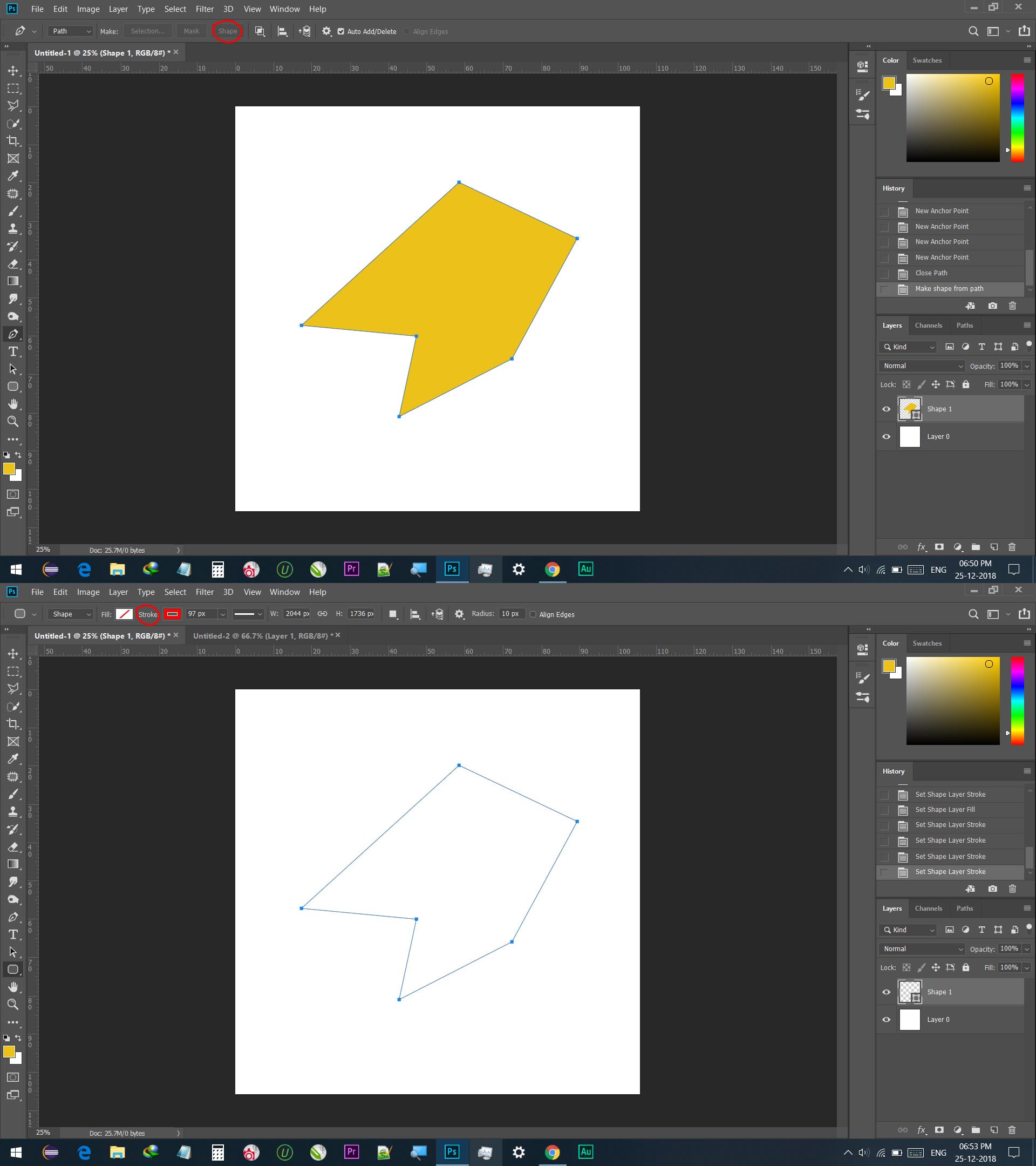
Copy link to clipboard
Copied
I am following your steps and everything work just fine, no problem on Win 10 using Photoshop 20.0.1. Path does no need to be selected by the way, layer must be selected to change fill and stroke settings. You have active fields for stroke settings from what I see on screenshot so you can work with them. Try to reset tool / preferences.