- Home
- Photoshop ecosystem
- Discussions
- Cant drag & drop to create new layer in new CC 18 ...
- Cant drag & drop to create new layer in new CC 18 ...
Cant drag & drop to create new layer in new CC 18 [Edited for brevity]
Copy link to clipboard
Copied
I just installed the latest version of photoshop CC. I have been working on layering photos. It was working very well and all of a sudden, it stopped working. I used to be able to drag one photo and drop it onto the other and it would create a new laye...
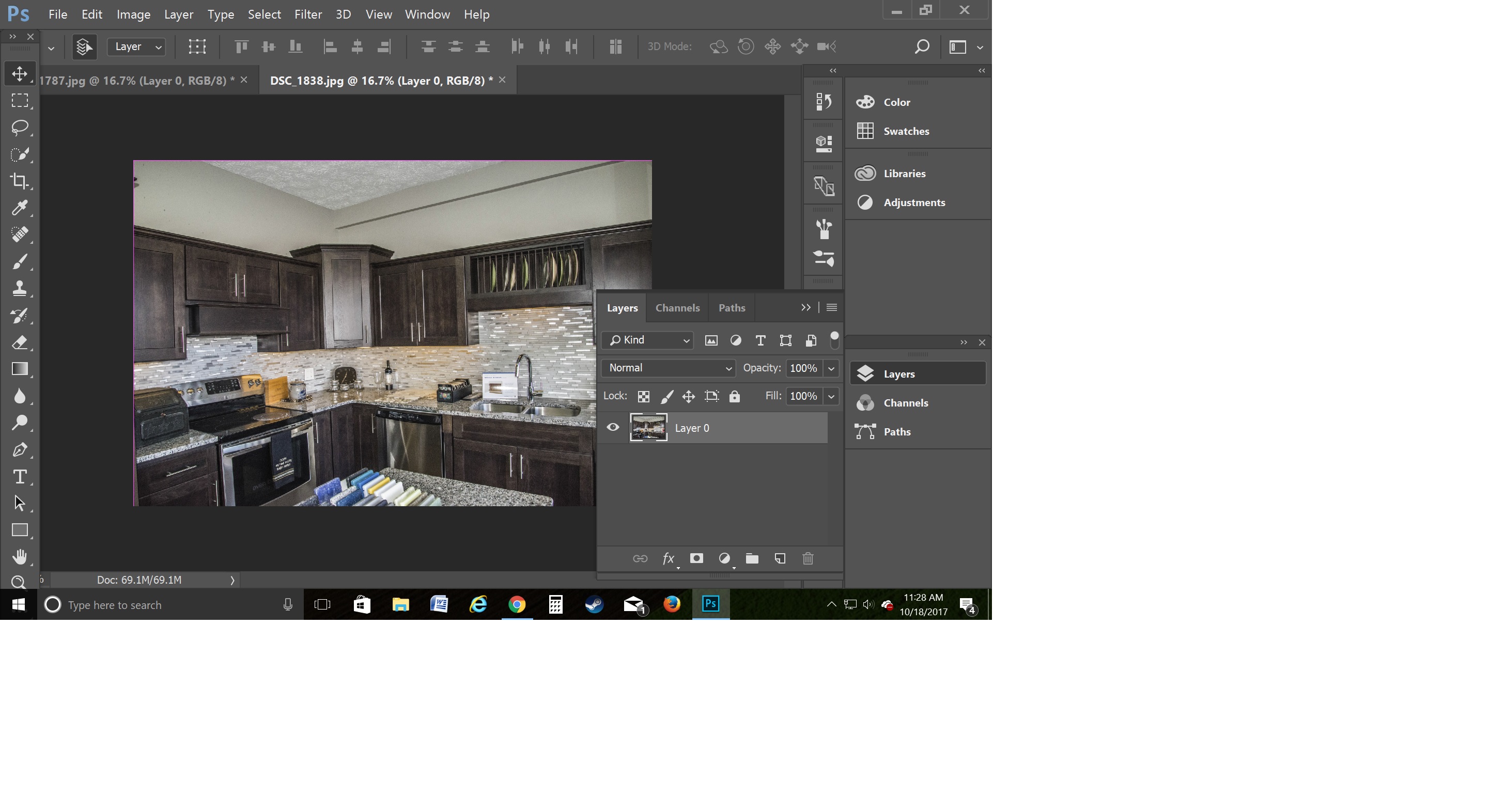
Explore related tutorials & articles
Copy link to clipboard
Copied
Hi joeyo,
I have tested the same at my end and its working fine. I am using Photoshop CC on Windows 10 platform. You may try and reset the Photoshop preferences back to defaults and check if that helps.
Refer: Preferences in Photoshop
Regards,
Mohit
Copy link to clipboard
Copied
I think part of my question got cut off. I did reset the the preferences and that didn't help. I was able to drag and drop one of the loaded photos onto the other one and it would automatically load a layer. Now, when I do that, nothing happens. I use the move arrow and unlock the photos and still no added layer.
Copy link to clipboard
Copied
Hi
Lets see if you are doing exactly the same as here.
Use the move tool and click on in image one
Drag it to the tab of image 2 and keep holding
Wait until the tab changes and the image changes to image 2 (still keep holding)
Drag down onto the canvas of image two and release - the new layer appears
(press and hold shift before releasing if you want the new image layer to align to the canvas)
Copy link to clipboard
Copied
joeyo9633682 wrote
I think part of my question got cut off.
That's because it was in the subject area rather than the message area, although I suspect that you've already figured that out.

