Copy link to clipboard
Copied
This new symbol has appeared where the paint bucket and gradient tool used to be, i dont know how to change it back tho, ive used shift g and reset all tools but they havent worked
 1 Correct answer
1 Correct answer
Hi
Make sure you're working in the Essentials workspace, looks like you have the 3D workspace selected
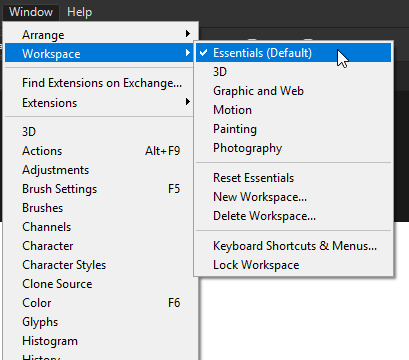
If it's not that then reset the Tools to default, go to Edit > Toolbars
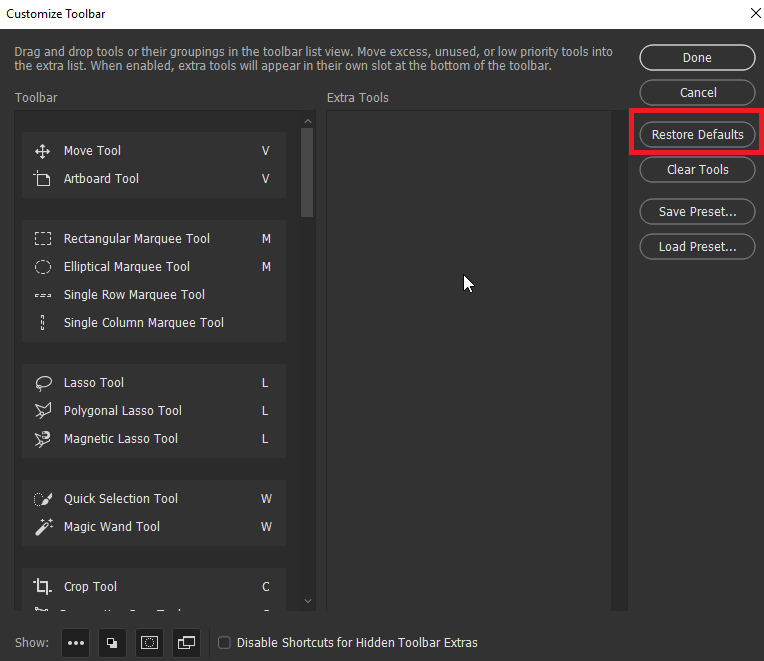
Explore related tutorials & articles

Copy link to clipboard
Copied
Hi
Make sure you're working in the Essentials workspace, looks like you have the 3D workspace selected
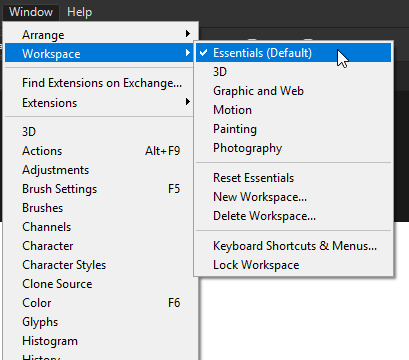
If it's not that then reset the Tools to default, go to Edit > Toolbars
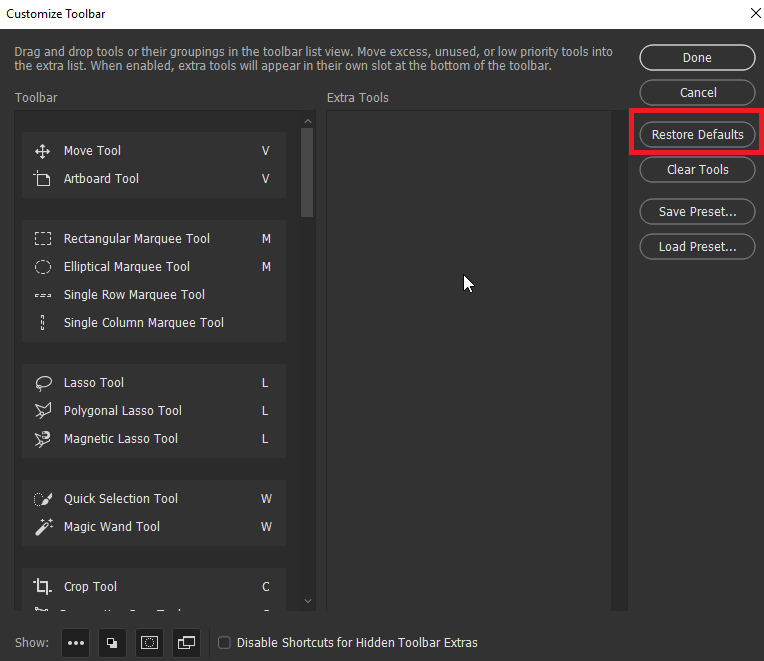
Copy link to clipboard
Copied
the second option worked. thank you very much

Copy link to clipboard
Copied
You're welcome ![]()
Copy link to clipboard
Copied
What version of Photoshop are you using? CC 2019? If so, yes the tools have changed up a bit. You can always change and reorganize them as you want though. Just click on Edit>Toolbar... and you can change them around, add or remove tools group them how you want.
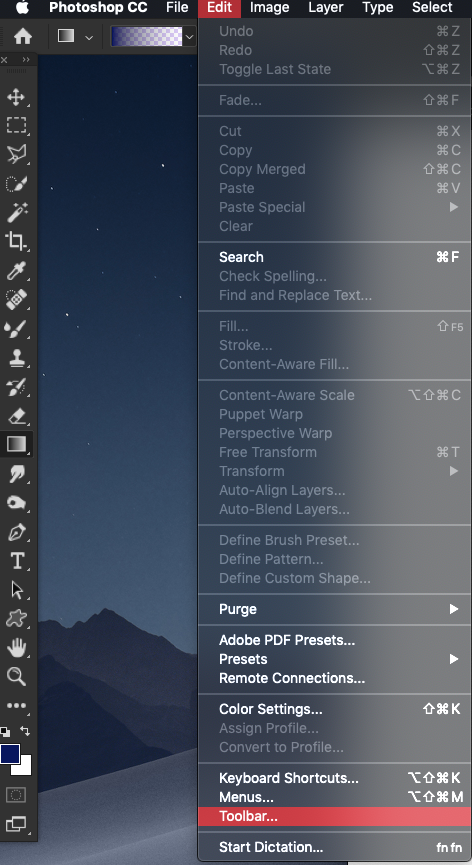
On the left are your active tools grouped as they are now. On the right are tools that are not in use in the toolbar at the moment. You can drag them around within the toolbar and groupings or for ones you don't use, drag them over to the right to the Extra Tools section.
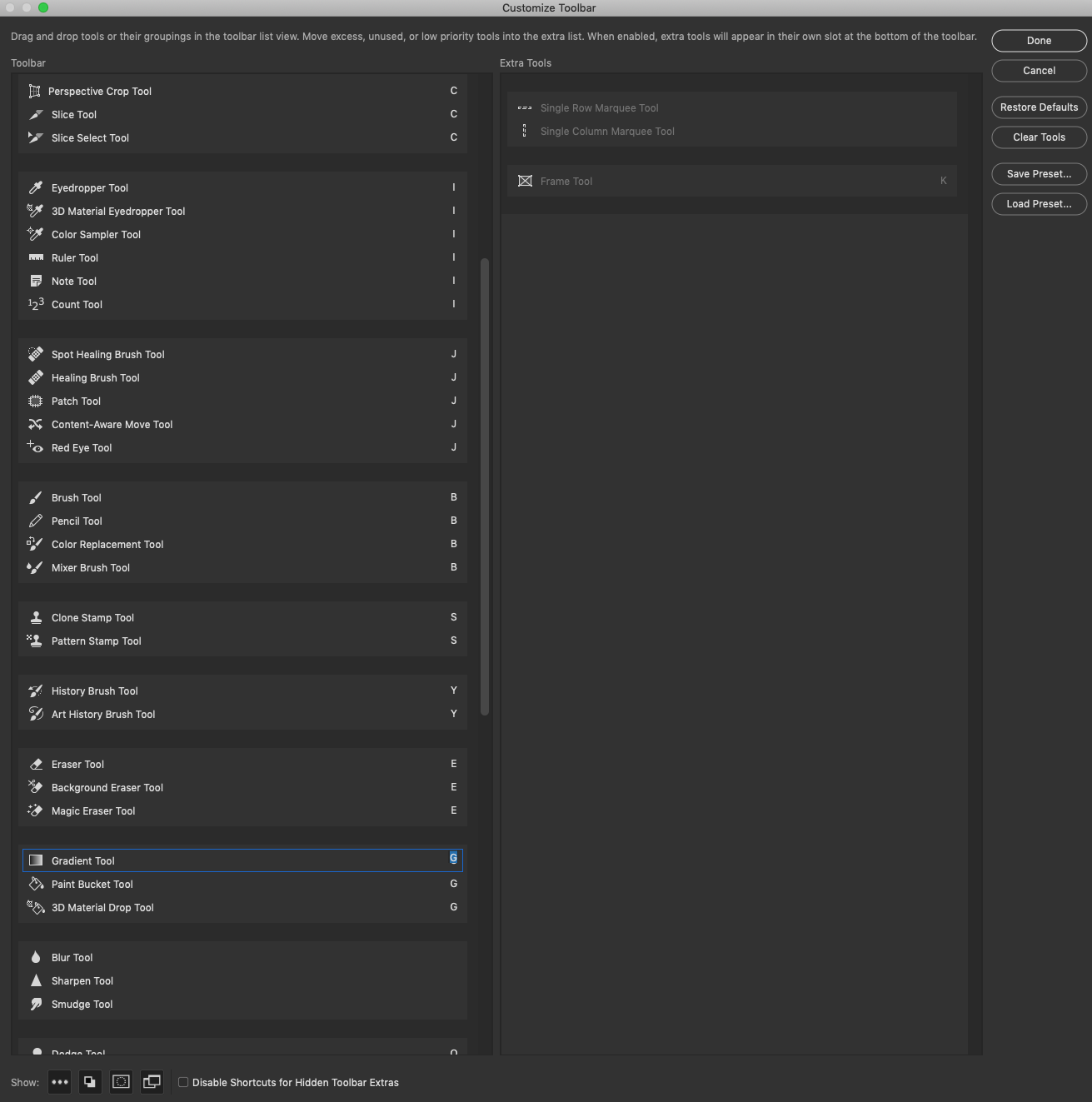
Find more inspiration, events, and resources on the new Adobe Community
Explore Now