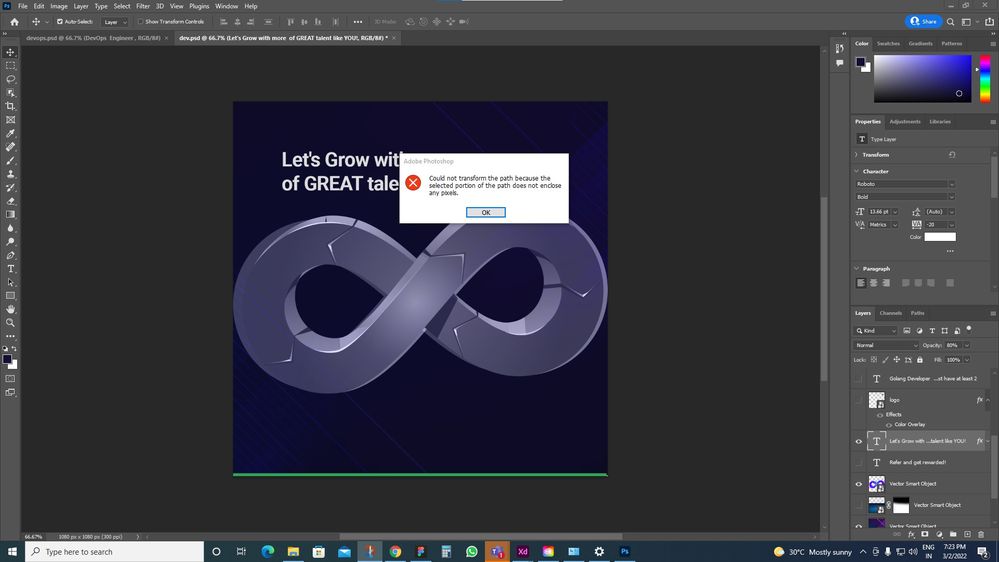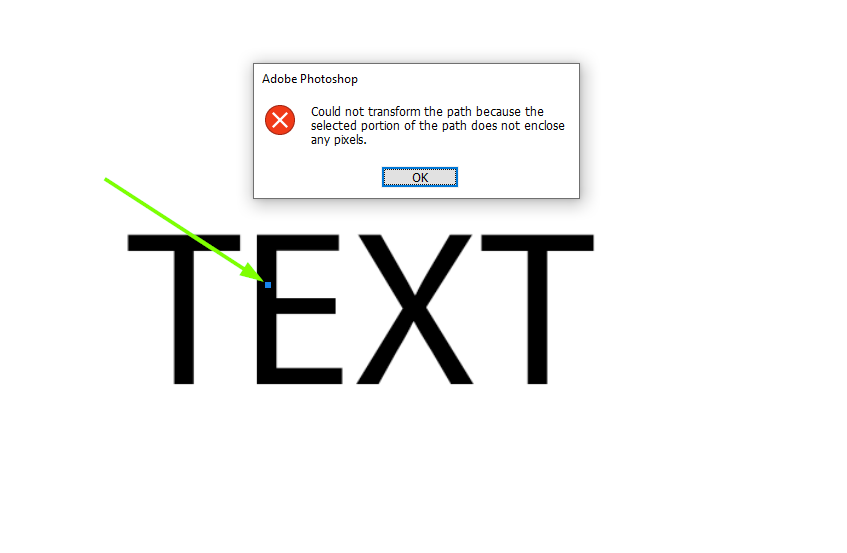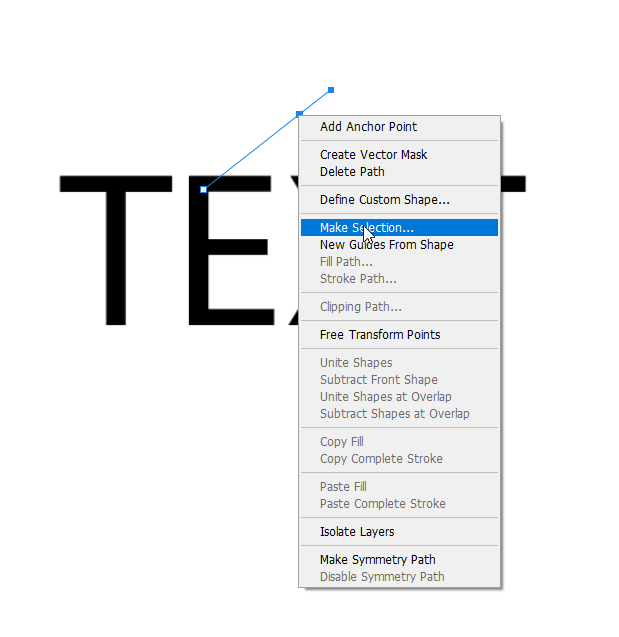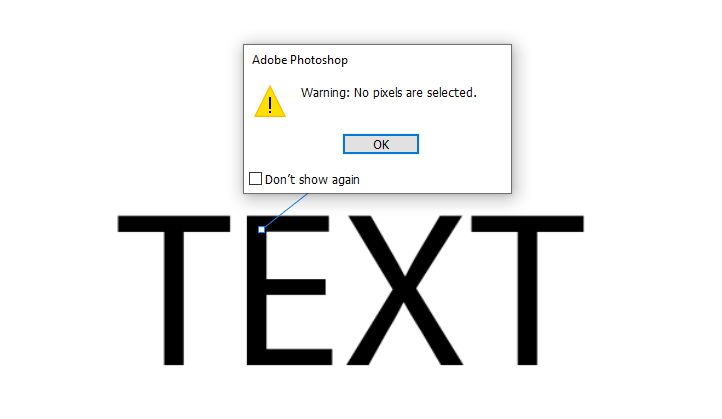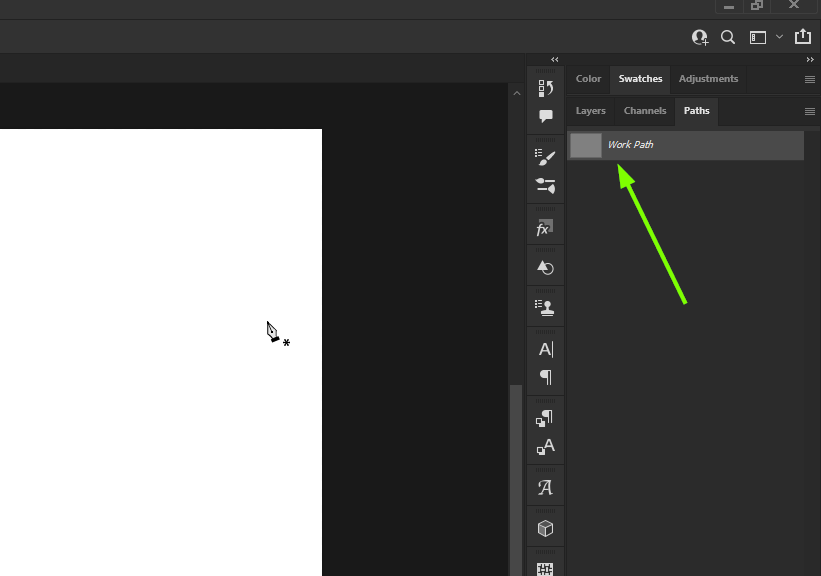Adobe Community
Adobe Community
Cant transform the layer
Copy link to clipboard
Copied
Cant transform the layer. When try to transform a layer its showing a warning message like "could not transform the selected pixels because the selected area is empty"
Explore related tutorials & articles
Copy link to clipboard
Copied
Hi
Can you post a screenshot of the Photoshop interface with all the pertinent panels opened
Copy link to clipboard
Copied
Copy link to clipboard
Copied
Hi!
As Ged said a screenshot would really be helpful.
I normally get that message when I have the wrong layer selected because I have "auto select" on in my move tool and accidentally click the wrong layer before I try to transform it. I know it sounds silly, but double check to make sure you have the right layer highlighted for what you are trying to transform.
Copy link to clipboard
Copied
No i tried too many times and try to transform other layers also and the result is same like the screenshort
Copy link to clipboard
Copied
Sorry to hear that. Can you try rasterizing the Text layer copy and check if you can transform it or not. If not, try to reset the tools followed by Photoshop preferences.
Steps to reset the Tools and Preferences:
To reset all the tools at once, right-click on the icon of whatever tool is currently selected in the Tool Options, select "Reset All Tools," and then click "OK." When you use the Reset All Tools option, this will also reset all the tool selections in the Tools bar to their defaults.
You may try to reset Photoshop preferences back to defaults and check if that helps. Here's the article for the steps: https://adobe.ly/3ceal5t Also, back up the existing Photoshop preferences if you have any custom brushes, action, and workspace: https://adobe.ly/2vNz6FG Let us know how it goes.
Thanks,
Ranjisha
Copy link to clipboard
Copied
@Ranjisha Sengupta wrote:
Can you try rasterizing the Text layer copy and check if you can transform it or not.
Rasterizing the Type layer means the Text will no longer be editable and will work as it did in 1990 before we had live text.
A better (and non-destructive) way to scale the text layer is:
- Open the Paragraph and Character panels from the Window menu
- Select the text with the Type tool "T"
- Change the typesize (and other formatting)
Some formatting can also be done in the Properties panel and options bar.
https://helpx.adobe.com/photoshop/using/add-edit-text.html
Jane
Copy link to clipboard
Copied
You may have used the Pen Tool at some stage and clicked on the image, this will create the start of a path, as an example I've created a text layer and selected the Pen Tool, just clicked once on the layer with the Pen Tool and when I try to transform the text layer I get the error message you see
Select the Pen Tool and and click on the image to close the Path, right click and select Make Selection
Click OK and you should get this error
Click OK again and the Path should disappear and you should be able to transform the text layer again
Edit, you can also check the Path's Panel and delete the Work Path from there