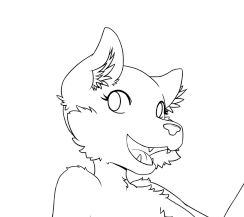Adobe Community
Adobe Community
- Home
- Photoshop ecosystem
- Discussions
- Re: Canvas freezes (nothing else does) and deletes...
- Re: Canvas freezes (nothing else does) and deletes...
Canvas freezes (nothing else does) and deletes a part of the layer sometimes
Copy link to clipboard
Copied
I am at a loss. I just upgraded from CS6 to CC and started having all these issues that make me think hundreds of dollars a year for a sub is not worth it. I have contacted support and chatted with an agent who could only recommend that I duplicate the layer just to be safe but could not solve the issue for me. I searched around the forum and google extensively and could not find anyone who has the same issue (some similar but not the same issue or solution - there has been posts of people losing square areas of the layer but those were just "hidden" under a mask and they were able to recover it), hoping somebody can help me.
I draw using a Wacom tablet on Photoshop, installed on Windows 10. The app was updated today to V23.4 but the freezing issue was present even before updating, from day 1 of use. Not sure what triggers the freeze but it seems to be mostly when I'm zooming in for close up work. The canvas freezes and I can't do anything on it, but the rest of the app works as normal - I can open/close files, change tools, even save the frozen file, and history indicates actions are being performed when I click on the canvas with, for example, the brush tool active. The issue gets "fixed" if I close and open the file, but will re-occur at random intervals.
Today, the most frustrating issue happened. I was drawing for about 2 hours, closing and opening the file probably 5-6 times due to the above issue. In the first few minutes, I used the lasso tool to select a part of the layer which worked as intended. When I went to the move tool and tried to move the selected part, the image that was below the lassoed area disappeared. I zoomed out and the part returned, but zooming in made it disappear again. I saved and re-opened the file which restored the deleted image. Kept working, and the second time I used the lasso, it happened again. I went to save and re-open the file as that fixed it last time... only to find out that the image stayed deleted. And I mean deleted, not masked over or "glitching out" or anything. I can see the transform control box surrounding the remaining part of the image as if I had gone and deleted the rest of it myself.
I was live streaming the whole thing at the time and took screenshots just before re-opening the file so luckily I have a record of exactly what happened and a screenshot of the final product (which I will have to remake but at least I don't have to do it all from scratch). I am posting parts of the screenshot I took for reference (right: original image, left: glitched image showing layer boundaries). Also the other layers are fine, it just deleted stuff off of this single layer.
I cannot recover the files as I have a habit of saving every few steps (my paranoia was my downfall here) and there are no auto-recover files available even though I have it enabled to save every 10 minutes. I know I can't recover my work, but I'm hoping somebody can help troubleshoot the issue. Otherwise my only other option is to roll back to CS6.
Thank you in advance!
Explore related tutorials & articles
Copy link to clipboard
Copied
What are your specs? Go to Help/System Info. Copy and paste details in your reply. This sounds a lot like a graphics card issue.
Copy link to clipboard
Copied
Make sure your computer meets the minimum CPU & GPU requirements. And get the latest graphics drivers from your card manufacture's website.
Most Creative Cloud apps work on:
- Windows 11 (64 bit), Windows 10 versions 21H1, 20H2, 2004, and 1909 (LTSB branches are not supported;)
- macOS 12 (Monterey), macOS 11 (Big Sur), macOS 10.16 or 10.15 (Catalina).
- https://helpx.adobe.com/creative-cloud/system-requirements.html
- https://helpx.adobe.com/photoshop/system-requirements.html
- https://helpx.adobe.com/photoshop/kb/photoshop-cc-gpu-card-faq.html
Alt-Web Design & Publishing ~ Web : Print : Graphics : Media
Copy link to clipboard
Copied
When Photoshop crashes, this is the first thing to do, try resetting your Photoshop preferences. Press and hold Alt+Control+Shift (Windows) or Option+Command+Shift (Mac OS) immediately after launching Photoshop. You will be prompted to delete the current settings. You can also reset preferences upon a quit if Photoshop is running by going into General Preferences>General>Reset on Quit.
If that doesn't fix the issue:
Go to Preferences > Performance... and uncheck Multithreaded Compositing - and restart Photoshop.
Still crashing?
Go to Preferences > Performance... click Advanced Settings... and uncheck "GPU Compositing" - then restart Photoshop. Still crashing?