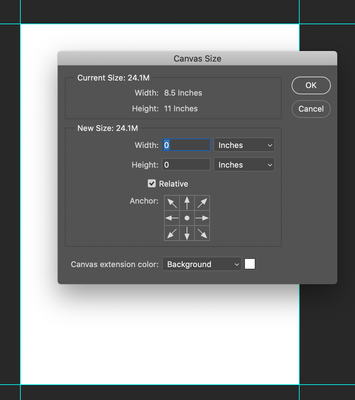- Home
- Photoshop ecosystem
- Discussions
- Canvas size not adjusting correctly
- Canvas size not adjusting correctly
Copy link to clipboard
Copied
I'm working on a web page mock-up and between versions I'm having to update the artboard/canvas size, yet whenever I need to make the change, the canvas size gets larger. For instance, I started out with the dimensions of 1200 x 1800 and needed to change it to 1200 x 2100, and when I did that it updated the artboard to the correct dimensions but the canvas size to 2200 x 2274. I left it for a day, restarted Photoshop and checked for an update, and now the canvas size has updated to 1200 x 2274 (previously 2200 x 2274 when I left it) and again won't change. The artboard is displaying the correct dimensions, but when I export the layer comps the canvas size is about twice the size of the actual artboard, no matter how many times I go in and manually change it. Does anyone have any advice on how to change this?
 1 Correct answer
1 Correct answer
I had these same issues with Canvas Size not working properly.
Here's how I solved it.
I didn't realize I had an Artboard set up in my Layer palette.
So:
- Go to your Layer palette
- Find the Artboard
- Right-click on the Artboard and select Ungroup Artboard
- Now go and try Canvas Size again and it should work as you expect
Explore related tutorials & articles
Copy link to clipboard
Copied
When using artboards, the canvas size automatically expands to incorporate all artboards and content. That includes any content off the artboard i.e outside the artboard boundary. Do you have anything outside the artboard?.
Dave
Copy link to clipboard
Copied
I thought about that as well, but I don't have anything outside of the artboard. I just tried shifting the artwork to the top of the canvas and I was FINALLY able to resize it to the actual size of the artboard. That might have explained why it was adding whitespace at the top, but it was still adding space to the bottom. The most confusing part of this was it was changing the size of the canvas every time I was restarting photoshop. So who knows what was going on but at least it's fixed for the time being!
Copy link to clipboard
Copied
Follow up: The problem is happening to a new file. I've tried checking to see if there are any elements outside of the artboard boundary - nothing there. I've also noticed that the default for the artboard Y placement is at -457 px and every time I change that to 0 it goes back to -457 px or another random pixel amount once I try to adjust the canvas size.
I've attached some screenshots with some of the different occurrences that are happening. All with the height of the artboard, not (currently) with the width. Note that the placement should be at 0,0 and the height at 1950 px. Note, these screenshots were taken one right after another, each after adjusting the artboard placement or the canvas size, one right after another.
If anyone has any other recommendations for how to fix it, let me know!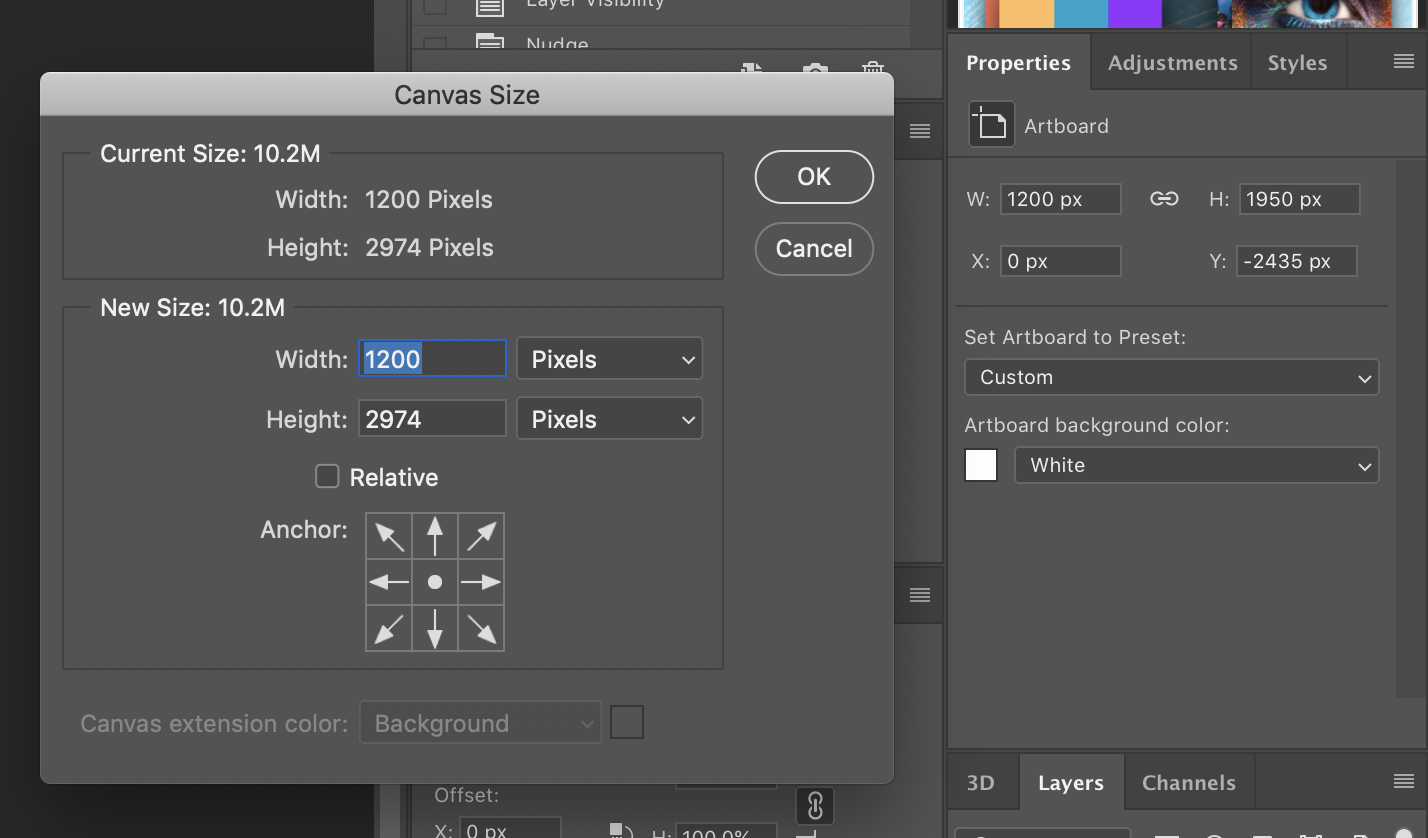
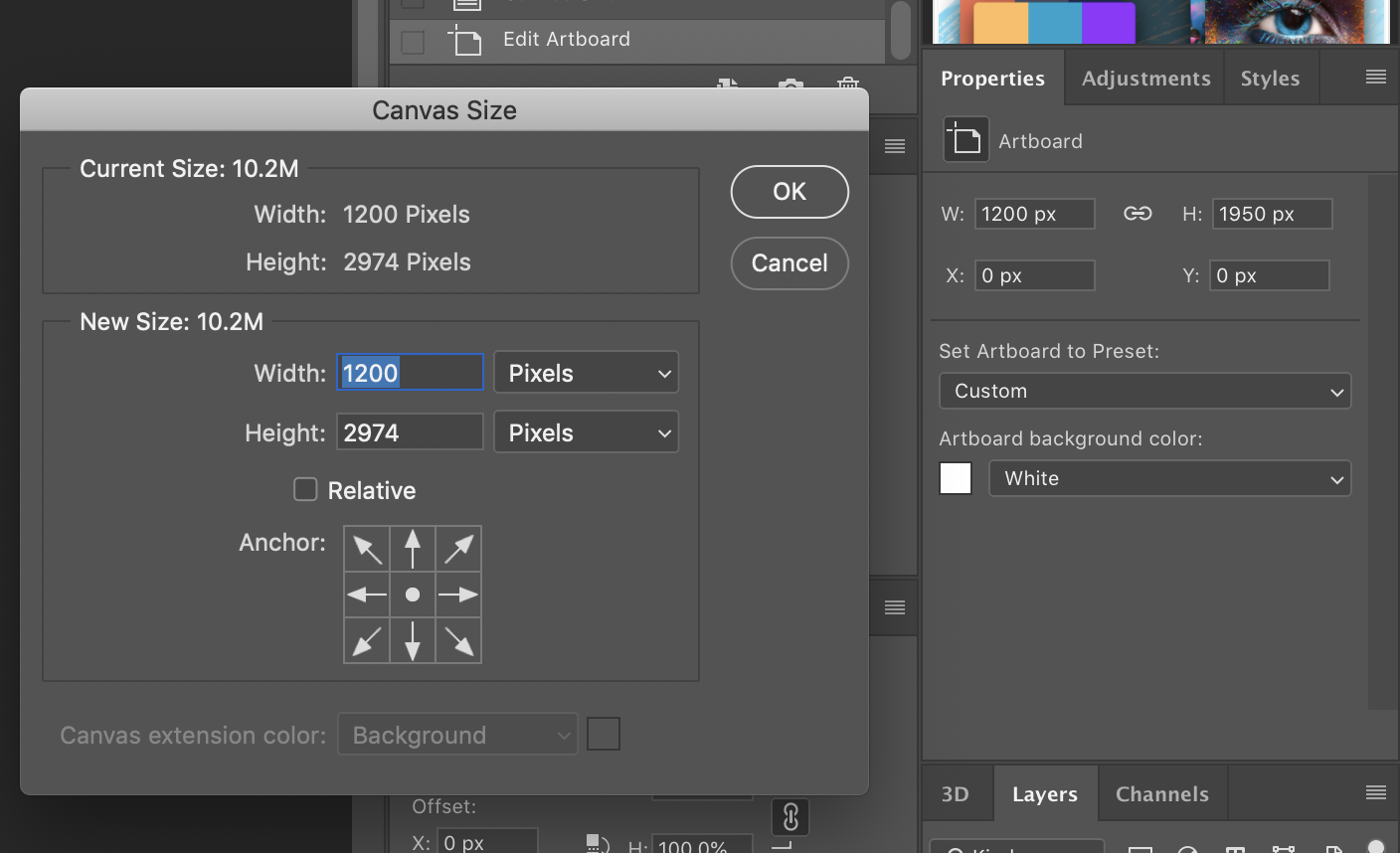
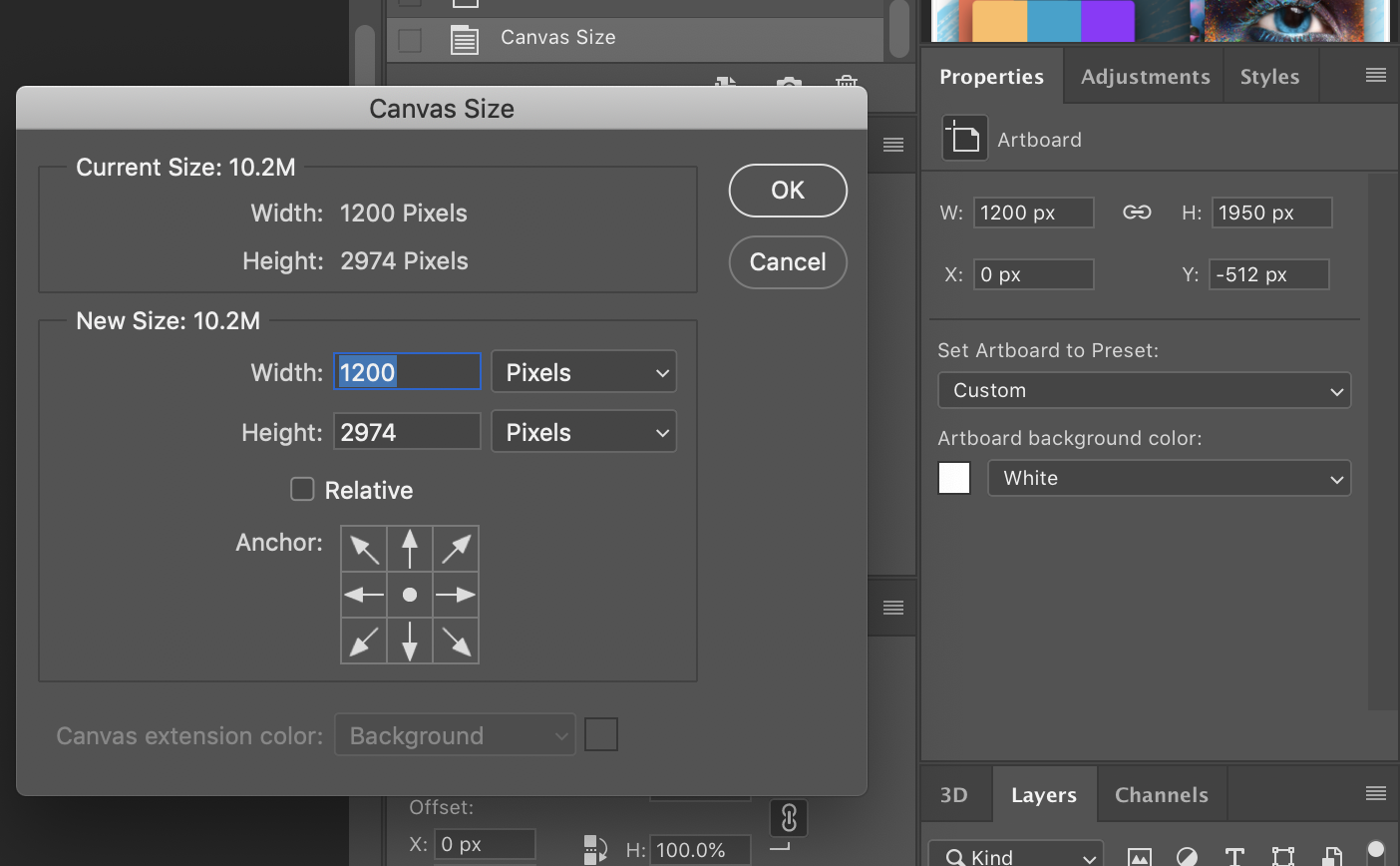
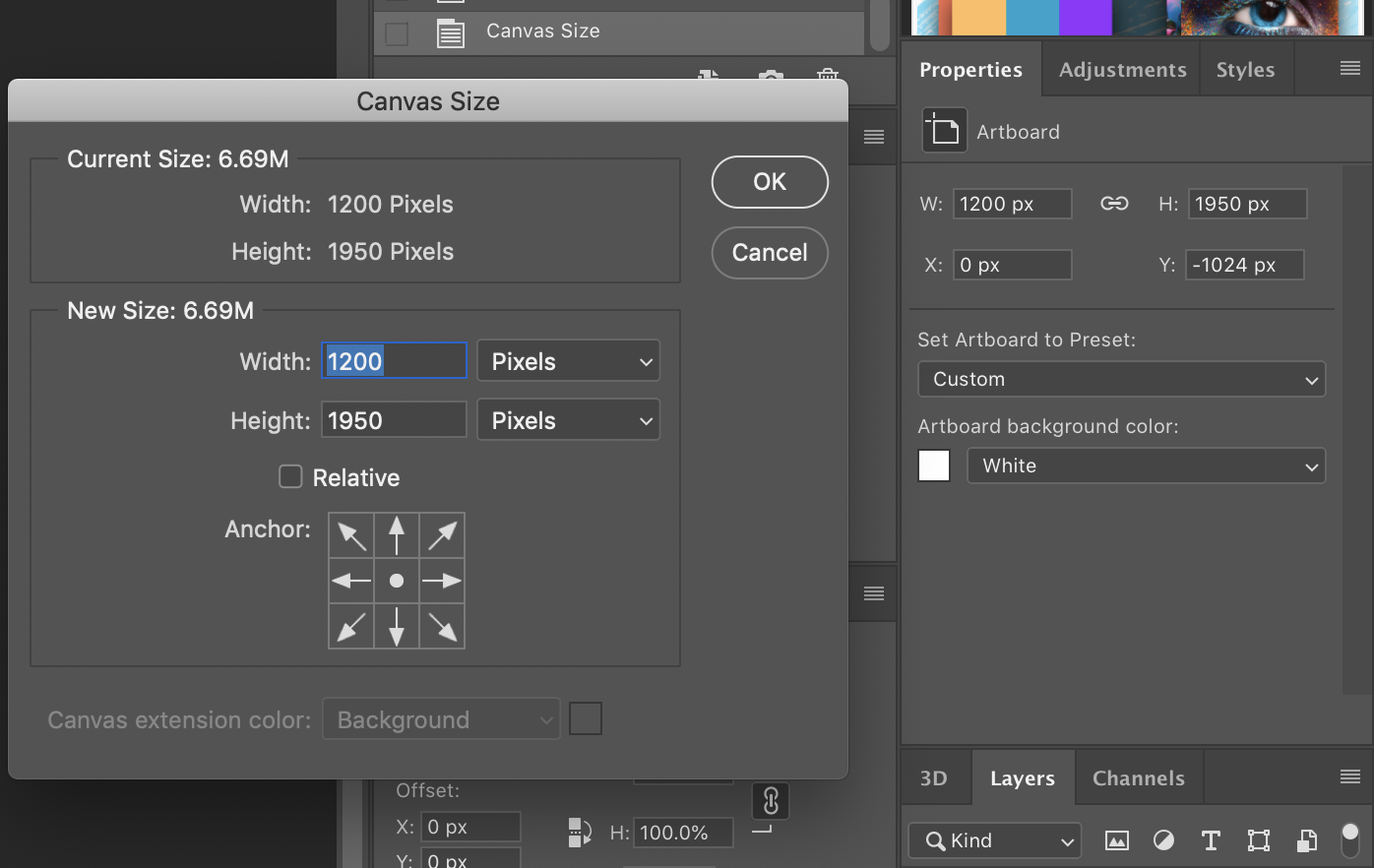
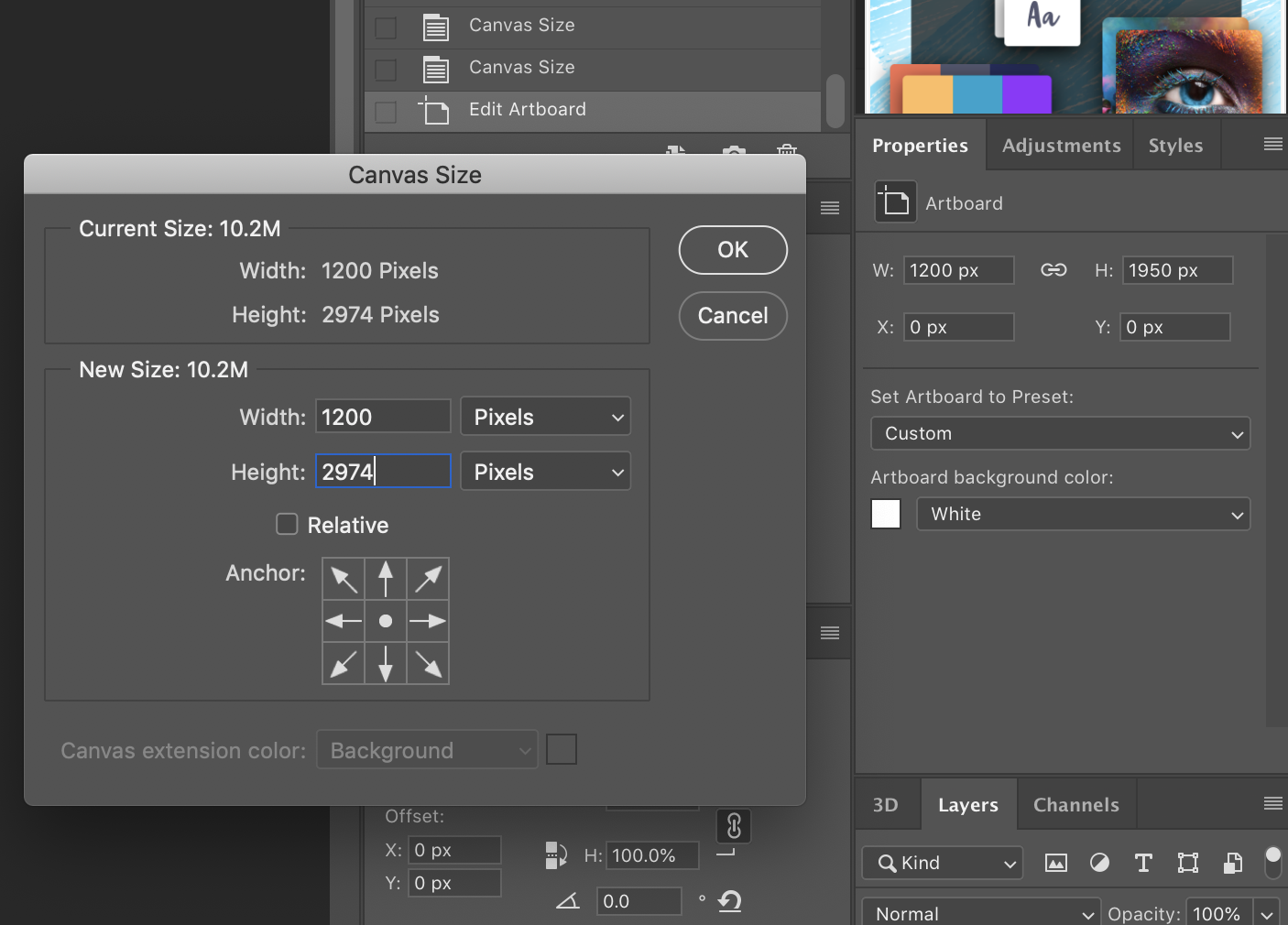
Copy link to clipboard
Copied
I have a similar problem. Say for example I create a 8.5" x 11.0" canvas. I was wanting to change the size to be 8.75" x 11.25" and it created a huge canvas. I'm seeing the problem to be that the new values are default at zero and zero. I've found that if I were to only put in .25" x .25" it will add those values to the width and height, then the new canvas size will be 8.75" x 11.25".
I don't understand why now I have to do calculations to change my canvas size!?
I'm using version 21.2.2 on Mac. It was this way on the previous version, I just updated to see if it would address the problem.
Copy link to clipboard
Copied
Your issue is slightly different, and it is not really a problem. In your Canvas Size dialog box, the Relative option is selected. When Relative is selected, it defaults to 0 (no relative change), and what you enter changes the canvas size relative to what it is now. So entering 0.25 means add 0.25, instead of set it to 0.25.
It sounds like at some point Relative was selected even if you did not intend to do that. To make it work so that the values you enter are absolute instead of relative, deselect Relative.
Copy link to clipboard
Copied
Hi Conrad C!
I just updated to the most current photoshop and ran into this issue. I was freeking out but your explanation and suggestion totally worked!! Thank you!
Copy link to clipboard
Copied
Thank you, you helped me with my issue as well, I some how had relative selected. I deselected relative and it fixed my issue. Thank you.
Copy link to clipboard
Copied
Same issue on my end. I'm on my artboard and I'm trying to change the canvas size to reduce it. It does give me the alert that there will be some clipping, but nothing happens when I choose "Proceed". At one time, it increased the image size by double.
Copy link to clipboard
Copied
Hi Mike5C76,
I have the same issue 😞 Did you manage to resolve it? I cannot find any solution to fix it and canvas size remains the same.
Copy link to clipboard
Copied
I'm having the same issue. My canvas will not change size regardless what I do, and relative is not selected. It tells me some clipping will occur, and when I proceed nothing happens. The screen position shifts slightly and the canvas is the same size.
Copy link to clipboard
Copied
It sounds like the answer to the questions in this sub-thread is the same as what @davescm talked about near the beginning: If you are using artboards, Canvas Size does not change the size of any artboards; instead it changes the total size of the canvas containing the artboard(s).
And this is true even if there is only one artboard. This can be confusing, because in the document window, one artboard looks almost the same as no artboards. But Canvas Size only has a visible effect if a layer is not within any artboard, as shown in the Layers panel. If you are not sure if you have even just one artboard, look in the Layers panel.
@Hart UT wrote:
nothing happens. The screen position shifts slightly and the canvas is the same size.
Because the overall canvas did change, but not the artboard you are looking at. If you want to see the working area change, and you have only one artboard, then your choices are:
- In the Layers panel, drag the layer out from under any Artboards so that it’s out on its own. As soon as you put it outside any artboards, that layer will change to match the Canvas Size.
- Instead of fighting with Canvas Size since it does not apply to artboards, in the Tools panel select the Artboard tool (grouped with the Move tool), then in the Layers panel select the artboard, and then change the dimensions of the selected Artboard in the options bar or Properties panel.
Either way, the point is: Canvas Size does not affect the area of artboards, even if there is only one artboard.
Copy link to clipboard
Copied
I had these same issues with Canvas Size not working properly.
Here's how I solved it.
I didn't realize I had an Artboard set up in my Layer palette.
So:
- Go to your Layer palette
- Find the Artboard
- Right-click on the Artboard and select Ungroup Artboard
- Now go and try Canvas Size again and it should work as you expect
Copy link to clipboard
Copied
Hi Kingcharles.one,
I've been annoyed by the same issue for months now. Thank you for the solution. It worked for me. Finally, I can adjust the page without losing hair.
Thanks for sharing!
TanGlue
Copy link to clipboard
Copied
Thanks, King Charles - Viva La France!! I've been having the same problem for months.
Copy link to clipboard
Copied
THANK YOU!!!
Copy link to clipboard
Copied
Thanks for sharing this tips!!! It works!!!!
Copy link to clipboard
Copied
Thank you King Charles.
Why wouldn't they just add in the Image menu: "Artboard size" : S
Copy link to clipboard
Copied
Great Perfect
Copy link to clipboard
Copied
hello
I want to make a website that would attract my clients on my skill as a software programmer and make use of my potentials to advertise my hobbies and bussiness
Find more inspiration, events, and resources on the new Adobe Community
Explore Now