Copy link to clipboard
Copied
PS beginner, working on CC'19 and I don't understand the how to size the canvas size to 14x11 inches and the image size to 13x10 inches so I can make a border. My jpg is roughly 6x9", 600ppi so first I resampled it to 16.5x11inches, 300ppi. Then I adjusted canvas size to 14x11" and then cropped to 13x10 but that left me with this. It appears that the canvas size is 14x11 and the crop worked to be 13x10 so why isn't there a one inch border on the right and left? Any help is appreciated, I'm truly not 'getting' something here and even after reading forums I can't wrap my head around how to do this. Thank you!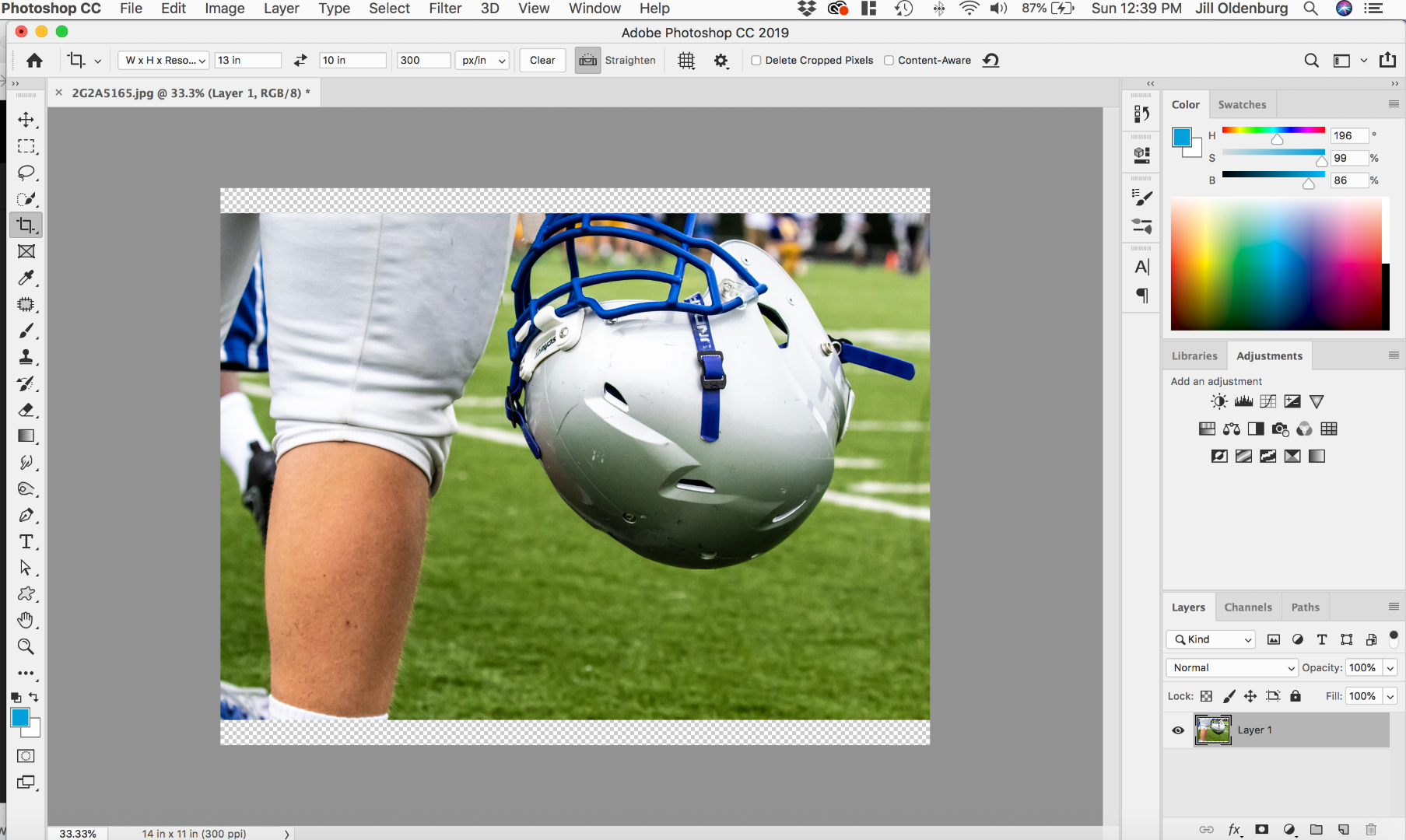
 1 Correct answer
1 Correct answer
Use Crop tool to crop the image and check Delete Cropped Pixels in the Options bar.

Explore related tutorials & articles
Copy link to clipboard
Copied
jillo10791090 wrote
size the canvas size to 14x11 inches and the image size to 13x10 inches so I can make a border.
Don't overcomplicate this ![]()
First set Image Size to 13 x 10.
Then set Canvas Size to 14 x 11. This extends to a half inch border all around.
Don't check "resample image" unless you're absolutely sure you need it! This will invent extra pixels, but add no detail. Normally there's no reason to do that - if the effective resolution drops a bit below 300 ppi, that's not normally a problem. People assign far too much importance to that 300 number. It's just a theoretical upper limit, not some absolute threshold.
Copy link to clipboard
Copied
Thank you but, if I uncheck Resample, it makes me do a 15x10 size. I don't see how to select exactly 13x10 Image size w/out resample checked. And, when I do select 13x10 w/out resample it distorts the image. 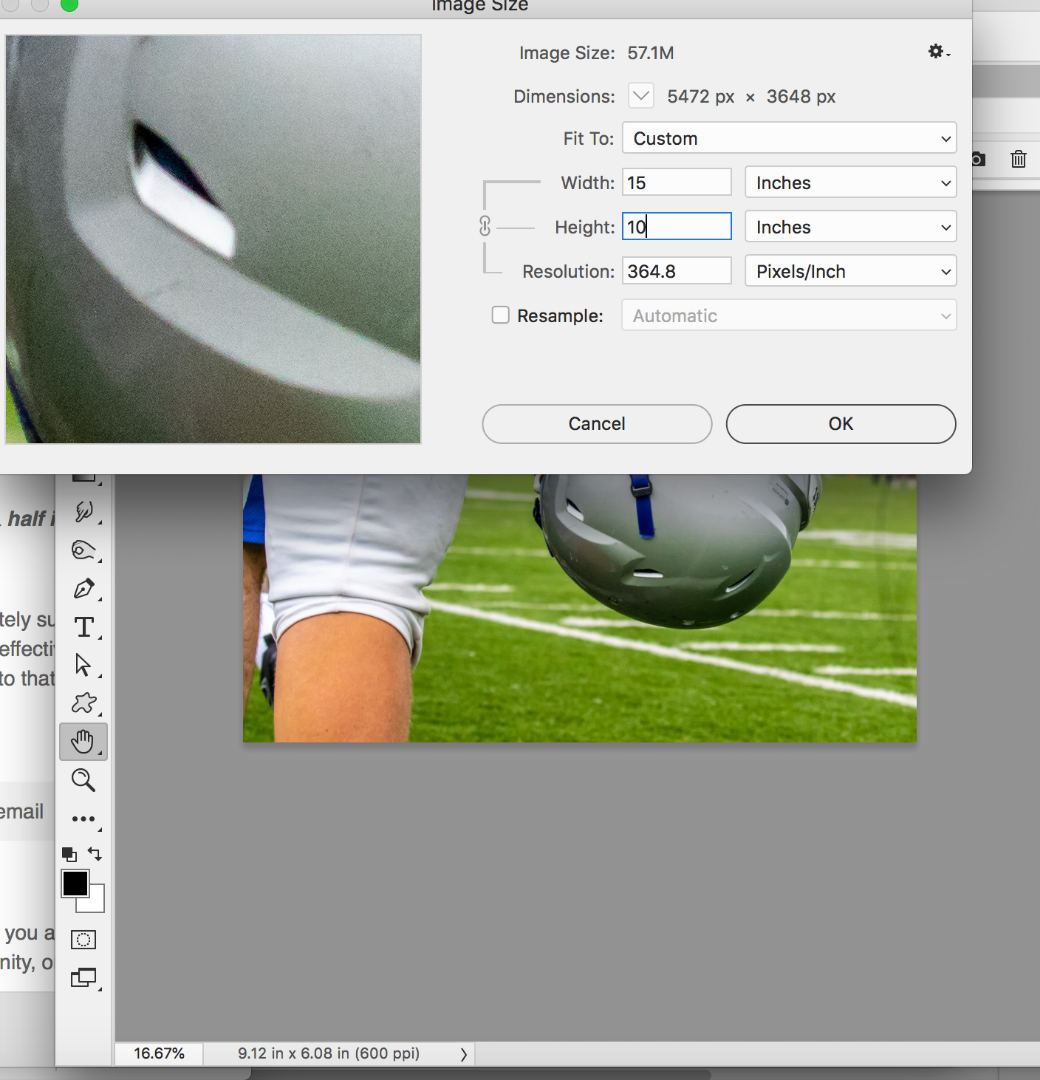
Copy link to clipboard
Copied
Use Crop tool to crop the image and check Delete Cropped Pixels in the Options bar.

Copy link to clipboard
Copied
The "Relative" checkbox in Canvas Size makes things easy. Just enter the border size and you are done.
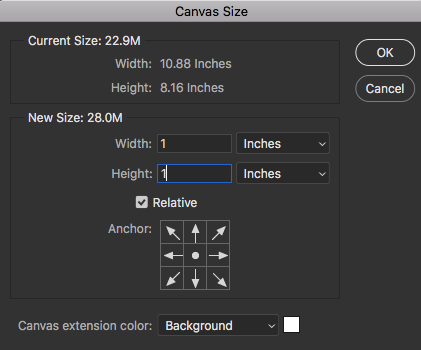
Result:

Copy link to clipboard
Copied
Thank you, after I resized the image (no resample) and cropped with delete pixels and added a relative border, this is perfect!
Copy link to clipboard
Copied
Welcome to this friendly forum (and to Photoshop!) and do feel able to post questions frequently.
Note there are useful free tutorials in the Creative Cloud app (see screen shot).
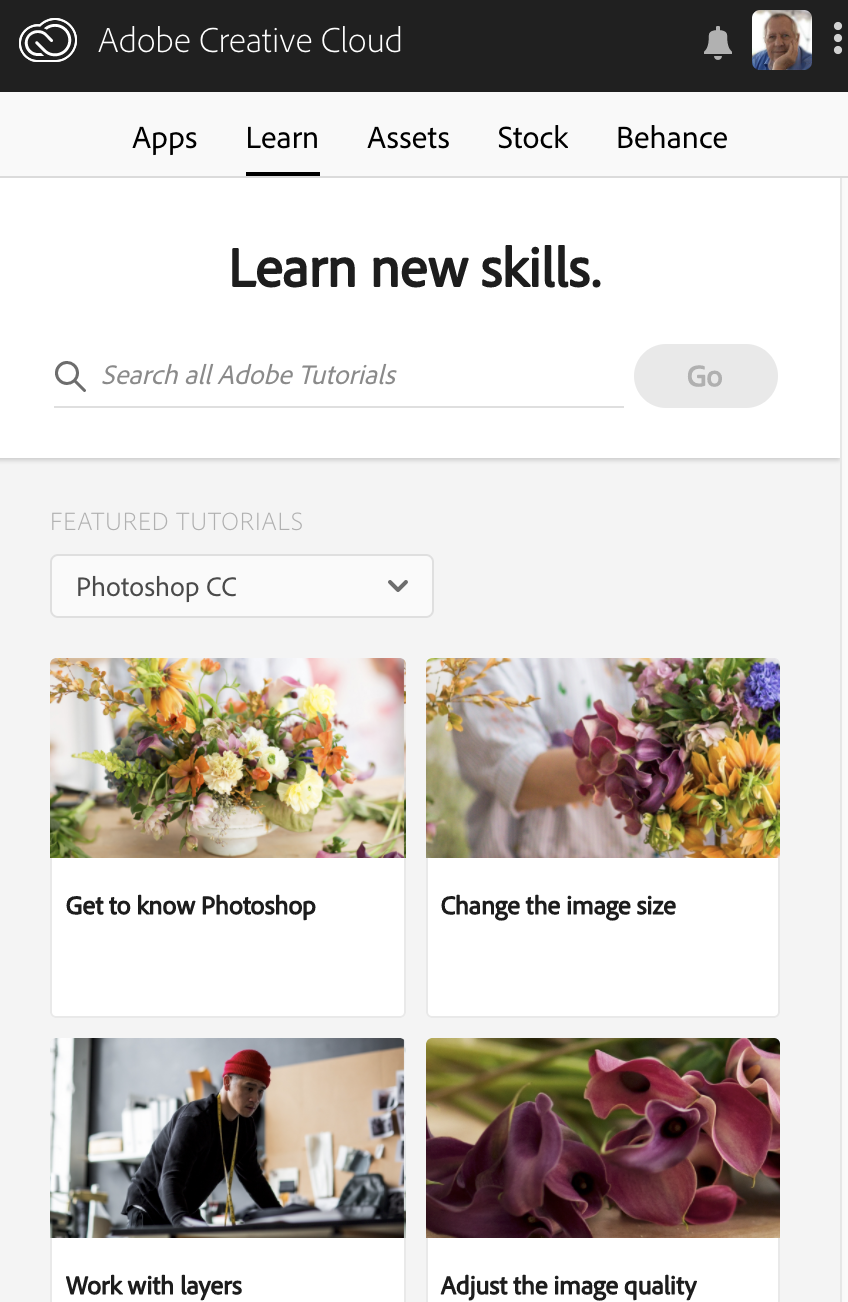
Copy link to clipboard
Copied
There are different image file formats some support layers other do not. A document Canvass size is the maximum number of pixels the will be printed for the image. Some Image file formats support transparency so some pixels nay be empty. Try to think of Image size as the number of pixels the are in a document canvas. Pixels have no size till you set a print resolution the size you will print the image with.
So you can print a 8MP image a small print size and you can have 8mp a large print size. Pixels have quality if your camera is out of focus your 8mp pixels have out of focus quality. The best Pixels you have for you images are the Pixels you got from you camera even your out or focus pixels were captured bay optics and a sensor and firmware. You can interpolate the image you get from you camera increas or decrease the number of pixels you have for your image. In all cases if you interpolate you image you lose some image quality. You either have to discard details you have for you image or create details you do not have for your image.
About layers only the background has to be camvas size. It a special botton layer that does not support tranaparency. All other layers can be any size. Layer pixels need not be over the canvas. The documents canvas size though will act like a clipping mask when you view and print your image.
Find more inspiration, events, and resources on the new Adobe Community
Explore Now

