Cave Painting
Copy link to clipboard
Copied
I am trying to turn this image into some sort of cave painting.

Explore related tutorials & articles
Copy link to clipboard
Copied
Hi Amyb,
Could you please have a look at these articles and see if you find them helpful:
Photoshop Guide - The Making Of Cave Paintings - Pxleyes.com
Completely Free Tutorials: Photoshop Cave Painting
Regards,
Sahil
Copy link to clipboard
Copied
Thank you for your reply.
I had seen your 2 suggestions before and tried each of them
The first suggestion by Pxleyes.com is very vague and do not include steps
to take with Photoshop.
The second suggestion by Completely Free Tutorials I tried and was hardly
any more successful. When I created a new document it would not let me
select Clouds and therefore could not go any further. I do not know what
version of Photoshop Brianna is using but mine, Photoshop CC/Photoshop CC
(2017), would not progress after the setup of the new document. I could do
some of the other functions like pick colors but it certainly did not comet
anything like hers.
Isn't there some other way or an app or plug-in that I could use?
On Thu, Jun 7, 2018 at 12:13 PM, Sahil.Chawla <forums_noreply@adobe.com>
Copy link to clipboard
Copied
When I think of cave paintings, I'm thinking of something not as detailed; more form than anything. Is that what you want?
If you need a surface, you'd use something rocky like a boulder's surface. My suggestion, if you can, would be to go somewhere and take a picture of a boulder or large rock, then use that (with some filtering if you need added effect) as the base. From there, it's a matter of the right brush settings and blend modes and using the picture of the (really cute) cats as a basis for "painting" on the rock. Really quick example:
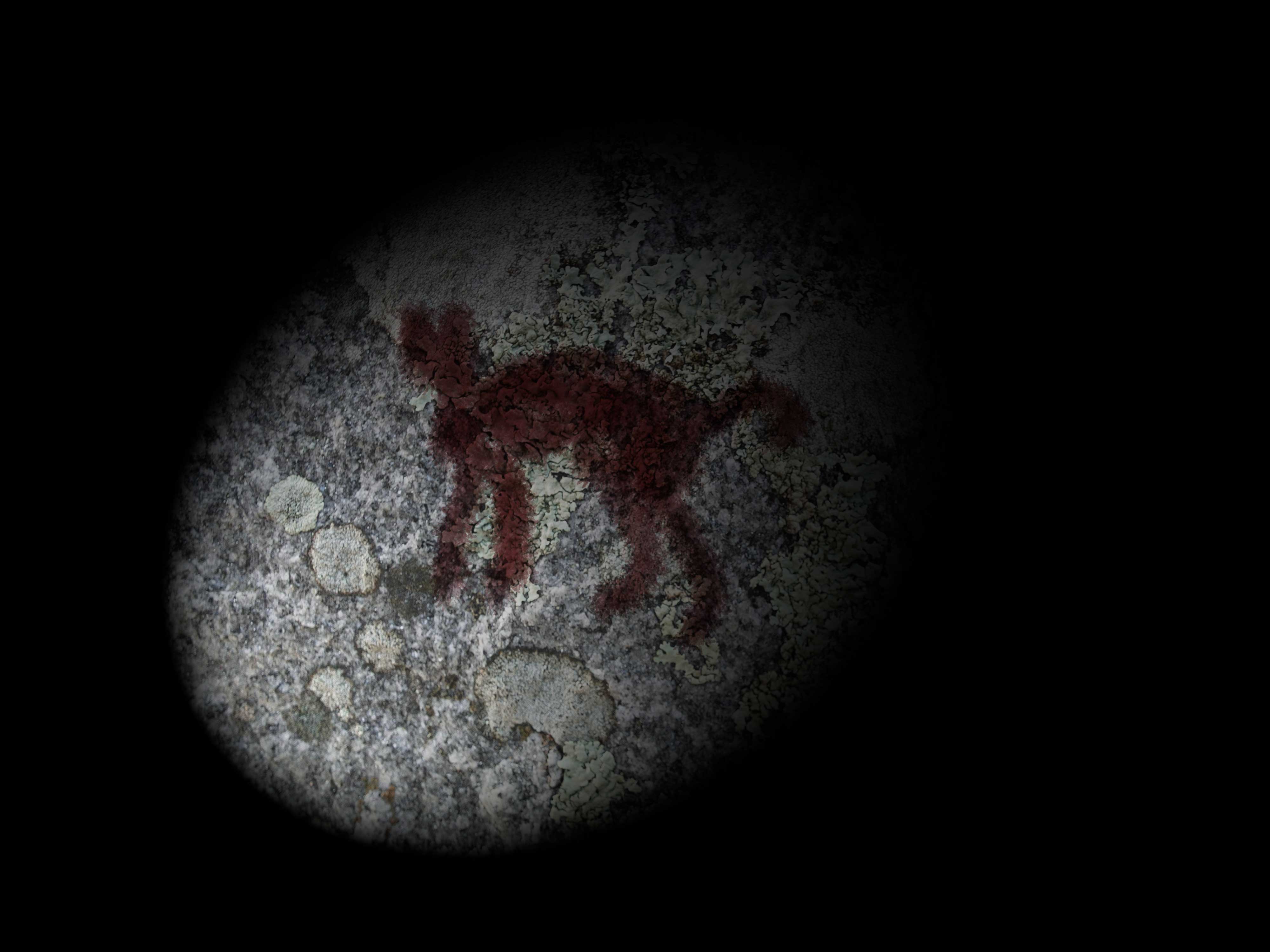
(Yeah, I know. It kinda looks like a monkey. I'm not trying to win any awards here.) ![]()
Copy link to clipboard
Copied
That's cool, what you did. I'm working with photographs though so I don't
know how to blend or put the images on a rock. But what you did is the
kind of effect I'm looking for.
Copy link to clipboard
Copied
Real quick:
The "cave wall" is on the bottom-most layer. The cat was used as reference on the layer above set to about 60% opacity for reference. A new layer is at the top, where I roughly outlined the cat (via the Brush Tool; KYLE Ultimate Pencil Hard was used as the brush) using the reference image. I toggled the visibility of the cat reference image, then I blended the paint layer using the Multiply blend mode.
From there, I flattened the image and added a spotlight via Filter > Render > Lighting Effects on the menu bar. (Remember that this effect works on 8-bit color images; it doesn't work on 16-bit color.)
Copy link to clipboard
Copied
That's really great but how does this help me? I have 2 photographic
images that need to be put on a cave wall. I have this tutorial I really
like
completelyfreetutorials.blogspot.com/2012/09/photoshop-cave-painting.html
but cannot figure out what version of photoshop she used. Mine, Photoshop
CC, 2017, 2018 doesn't work. It gets stuck on the second step where it
says, Filter, Render, and select Clouds. My version just won't do that.
Any ideas?
On Mon, Jun 11, 2018 at 12:30 PM, Warunicorn <forums_noreply@adobe.com>
Copy link to clipboard
Copied
Weird. What happens when you use the Clouds filter? Error message? A layer should be targeted in your document before executing the command.
Personally, I would use a real surface of some sort. (Almost anything can mimic what would be a "cave wall"; it just needs to be made of stone of some sort. My example was a picture of the side of an old rock I personally took in a local park.) All that tutorial is doing is creating an artificial surface (at least the first part).
Copy link to clipboard
Copied
Photoshop just won't proceed with the function. When I click on Filters,
Clouds isn't highlighted to use. I can try it again. I don't know what
you mean by "a layer should be targeted", of course I used a new layer;
what kind of layer should I set up?
I looked up caves in Maine but they're all at least 2 hours from where I
live and I certainly don't want to use a stock photo, even if its free. I
did message that girl who created the free tutorial to ask what version she
had used, I'm just waiting for her to get back to me.
On Mon, Jun 11, 2018 at 12:46 PM, Warunicorn <forums_noreply@adobe.com>
Copy link to clipboard
Copied
Make sure the document is in 8-bit mode. (Image > Mode > 8 bits/Channel on the menu bar.)
Find more inspiration, events, and resources on the new Adobe Community
Explore Now