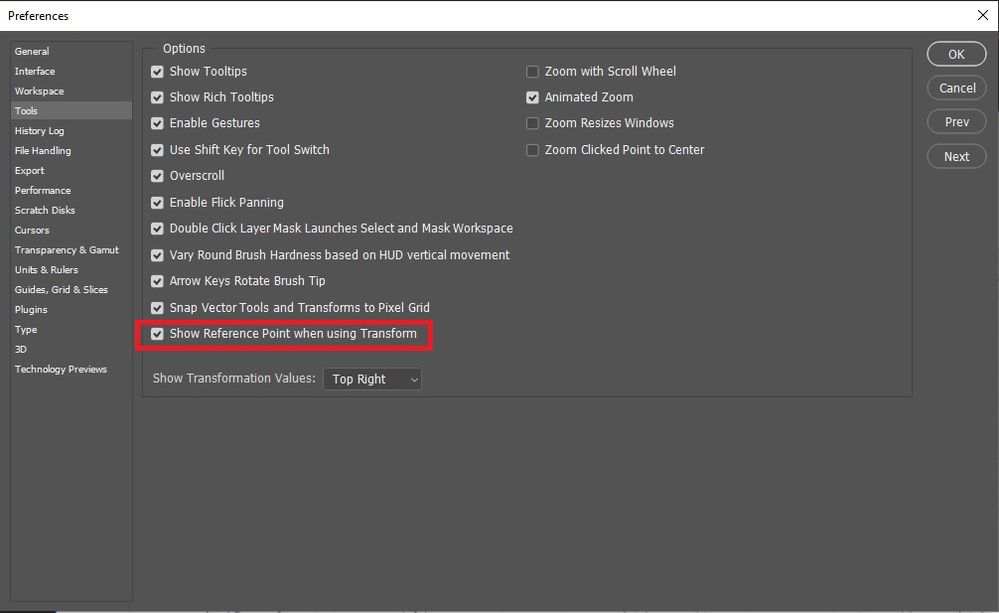Copy link to clipboard
Copied
When I select transform, I no longer have a centerpoint to move and rotate the layer.
 1 Correct answer
1 Correct answer

Explore related tutorials & articles
Copy link to clipboard
Copied

Copy link to clipboard
Copied
Thank you for pointing out your own found solution to this! Very helpful.
The answer is of course to Turn it back on by checking the reference point box in the top ribbon as seen in your image. I have no idea why this was turned off by default in the recent version update. Just one more thing we've had to look up a solution/reason for a change.
Copy link to clipboard
Copied
Note: one needs to begin a transformation of the object (rotate or size) for the "toggle" box to appear.
Copy link to clipboard
Copied
I have the latest version of CC and even when I turn 'on' the reference point (thanks for pointing out that obscure icon - why would they turn it off??) the reference point which used to be a circle shape with a dot in the center does NOT appear like it used to.....
I used to be able to drag that point wherever I wanted the axis of rotation to be.... now, I got nuthin !
Any suggestions?? Thanks much.
Copy link to clipboard
Copied
It's doing the same for me. The fix they show isn't visible now in any workspace setting.
Copy link to clipboard
Copied
Can Not toggle reference point. that option is now dimmed and there is no center reference point
Copy link to clipboard
Copied
Same here. It's greyed out so I can't toggle it back on. C'mon, Adobe!!!
I really miss the days when you guys would make less updates & work out most of the kinks before forcing them on us. You mess with our workflow on an almost weekly basis!
Copy link to clipboard
Copied
First click the image to be rotated < This brings up the proper menu. If 'toggle reference point' is greyed it needs to be activated. Next to 'toggle refence point' there is a check-box. It may appear to be be greyed out but it should be clickable. It must be selected then the 'toggle refence point' becomes active and can be set accordingly: top/center/bottom/let/right
Copy link to clipboard
Copied
click >edit>references>tools..>and click show reference point when using transform
Copy link to clipboard
Copied
Topman... all the other fools forgot that part.. props..
Copy link to clipboard
Copied
As one can change that setting in the Options Bar why go to the Preferences?
Copy link to clipboard
Copied
@jadedsoul15 wrote:
Topman... all the other fools forgot that part.. props..
Please cut back on the insolence and read the Forum guidelines.
Find more inspiration, events, and resources on the new Adobe Community
Explore Now