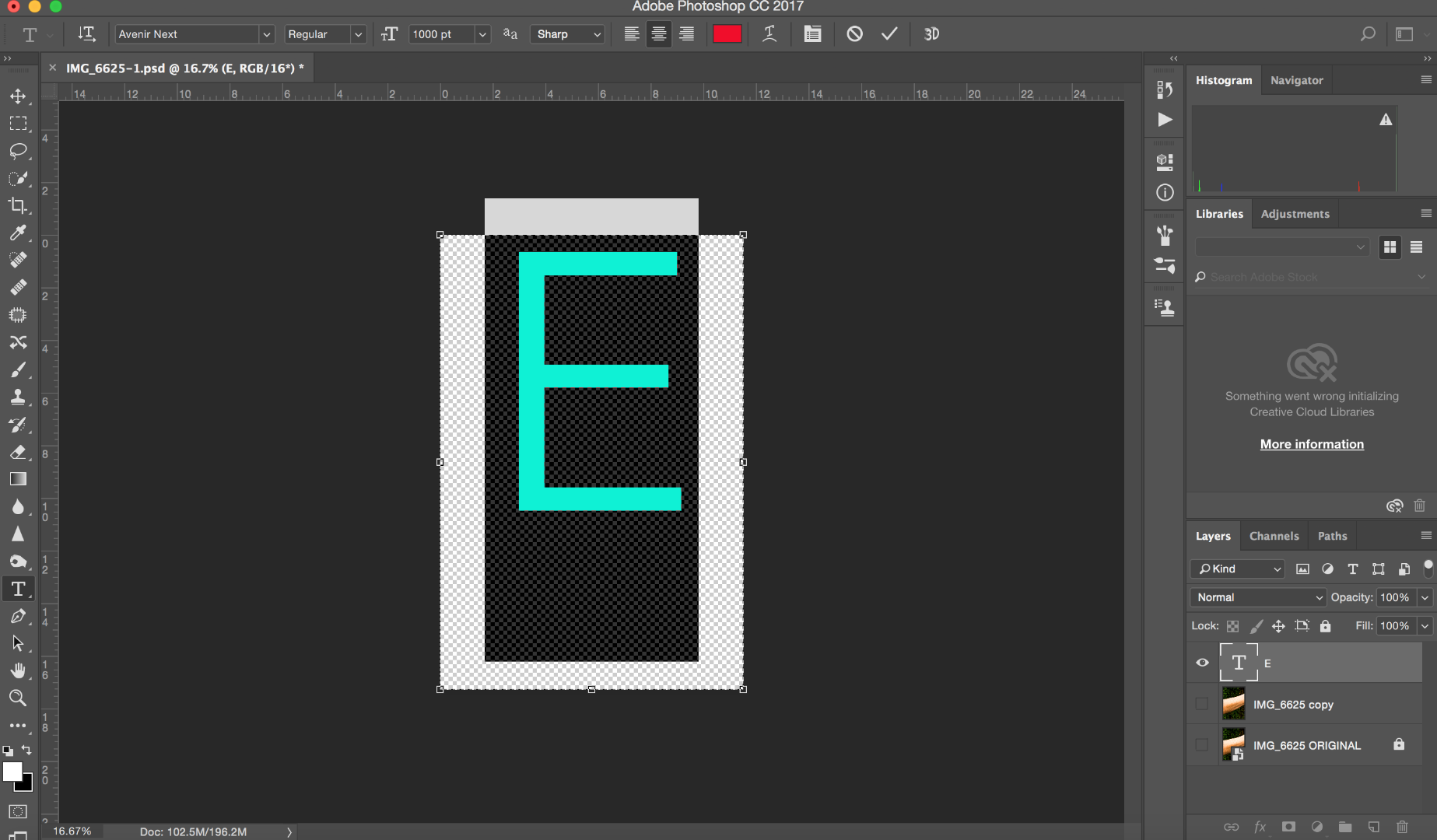Copy link to clipboard
Copied
Hi
How do I centre text over an image in Photoshop? Bascially I have an image, and I want to place a big capital letter in the center of the image so the spacing is all balanced.
How do I do this?
 1 Correct answer
1 Correct answer
A text layer is a layer. Do a select all and use menu Layer>Align layer to selection>Center vertical and menu Layer>Align layer to selection>Center horizontal toe align the text layer centered over the canvas or centered over any selection you make.
Using Align to selection you can align thing to nine coordinates like a tick tack toe board.
Explore related tutorials & articles
Copy link to clipboard
Copied
A text layer is a layer. Do a select all and use menu Layer>Align layer to selection>Center vertical and menu Layer>Align layer to selection>Center horizontal toe align the text layer centered over the canvas or centered over any selection you make.
Using Align to selection you can align thing to nine coordinates like a tick tack toe board.
Copy link to clipboard
Copied
With a single layer you need to sellect the entire image (Ctrl A). Then select the move tool and click on the relevent icons. A capital letter will centre vertically, but lower case letters can complicate things with decenders etc.
What I have done below is drag out some guides which snapped to the centre of the page, and dragged out the grid zero to the guide intersection, so we can see where the capital H has ended up after centering

Copy link to clipboard
Copied
Yes that is Photoshop other UI interface to align layers to selection. Those ICON you can align layers to 9 locations. You can align to any selection and you can align more that a single layer. Here I target three layes and show aligning them to different selections.
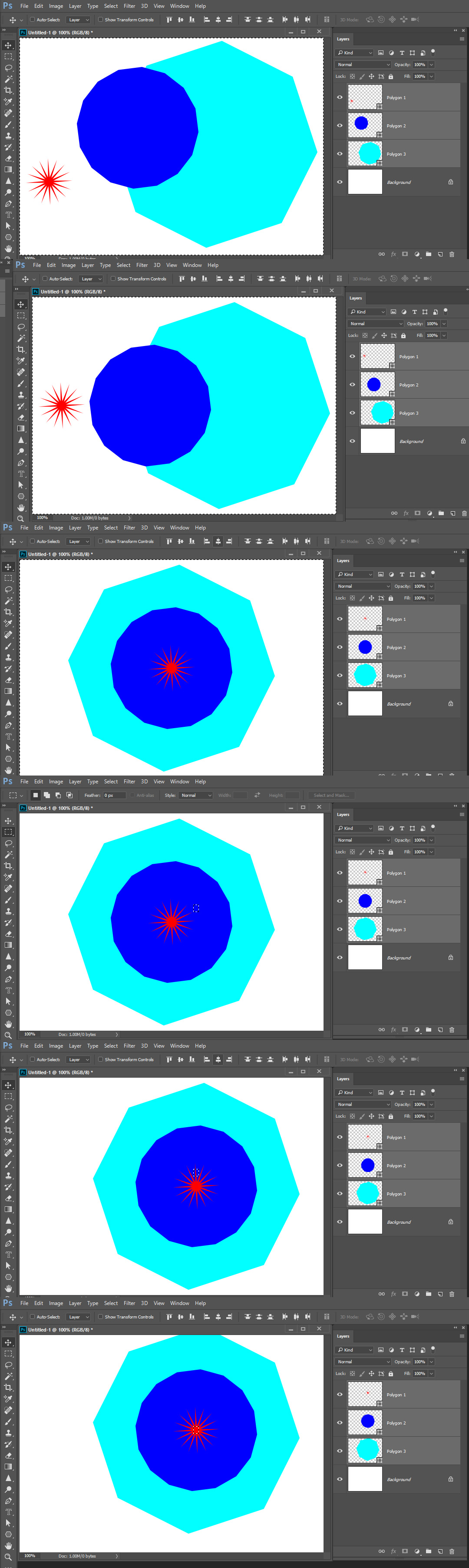


Selections are very useful. Alpha channels, layer mask are selections. Here Alpha channels were used as selections to aling image resize image position image and mask images and align added filename text layers. It took a few clicks.
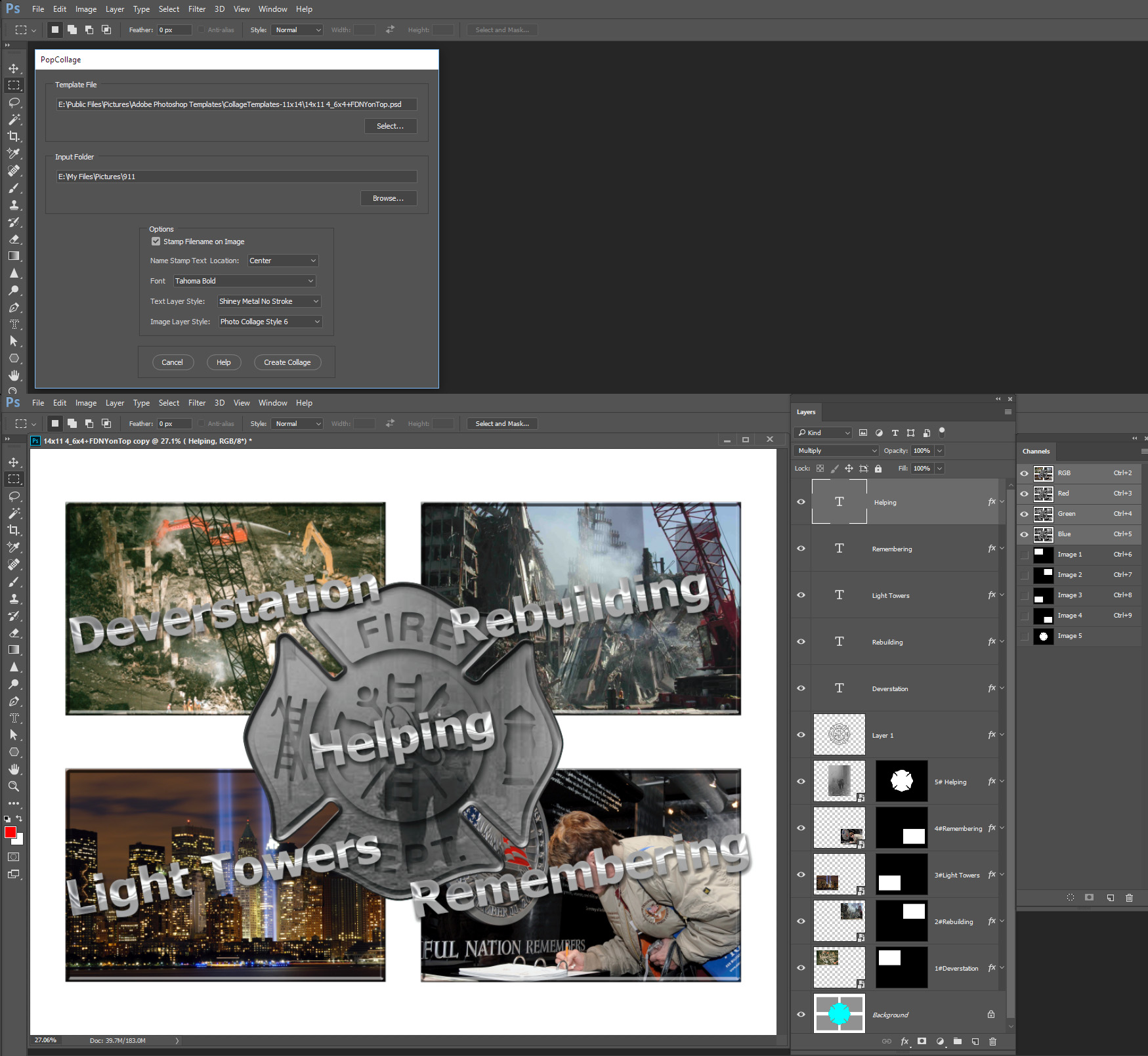
Copy link to clipboard
Copied
Trevor,
Could you walk me through step by step on how to add a new text layer. Mine won't centre properly. I think I need to go back a few steps. My text box doesn't seem to be aligning with my image. I clicked CMD+A (select all) then hit the centre buttons you highlighted, but it's not working.
See screen shot below:
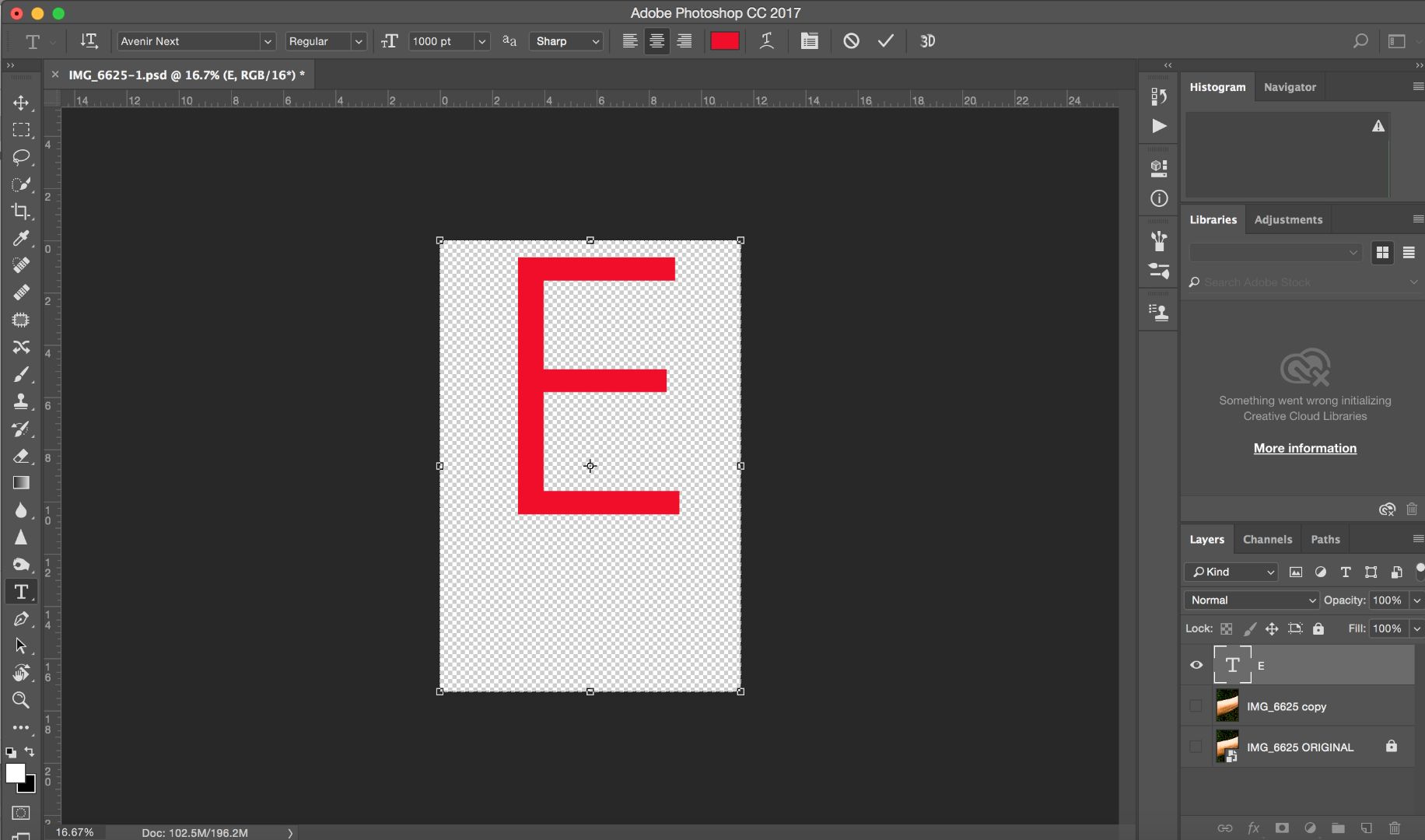
Copy link to clipboard
Copied
Here is another screen shot. The E is not in the centre of the page when I highlight the text. I think you may have to walk me through step by step.
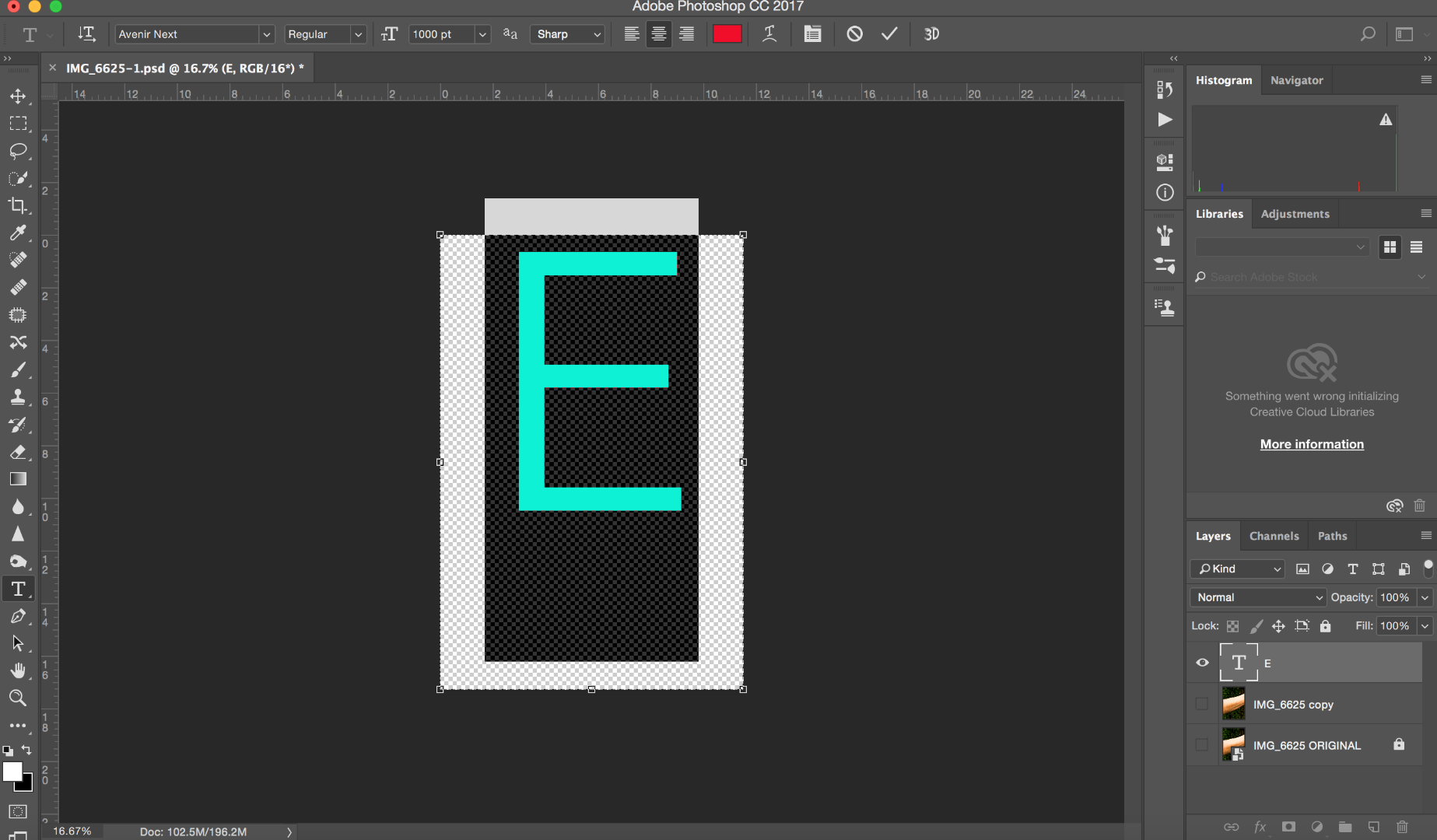
Copy link to clipboard
Copied
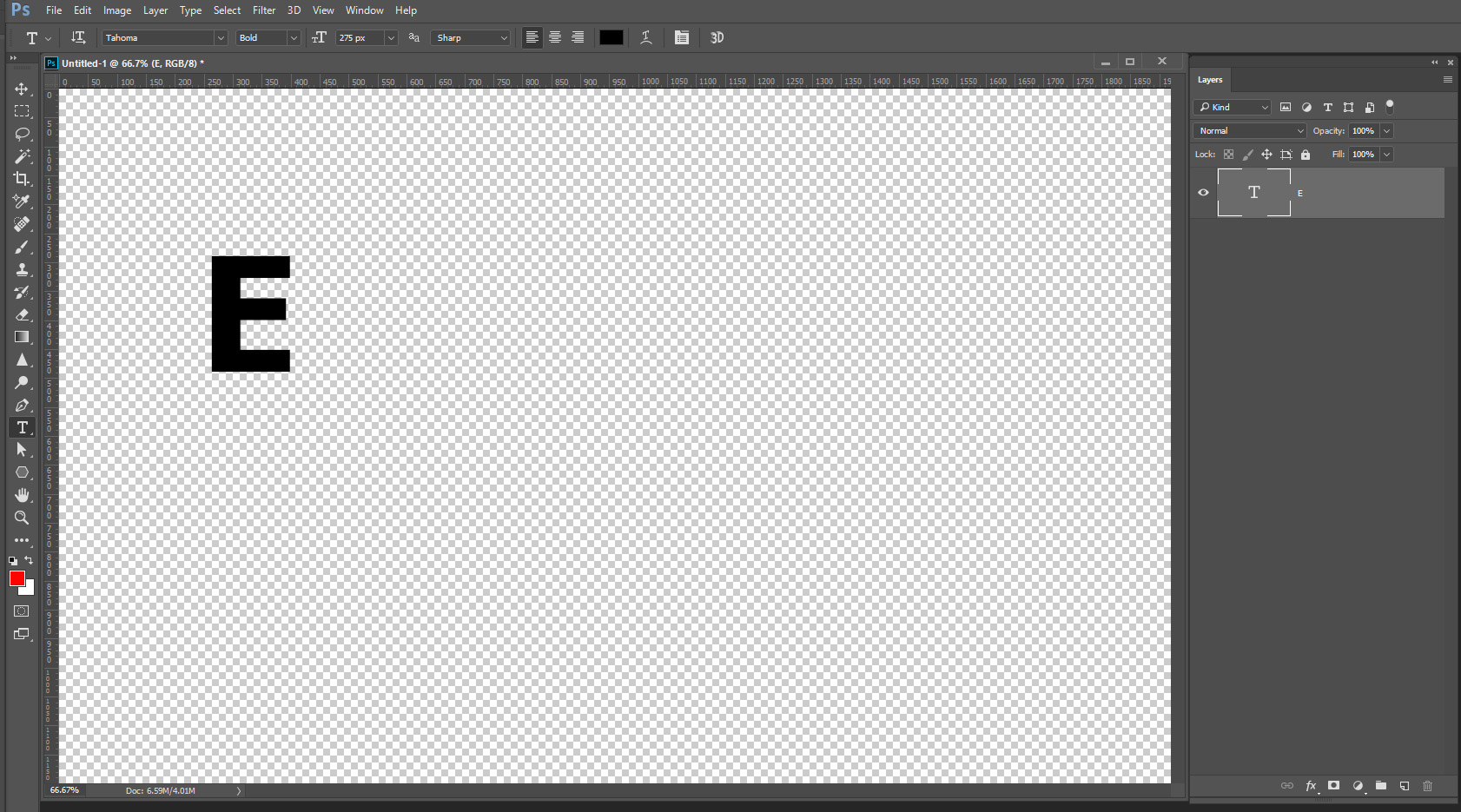
Ctrl+A Select all
V switch to the move tool
Click Center Horizontal Center Icon and Vertical center icon.
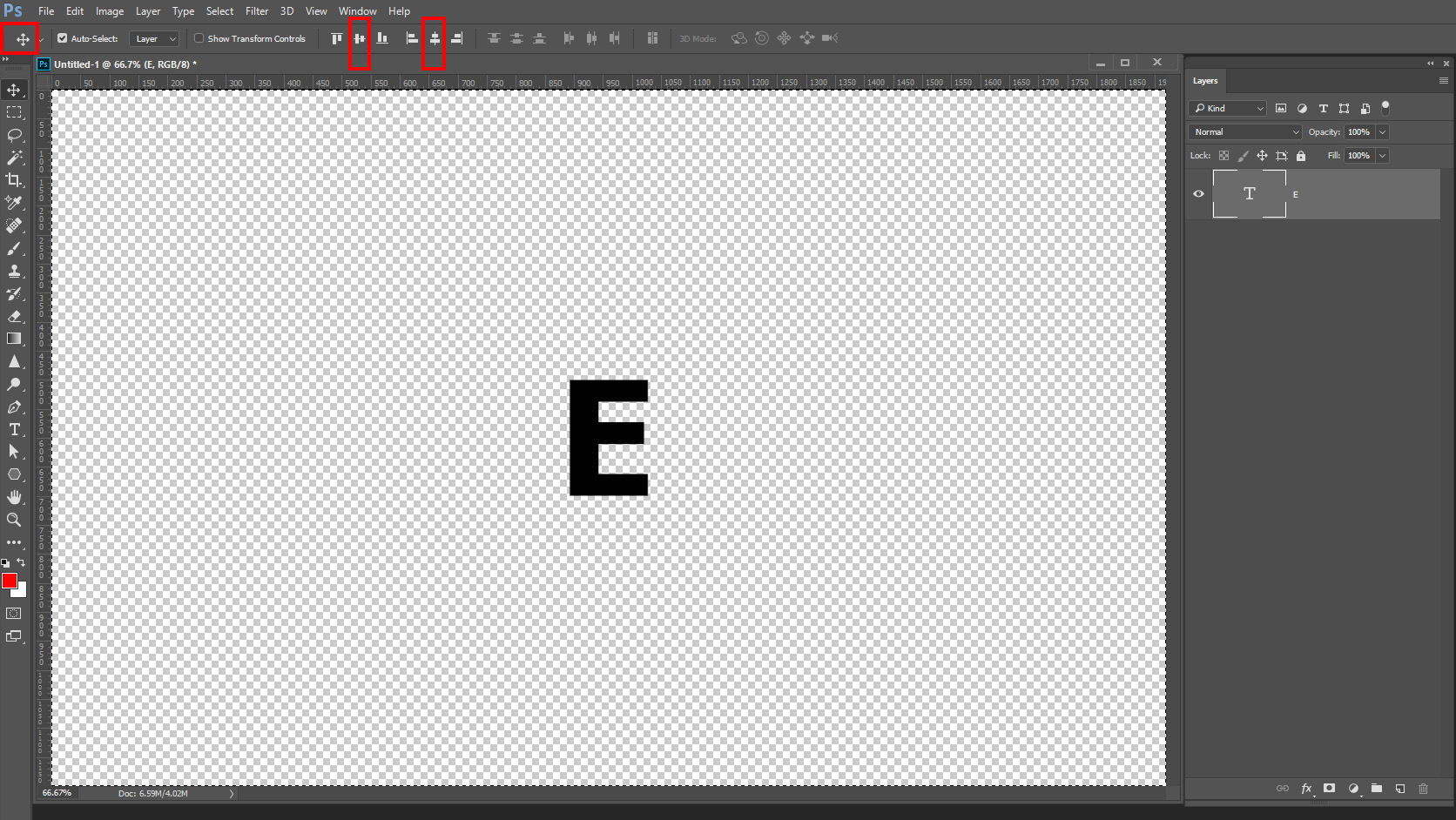
Copy link to clipboard
Copied
jozo10 wrote
Here is another screen shot. The E is not in the centre of the page when I highlight the text. I think you may have to walk me through step by step.
You are looking at the space that would ocupied by a decender, as would be the case with a lower case 'y', but with just the capital letter E, Photoshop ignore the desender when it comes to centering.

The full white area below shows the canvas size, and the grey is the highlighted area when selecting the capital E.

At the moment, none of the aligh tools are available (they are greyed out) because with just the single text layer selected, Photoshop does not have a reference to move the letter to.

So we need to give it that reference by selecting the entire canvas with Cmd a. Now you can see the marching ants, and the single layer alignment tools have become available.
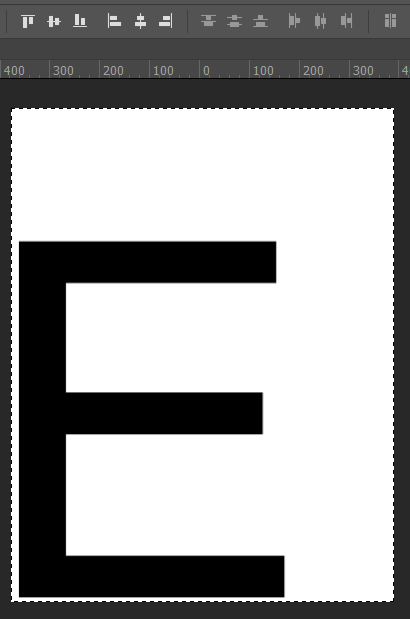
...and clicking on the centre verticle and centre horizontal tools places the E centre of the image.

Selecting the Type layer still shows the space that would have been taken by a desender, but that is not relevant.

Is that clear?
Copy link to clipboard
Copied
Alignment is relative to the layers bounds the layer actual pixels rectangular bounds. Not relative to where text may be. The actual pixels rendered for the layer actual text.
Here a script set guide lines on the layer bounds and across its horizontal and verticals centers and spells out its location relative to the canvas and notes the width and height of the layer bounds.
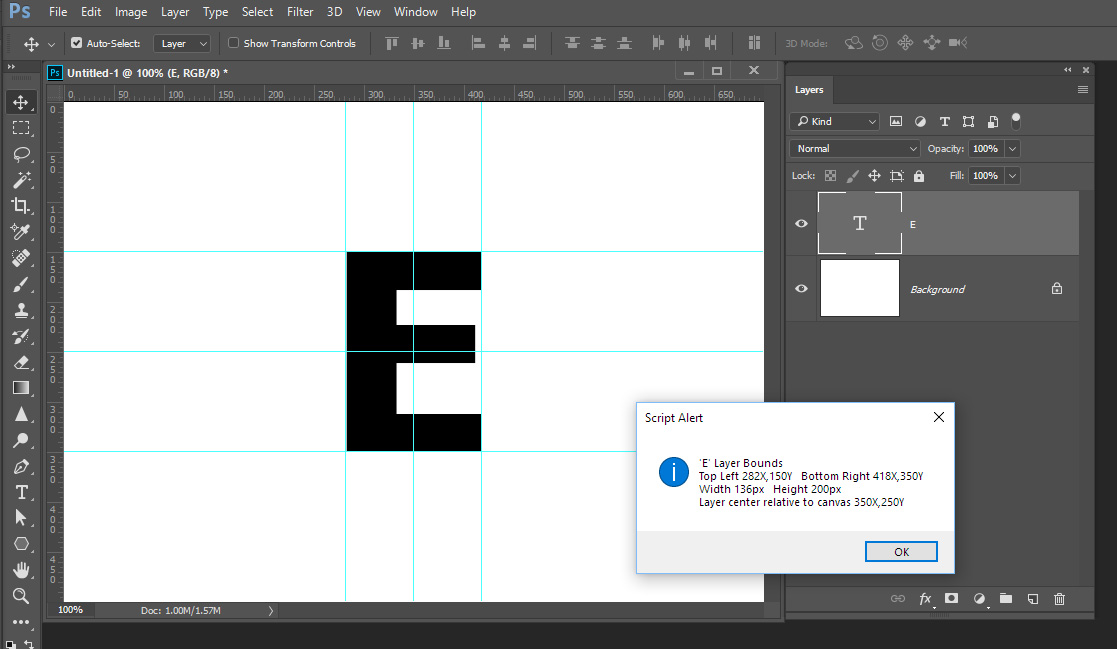
Find more inspiration, events, and resources on the new Adobe Community
Explore Now