- Home
- Photoshop ecosystem
- Discussions
- Re: Change font size of selected text to a specifi...
- Re: Change font size of selected text to a specifi...
Copy link to clipboard
Copied
Having used MSOffice apps for years, I've become acustomed to the SHIFT+CTRL+P shortcut, which allowed me to change the font size of selected text to a specific number in just a few keystrokes. No mouse requires.
Is there a similar technique in Photoshop? I know about SHIFT+CTRL+> and SHIFT+CTRL+< and the CTRL+ALT+SHIFT variants (Windows). I often find it is quicker for me to click in the font size box and enter a number manually, especially if I have plans to resize another selection. If there isn't a keyboard shortcut for what I'm trying to do I'd be happy to hear any tips/suggestions on how to efficiently resize text — usually I am creating a graphic with some words on it and I keep moving them around and resizing things until it looks acceptable.
Thanks for any help.
 1 Correct answer
1 Correct answer
Other Pallets have shortcuts I se no reason you could not add shortcuts for other palette windows.
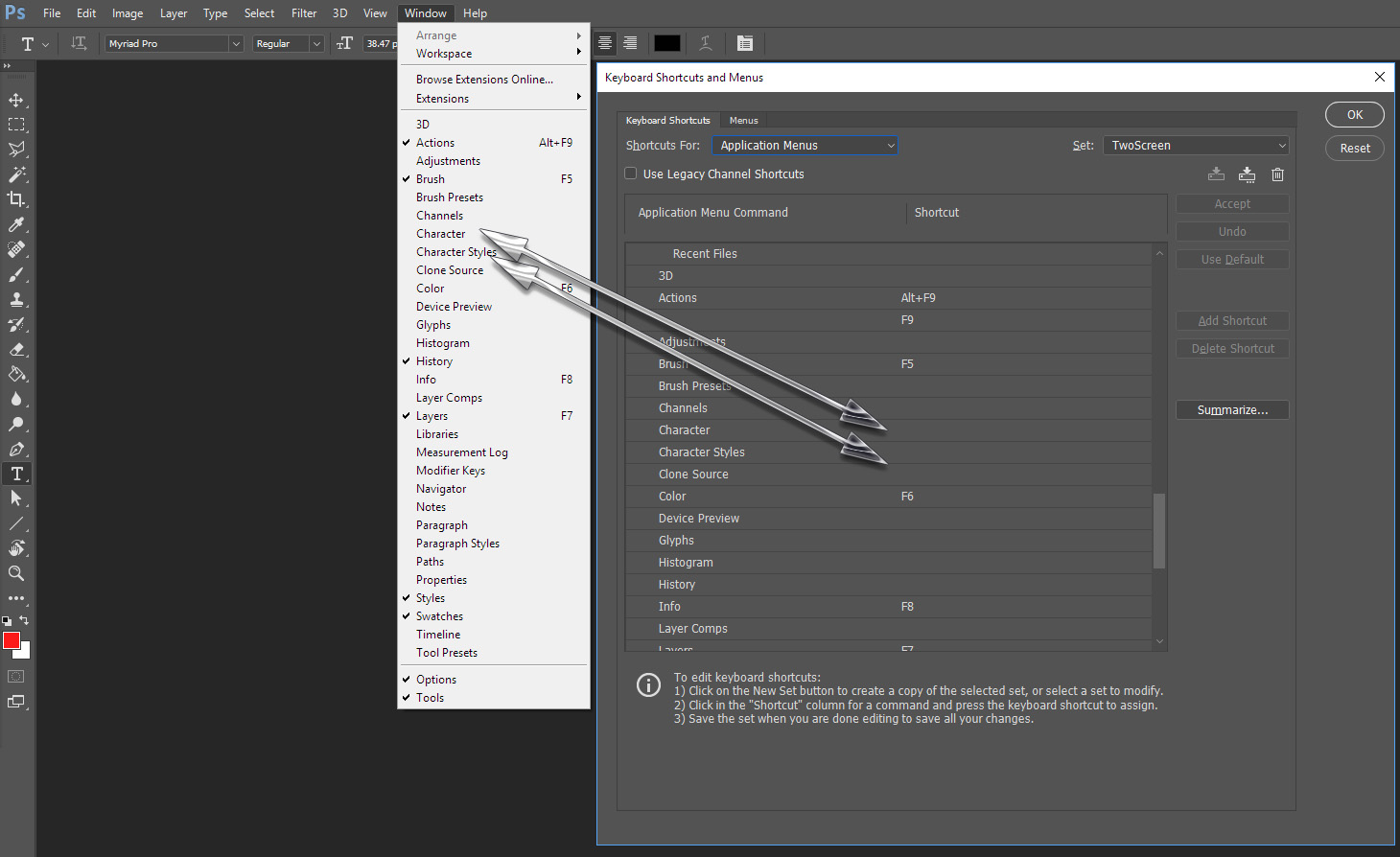
Explore related tutorials & articles
Copy link to clipboard
Copied
Ctrl+T will open the free transform bounding dialog box. You can move the text layer with using the arrow keys but to change the size you need to drag the control. You can constrain the transform using the shift and alt keys. If you do not transform in a constrained manner you can distort the text.
You can instead double coick on the text layer layer content icon in the layer palette to put you in text edit mode where you can change the text, font and font size.
Copy link to clipboard
Copied
Thanks. If this is the best option then I guess I'll deal. It just happens to be the most time-consuming part of my novice Photoshopping.
When I edit text I usually press 'T' to select the text tool and then click in the text box. Sometimes I inadvertently create a new text box or select the wrong one but the majority of the time it saves me from having to look at the layer list.
Copy link to clipboard
Copied
You wrote "Selected text". The text tool is use for creating and editing text layers. It is not possible to select text that does not exist. Therefore for text that exists you select the text layer via the layers palette or auto select with the move tool. Once the text layer is selected you have two choices. Edit the Text Layer with the text tool or Transform the text layer. You edit the text with the text tool by double clicking the text layer layer's content instead of a single click. This select the text layer and the text tool in edit mode with all text selected. A single click is used to target the text layer and is followed by the Ctrl+T to transform the text layer.
Copy link to clipboard
Copied
I may not have been clear... "Once the text layer is selected you have two choices." I normally use the text tool to select the text layer when I want to edit it. I use the move tool to select it when I want to move it. Was just mentioning in case someone else reads, as it seems to be an alternate option to using layer palette or move tool. Doesn't really help solve my issue at all.
Is there a way to setup a shortcut to open to Charater window/palette? If I could do that, then maybe I could use the keyboard to move to the Font Size box? I'd also need a key to press to move between the fields... When I press TAB the cursor doesn't move to the next field. For instance, if my cursor is in Font Size and I want to move to Leading, is there a key that will jump to the next box, since Tab is used to turn full screen on & off?
Thanks for the prompt responses!
Copy link to clipboard
Copied
Other Pallets have shortcuts I se no reason you could not add shortcuts for other palette windows.
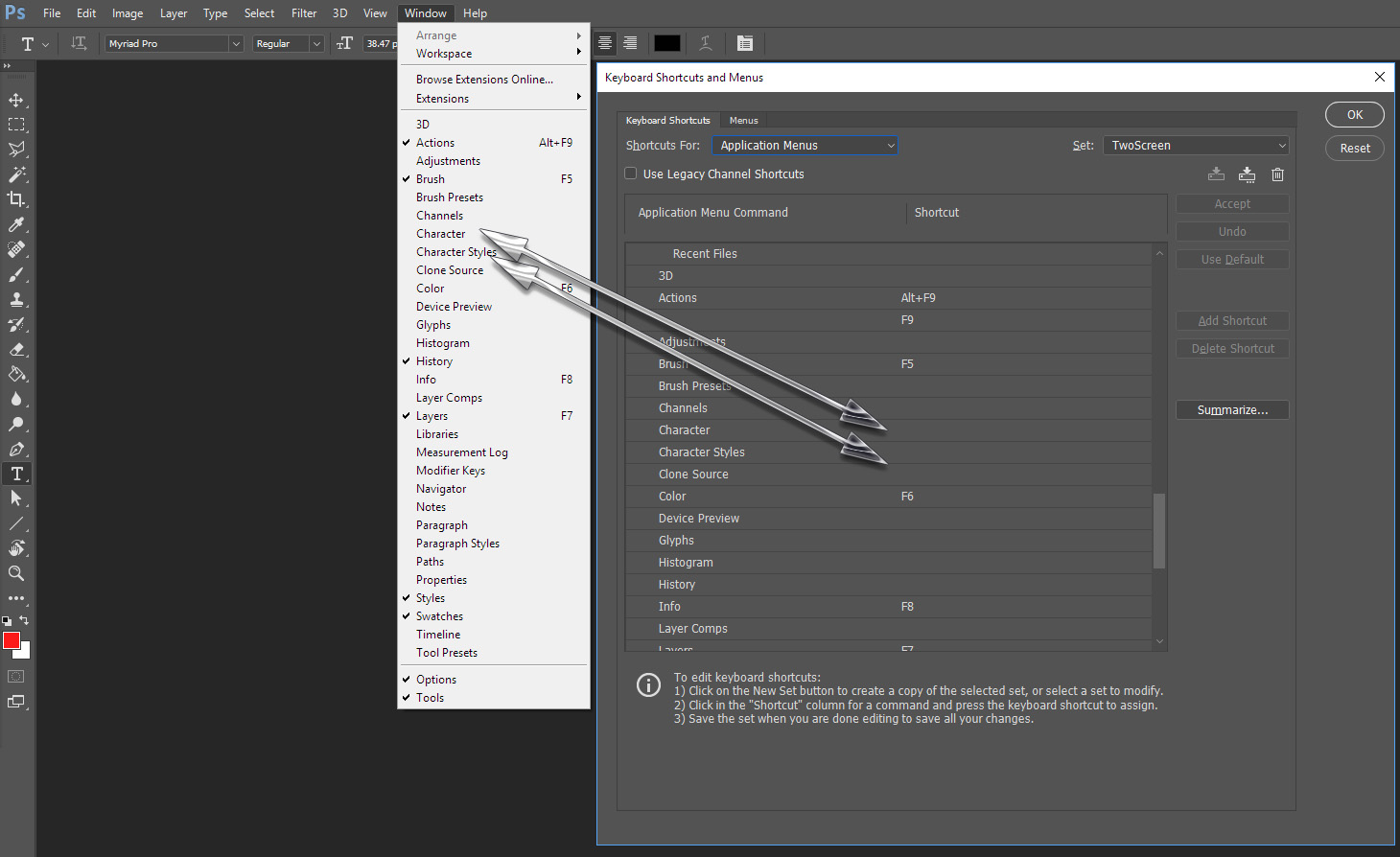
Copy link to clipboard
Copied
Thanks - the first time I used it my cursor was already in the font-size box after using but after I entered a value and pressed enter, any future time I pressed F1 it just showed/hid the pallet.
Copy link to clipboard
Copied
I would not expect the shortcut to do anthing else beside show|hide the paette.
Ctrl+T

Find more inspiration, events, and resources on the new Adobe Community
Explore Now