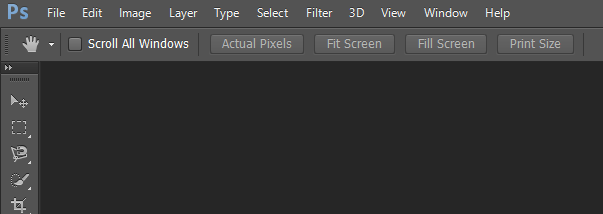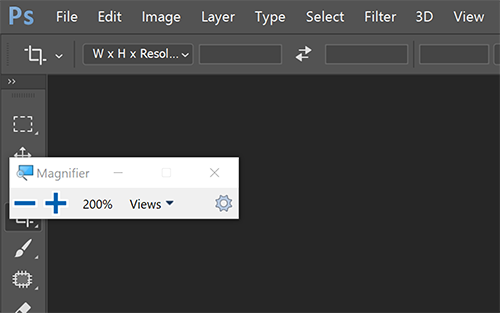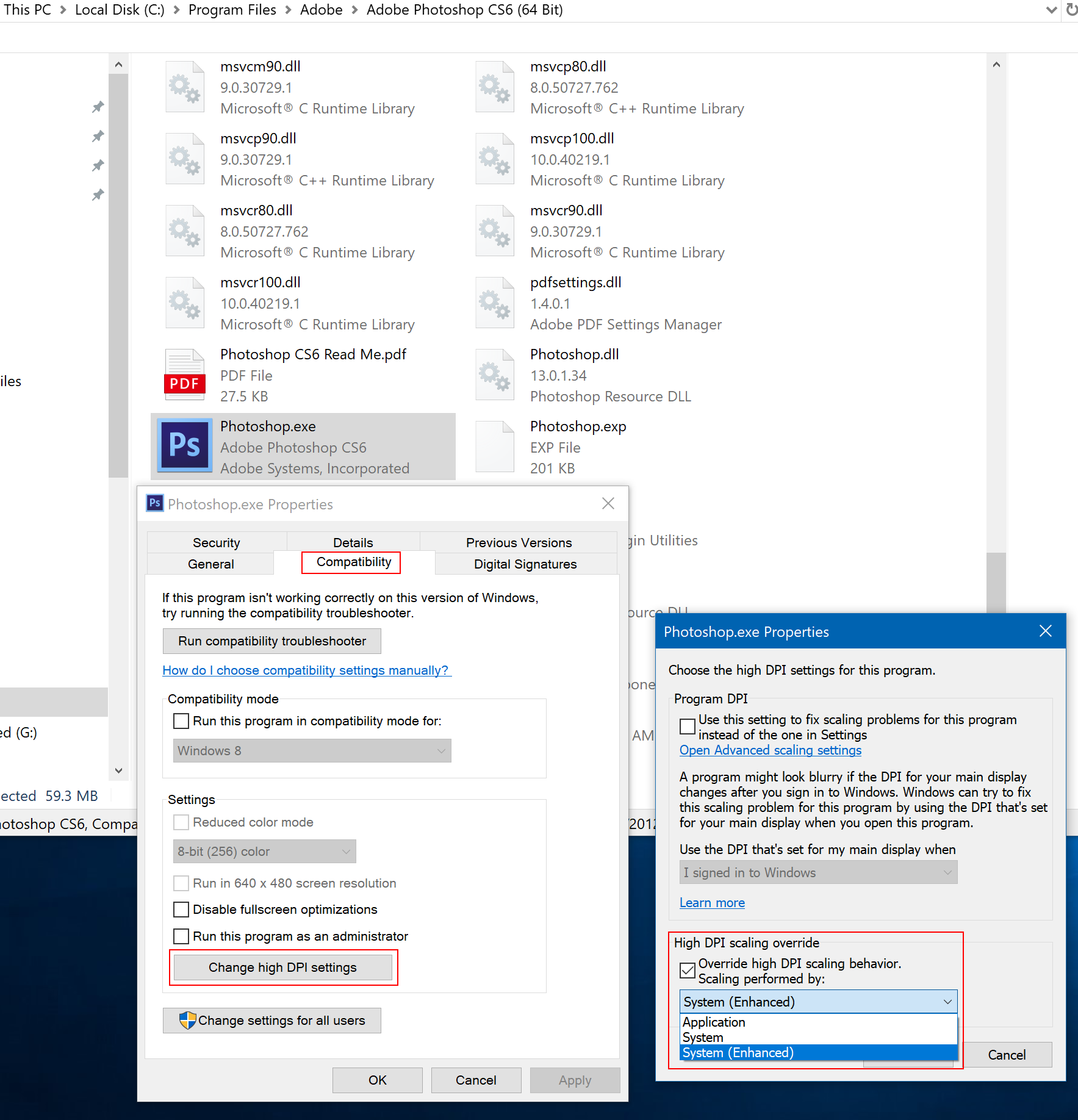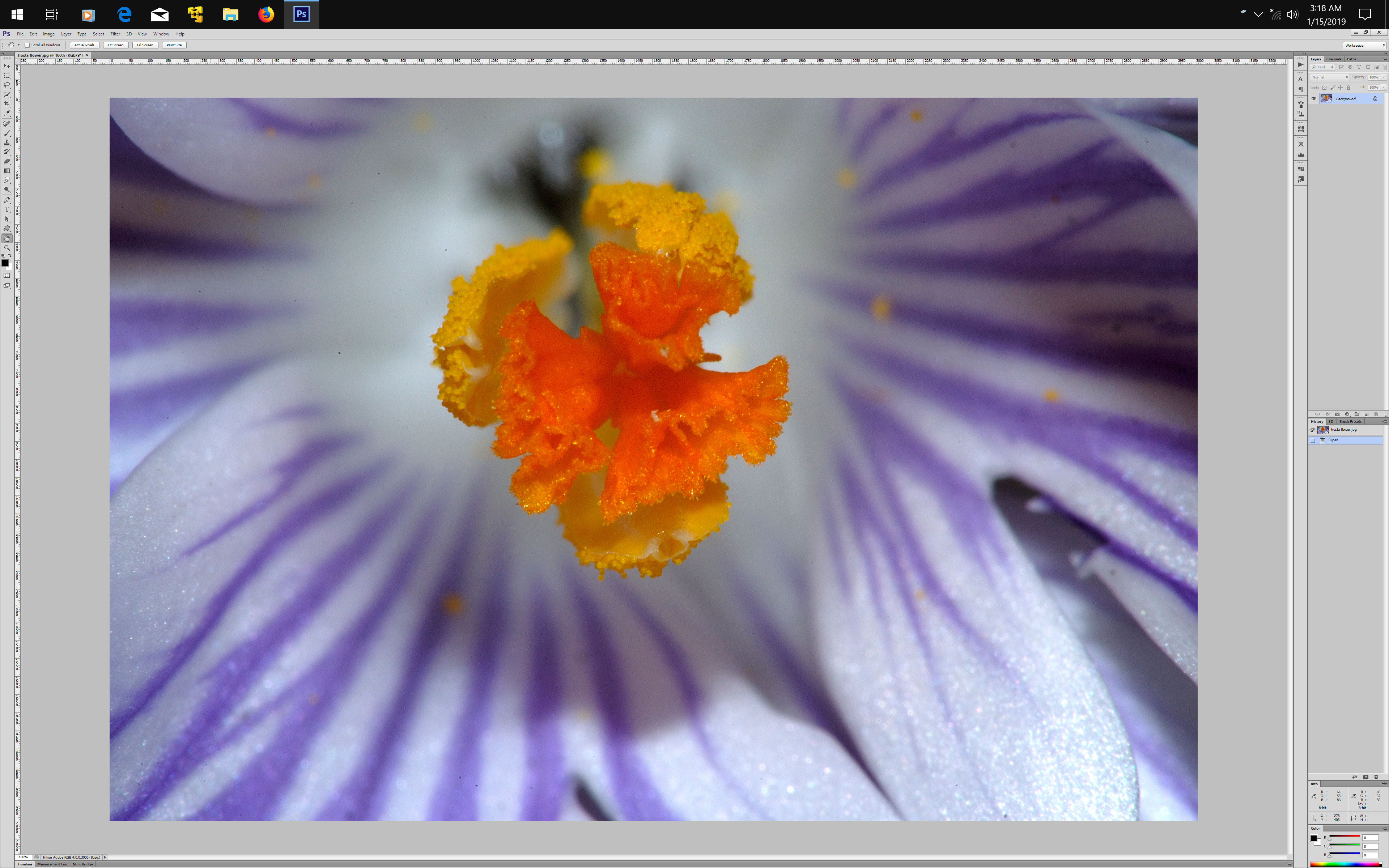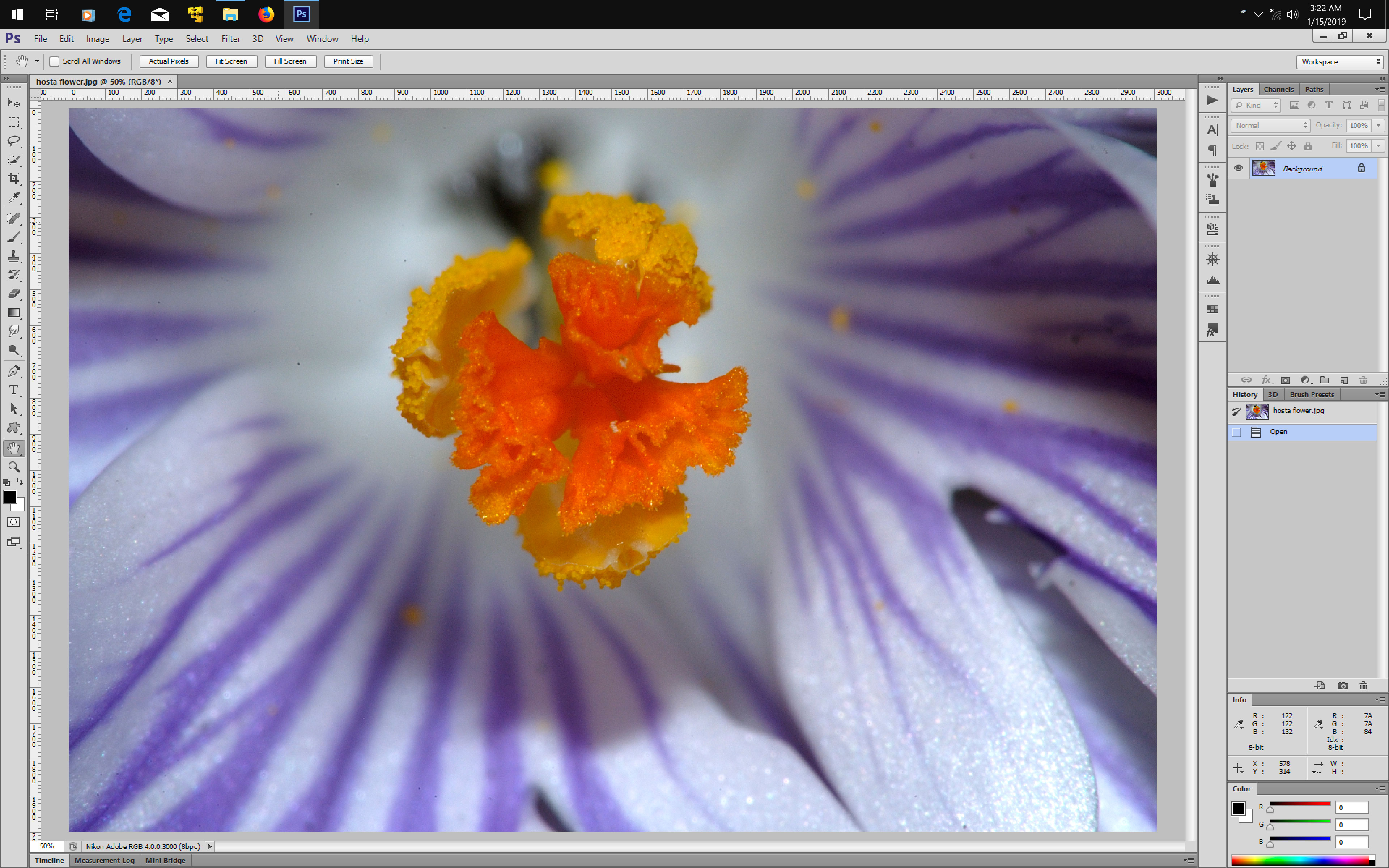Adobe Community
Adobe Community
Copy link to clipboard
Copied
I'm old and my eyes aren't clear any more. I'm trying to get the text size of labels bigger so I can read them easily. The workspace elements are fine for size and I can change image sizes, but how do you make the label text bigger.
I've worked with Windows Display modifications. They change other folders, desktop, icons, menus, etc. just fine, but have no effect on the Adobe CS6 Suite displays. I've been through the forum, FAQs, Bridge users Guide, Working with Bridge Workspace, Preferences, and looked online for help. So far no good.
By the way, I sometimes use Dreamweaver, Audition, and Premier Pro and suffer from the same limitations. If there is a way to fix all of them, I'd appreciate knowing.
Also, I posted this last month in the Bridge forum and got one reply stating. "Preferences is where this would be, but there isn't anything there for Bridge for text size.". Since this usually causes me problems with PS, I've checked PS preferences and nothing works.
 1 Correct answer
1 Correct answer
I've already set the UI Font Size as described. As you can see below there as a slight increase in the size of the second line buttons labels so the preference is working. Unfortunately, this is not enough for me. As such and since "CS6 is legacy software, no longer supported and thus not Hi DPI aware." I'll have no choice but to live with this limitation and figure out cumbersome work arounds.
Thanks for your input.

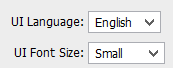


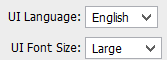

Explore related tutorials & articles
Copy link to clipboard
Copied
CS6 is legacy software, no longer supported and thus not Hi DPI aware. Change the screen resolution in your operating system's display properties, also increase scale to the highest setting available.
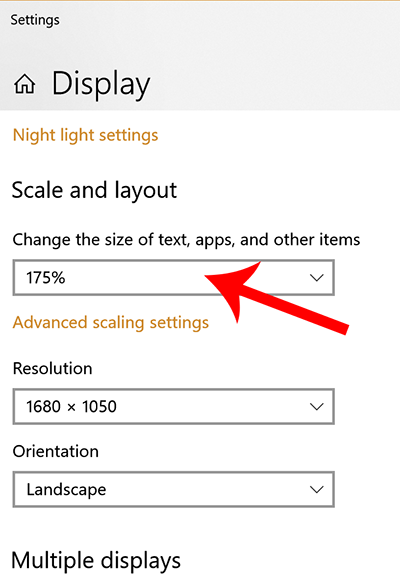
Another option is the Windows Magnifier. Hold down Windows Key + plus sign.
Windows key + + (plus sign), increases text size.
Windows key + - (minus sign), reduces text size.
Ctrl + Alt + i inverts colors.
Windows key + ESC closes Magnifier.
Alt-Web Design & Publishing ~ Web : Print : Graphics : Media
Copy link to clipboard
Copied
https://forums.adobe.com/people/Nancy+OShea wrote
CS6 is legacy software, no longer supported and thus not Hi DPI aware. Change the screen resolution in your operating system's display properties, also increase scale to the highest setting available.
Another option is the Windows Magnifier. Hold down Windows Key + plus sign.
This is a bad work around for using the software. Changing as you suggested affects all other screen forcing me to change everything every time I want to go to a different program screen. Also, it's only the labels I want enlarged, not the rest of the image. I can do the work at the resolution I have things set at. I just can't read the tiny label print.
However, if this ends up being the ONLY way to use PS I'll have to work it out with the Windows Magnifier. I still hope there is a better solution out there.
Copy link to clipboard
Copied
drkenrich1688 wrote
I still hope there is a better solution out there.
The better solution is to revert to a standard display until you are ready to join the Creative Cloud.
Among other things, Photoshop CC has Interface Preference settings for UI font size and UI scaling that did not exist in legacy Creative Suite. See screenshot.
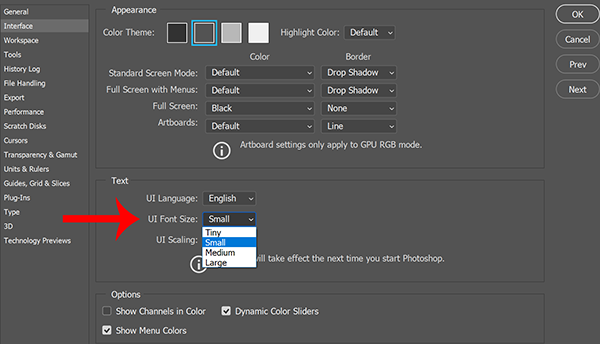
Alt-Web Design & Publishing ~ Web : Print : Graphics : Media
Copy link to clipboard
Copied
I've already set the UI Font Size as described. As you can see below there as a slight increase in the size of the second line buttons labels so the preference is working. Unfortunately, this is not enough for me. As such and since "CS6 is legacy software, no longer supported and thus not Hi DPI aware." I'll have no choice but to live with this limitation and figure out cumbersome work arounds.
Thanks for your input.

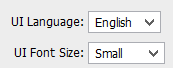


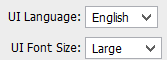

Copy link to clipboard
Copied
What screen resolution is your computer set at?
Copy link to clipboard
Copied
1920 x 1080.
Also, I have Personalization set as below. For all other programs these settings DO change the window display. Unfortunately, in PS and other Adobe screens Adobe ignores system settings. I've played around with the "Change only the text size" settings and it has absolutely no affect on Adobe.
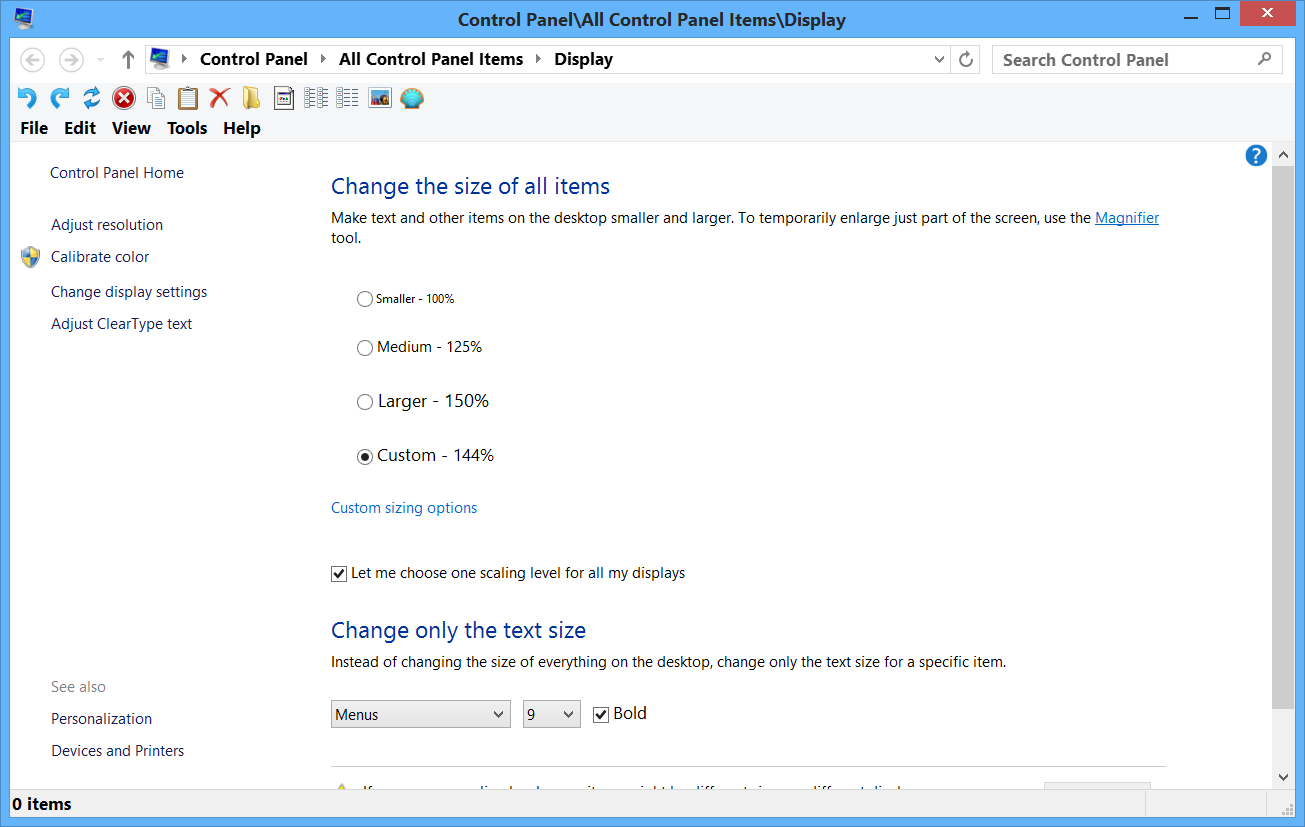
Copy link to clipboard
Copied
For photoshop cs6 you can use Override High DPI scaling behavior as follows:
(might also work for other cs6 programs)
- Right click on the application icon and click “Properties.”
- Go over to the Compatibility tab, enable “Override High DPI scaling behavior” and set the Scaling Behavior to “System (Enhanced).
Photoshop cs6 at screen resolution 3840 x 2400
After using the Override High DPI scaling behavior
Copy link to clipboard
Copied
I tried your suggestion and got part way. I opened the .exe file properties and selected as shown.
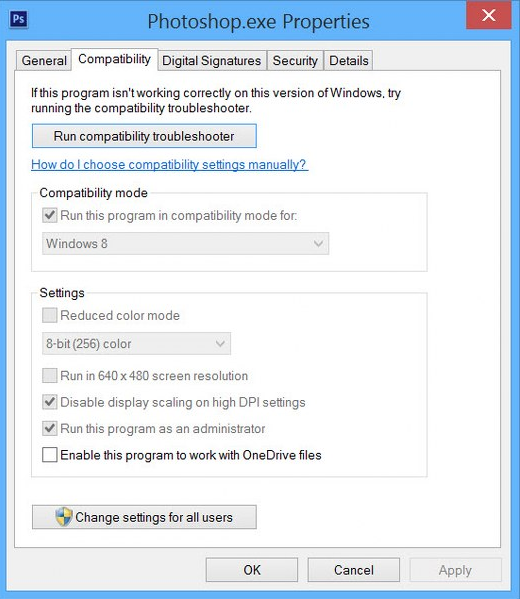
The second part shown below couldn't be found.
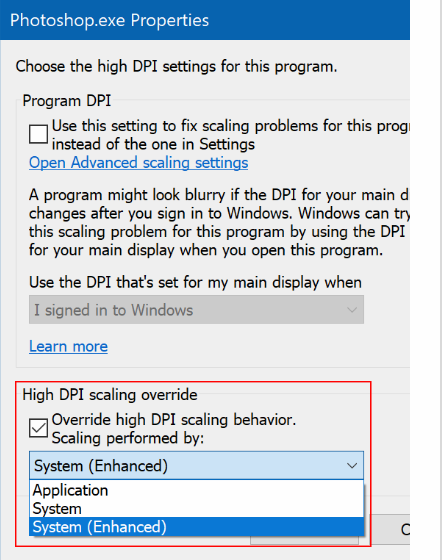
When I went back to PS there were no changes in the label size. Here a shot of my screen. I actually have a 60" screen sitting on my desktop about 2 feet from my eyes so I can see things. I actually have to turn my head to pan from one corner to another. The label text is still too small. Is this the largest it gets?