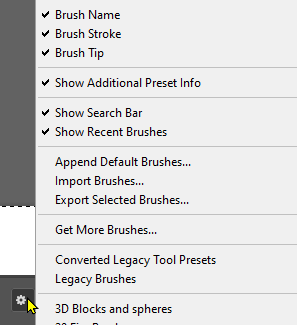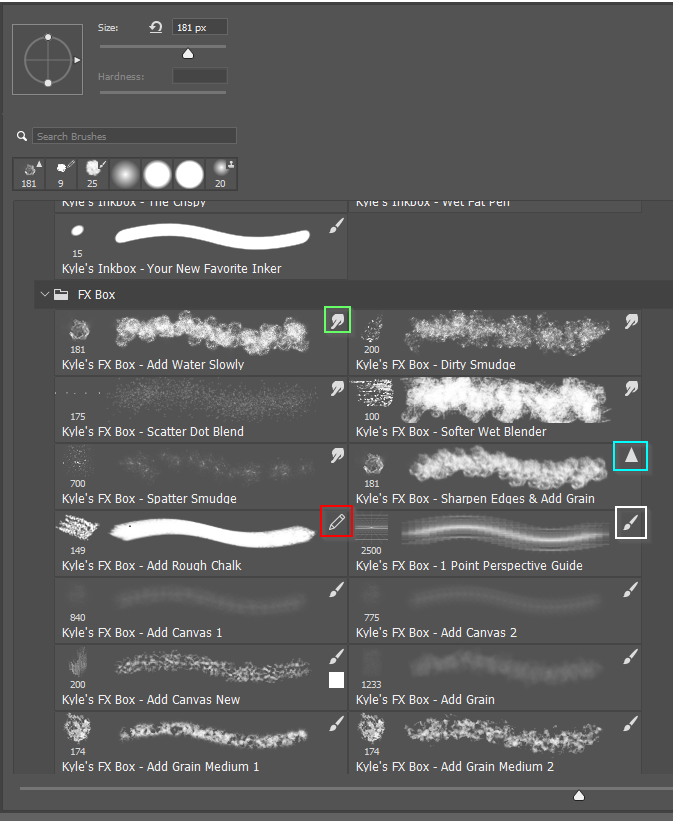- Home
- Photoshop ecosystem
- Discussions
- Changing the brush without changing the tool
- Changing the brush without changing the tool
Copy link to clipboard
Copied
I've noticed an annoying thing since the 19.0 release. I will do my best to articulate this clearly.
Ill often go back and forth between the brush tool, the history brush and the mixer brush. And I like to experiment with how different brushes work with these tools. But when I select certain brushes, the tool switches to the one that is saved in that brush preset. So for example, let's say I'm using the art history brush tool. I go to find a brush that looks interesting, click it, and bam, I'm no longer using the art history brush tool, I'm using the brush tool.
Is there a way to prevent this from happening? It's so frustrating. A work-around I've found is to duplicate a brush and save it without "include tool settings" checked. But this is time-consuming and should not be necessary.
Thank you,
Bryan
 1 Correct answer
1 Correct answer
hey, I was looking for the same answer, stumbled upon your question and I just discovered the solution while playing around and holding CTRL+ALT while selecting the brush, hope it helps.
Explore related tutorials & articles
Copy link to clipboard
Copied
Had the same problem.... solved it by choosing the brush tip from the Brush settings window and then there is no problems 🙂
Copy link to clipboard
Copied
There's some misinformation in these answers. If you have the Brush Tip option turned on you can see what tool each preset will switch to when selected. Click on the little cog icon in the top right corner of the brush right click menu. I can't think of any downside, so I like to work with all of the options turned on.
Kyle's Megapack has a bunch of different tools associated with some of its presets, and selecting them switch to that tool if not already seelected. To avoid that, you only need to hold down Ctrl (Cmd) and not Ctrl Alt (Cmd Opt).
-
- 1
- 2
Find more inspiration, events, and resources on the new Adobe Community
Explore Now